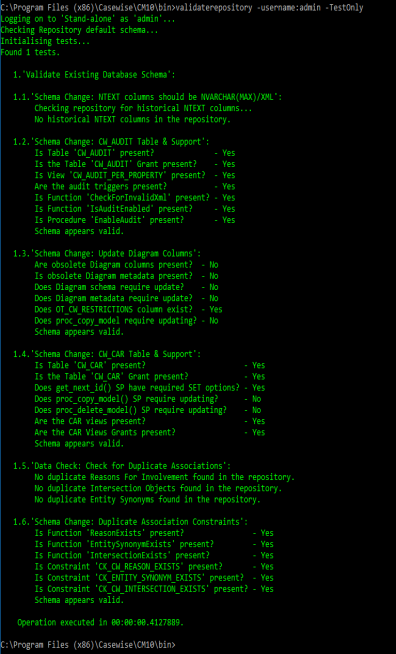Validate Repository for Global Search
Introduction
The Validate Repository tool has existed as part of erwin Evolve Suite for some time and helps in maintaining the integrity of the erwin Evolve Suite database.
With the Evolve Web Platform also using this database, the Validate Repository tool has been extended in this release (2020.2.1) to allow validation of the Global Search feature that exists in the web platform. This validation of the global search ensures that the audit history and the global search history are kept fully synchronized.
Running the Validation
To run the global search validation, additional options have been added to the command line. The Validate Repository checks whether the erwin Web Modeler’s global search is installed before running these options.
If erwin Evolve Web Platform is not installed, the Validate Repository feature runs without Global Ssearch checks. You will receive a warning if erwin Evolve Web Platform is not installed. However, this does not affect any of the other tests.

Global Search validation is not part of the default checks. To run it, run the Validate Repository tool with the “-gsmodelname:<modelname> option in following command format:
ValidateRepository.exe -username:admin -applyfixes:all -gsmodelname:<modelname>
For example: ValidateRepository.exe -username:admin -applyfixes:all -gsmodelname:EASAMP14
To run global search checks alone, run the Validate Reposiroty tool with the “-testonly” option in the following format:
ValidateRepository.exe -username:admin -testonly:globalsearch -gsmodelname:<modelname>
For example: If you want to run the test on the erwin Evolve Suite’s default connection to test the EA Sample Model, the following command in a command prompt
ValidateRepository.exe -username:admin -testonly:globalsearch -gsmodelname:EASAMP14.
If the checks do not find any changes, the result of the command is as shown:
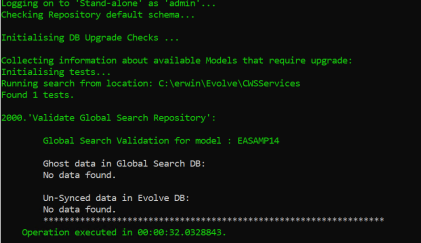
If the checks find any missing applications, the results of the command is as shown:
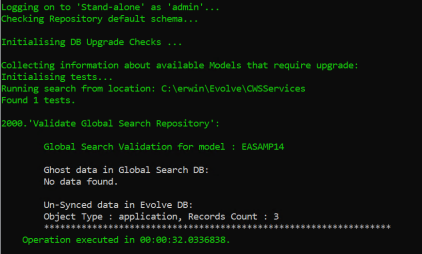
In case where the command finds missing applications or out of sync data, you can run the same command with “-applyfixes” instead of “-testonly”. You will be asked if you wish to correct the out of sync data.
Choosing yes syncs the data that was out of sync earlier and the results show that there is no out of sync data.
You can run these tests at any time.
Verify and Fix Issues with the Repository
When upgrading from older versions of erwin Evolve Suit, or when the application behaves inconsistently, it is advised to check that the repository is in a consistent state. This is done through the following steps:
-
Ensure that you are an Administrator of the CW repository and have db_owner or administrator permissions on the SQL/Oracle database.
-
Press Windows + R keys and type CMD. Then, click OK.
-
To navigate to the erwin Evolve Suite installation directory, in the Command Prompt run the following commands:
-
C:
-
cd "program files (x86)\casewise\cm10\bin"
-
-
Navigate to the CWSuite installation directory, usually:
C:\Program Files (x86)\Casewise\CM10\bin
Use the commands:
Type: C:
Type: cd "program files (x86)\casewise\cm10\bin" -
Run the Validate tool to check for errors:
Type: validaterepository -username:<your-admin-username> -password:<your-password> -testonly
You should be presented with something similar to the following response:
Other ValidateRepository commands can now be run from this point
Introduction
Validate Repository for Global Search
The Validate Repository tool has existed as part of erwin Evolve Suite for some time and helps in maintaining the integrity of the erwin Evolve Suite database.
With the Evolve Web Platform also using this database, the Validate Repository tool has been extended in this release (2020.2.1) to allow validation of the Global Search feature that exists in the web platform. This validation of the global search ensures that the audit history and the global search history are kept fully synchronized.
Running the Validation
To run the global search validation, additional options have been added to the command line. The Validate Repository checks whether the erwin Web Modeler’s global search is installed before running these options.
If erwin Evolve Web Platform is not installed, the Validate Repository feature runs without Global Ssearch checks. You will receive a warning if erwin Evolve Web Platform is not installed. However, this does not affect any of the other tests.

Global Search validation is not part of the default checks. To run it, run the Validate Repository tool with the “-gsmodelname:<modelname> option in following command format:
ValidateRepository.exe -username:admin -applyfixes:all -gsmodelname:<modelname>
For example: ValidateRepository.exe -username:admin -applyfixes:all -gsmodelname:EASAMP14
To run global search checks alone, run the Validate Reposiroty tool with the “-testonly” option in the following format:
ValidateRepository.exe -username:admin -testonly:globalsearch -gsmodelname:<modelname>
For example: If you want to run the test on the erwin Evolve Suite’s default connection to test the EA Sample Model, the following command in a command prompt
ValidateRepository.exe -username:admin -testonly:globalsearch -gsmodelname:EASAMP14.
If the checks do not find any changes, the result of the command is as shown:
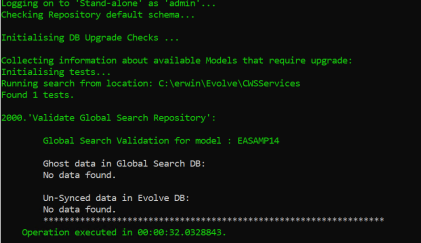
If the checks find any missing applications, the results of the command is as shown:
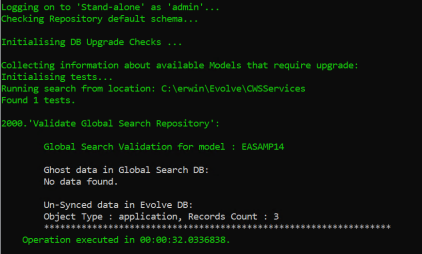
In case where the command finds missing applications or out of sync data, you can run the same command with “-applyfixes” instead of “-testonly”. You will be asked if you wish to correct the out of sync data.
Choosing yes syncs the data that was out of sync earlier and the results show that there is no out of sync data.
You can run these tests at any time.
Verify and Fix Issues with the Repository
When upgrading from older versions of erwin Evolve Suit, or when the application behaves inconsistently, it is advised to check that the repository is in a consistent state. This is done through the following steps:
-
Ensure that you are an Administrator of the CW repository and have db_owner or administrator permissions on the SQL/Oracle database.
-
Press Windows + R keys and type CMD. Then, click OK.
-
To navigate to the erwin Evolve Suite installation directory, in the Command Prompt run the following commands:
-
C:
-
cd "program files (x86)\casewise\cm10\bin"
-
-
Navigate to the CWSuite installation directory, usually:
C:\Program Files (x86)\Casewise\CM10\bin
Use the commands:
Type: C:
Type: cd "program files (x86)\casewise\cm10\bin" -
Run the Validate tool to check for errors:
Type: validaterepository -username:<your-admin-username> -password:<your-password> -testonly
You should be presented with something similar to the following response:
Other ValidateRepository commands can now be run from this point
Running the Validation
Validate Repository for Global Search
Introduction
The Validate Repository tool has existed as part of erwin Evolve Suite for some time and helps in maintaining the integrity of the erwin Evolve Suite database.
With the Evolve Web Platform also using this database, the Validate Repository tool has been extended in this release (2020.2.1) to allow validation of the Global Search feature that exists in the web platform. This validation of the global search ensures that the audit history and the global search history are kept fully synchronized.
To run the global search validation, additional options have been added to the command line. The Validate Repository checks whether the erwin Web Modeler’s global search is installed before running these options.
If erwin Evolve Web Platform is not installed, the Validate Repository feature runs without Global Ssearch checks. You will receive a warning if erwin Evolve Web Platform is not installed. However, this does not affect any of the other tests.

Global Search validation is not part of the default checks. To run it, run the Validate Repository tool with the “-gsmodelname:<modelname> option in following command format:
ValidateRepository.exe -username:admin -applyfixes:all -gsmodelname:<modelname>
For example: ValidateRepository.exe -username:admin -applyfixes:all -gsmodelname:EASAMP14
To run global search checks alone, run the Validate Reposiroty tool with the “-testonly” option in the following format:
ValidateRepository.exe -username:admin -testonly:globalsearch -gsmodelname:<modelname>
For example: If you want to run the test on the erwin Evolve Suite’s default connection to test the EA Sample Model, the following command in a command prompt
ValidateRepository.exe -username:admin -testonly:globalsearch -gsmodelname:EASAMP14.
If the checks do not find any changes, the result of the command is as shown:
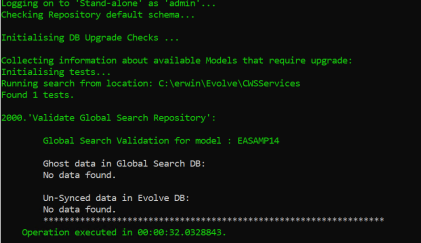
If the checks find any missing applications, the results of the command is as shown:
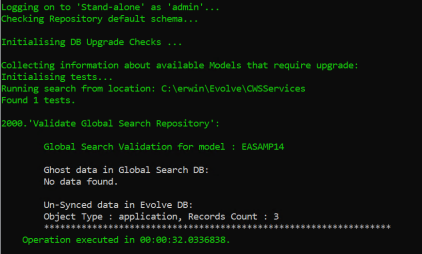
In case where the command finds missing applications or out of sync data, you can run the same command with “-applyfixes” instead of “-testonly”. You will be asked if you wish to correct the out of sync data.
Choosing yes syncs the data that was out of sync earlier and the results show that there is no out of sync data.
You can run these tests at any time.
Verify and Fix Issues with the Repository
When upgrading from older versions of erwin Evolve Suit, or when the application behaves inconsistently, it is advised to check that the repository is in a consistent state. This is done through the following steps:
-
Ensure that you are an Administrator of the CW repository and have db_owner or administrator permissions on the SQL/Oracle database.
-
Press Windows + R keys and type CMD. Then, click OK.
-
To navigate to the erwin Evolve Suite installation directory, in the Command Prompt run the following commands:
-
C:
-
cd "program files (x86)\casewise\cm10\bin"
-
-
Navigate to the CWSuite installation directory, usually:
C:\Program Files (x86)\Casewise\CM10\bin
Use the commands:
Type: C:
Type: cd "program files (x86)\casewise\cm10\bin" -
Run the Validate tool to check for errors:
Type: validaterepository -username:<your-admin-username> -password:<your-password> -testonly
You should be presented with something similar to the following response:
Other ValidateRepository commands can now be run from this point
Verify and Fix Issues with the Repository
Validate Repository for Global Search
Introduction
The Validate Repository tool has existed as part of erwin Evolve Suite for some time and helps in maintaining the integrity of the erwin Evolve Suite database.
With the Evolve Web Platform also using this database, the Validate Repository tool has been extended in this release (2020.2.1) to allow validation of the Global Search feature that exists in the web platform. This validation of the global search ensures that the audit history and the global search history are kept fully synchronized.
Running the Validation
To run the global search validation, additional options have been added to the command line. The Validate Repository checks whether the erwin Web Modeler’s global search is installed before running these options.
If erwin Evolve Web Platform is not installed, the Validate Repository feature runs without Global Ssearch checks. You will receive a warning if erwin Evolve Web Platform is not installed. However, this does not affect any of the other tests.

Global Search validation is not part of the default checks. To run it, run the Validate Repository tool with the “-gsmodelname:<modelname> option in following command format:
ValidateRepository.exe -username:admin -applyfixes:all -gsmodelname:<modelname>
For example: ValidateRepository.exe -username:admin -applyfixes:all -gsmodelname:EASAMP14
To run global search checks alone, run the Validate Reposiroty tool with the “-testonly” option in the following format:
ValidateRepository.exe -username:admin -testonly:globalsearch -gsmodelname:<modelname>
For example: If you want to run the test on the erwin Evolve Suite’s default connection to test the EA Sample Model, the following command in a command prompt
ValidateRepository.exe -username:admin -testonly:globalsearch -gsmodelname:EASAMP14.
If the checks do not find any changes, the result of the command is as shown:
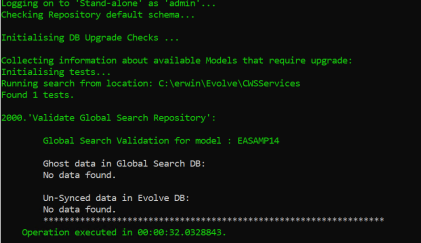
If the checks find any missing applications, the results of the command is as shown:
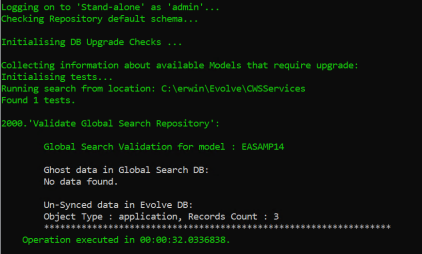
In case where the command finds missing applications or out of sync data, you can run the same command with “-applyfixes” instead of “-testonly”. You will be asked if you wish to correct the out of sync data.
Choosing yes syncs the data that was out of sync earlier and the results show that there is no out of sync data.
You can run these tests at any time.
Verify and Fix Issues with the Repository
When upgrading from older versions of erwin Evolve Suit, or when the application behaves inconsistently, it is advised to check that the repository is in a consistent state. This is done through the following steps:
-
Ensure that you are an Administrator of the CW repository and have db_owner or administrator permissions on the SQL/Oracle database.
-
Press Windows + R keys and type CMD. Then, click OK.
-
To navigate to the erwin Evolve Suite installation directory, in the Command Prompt run the following commands:
-
C:
-
cd "program files (x86)\casewise\cm10\bin"
-
-
Navigate to the CWSuite installation directory, usually:
C:\Program Files (x86)\Casewise\CM10\bin
Use the commands:
Type: C:
Type: cd "program files (x86)\casewise\cm10\bin" -
Run the Validate tool to check for errors:
Type: validaterepository -username:<your-admin-username> -password:<your-password> -testonly
You should be presented with something similar to the following response:
Other ValidateRepository commands can now be run from this point