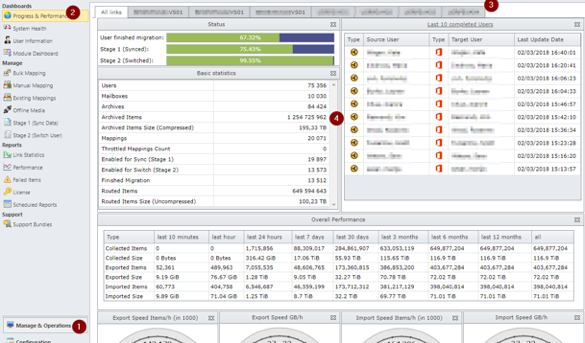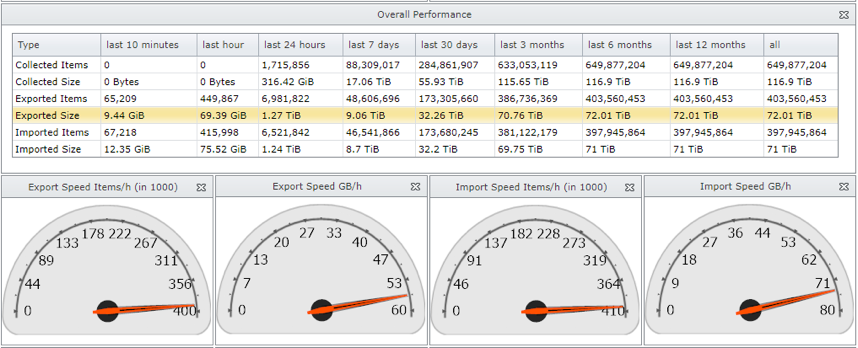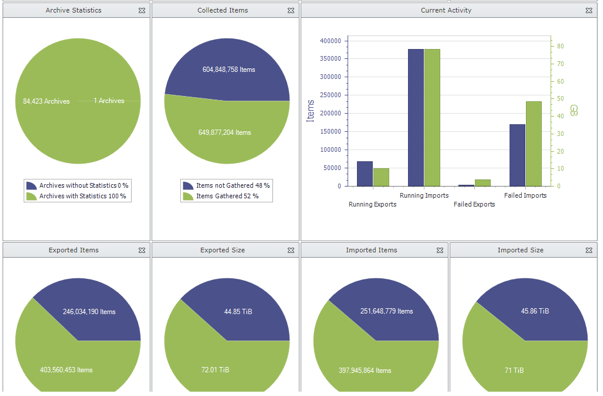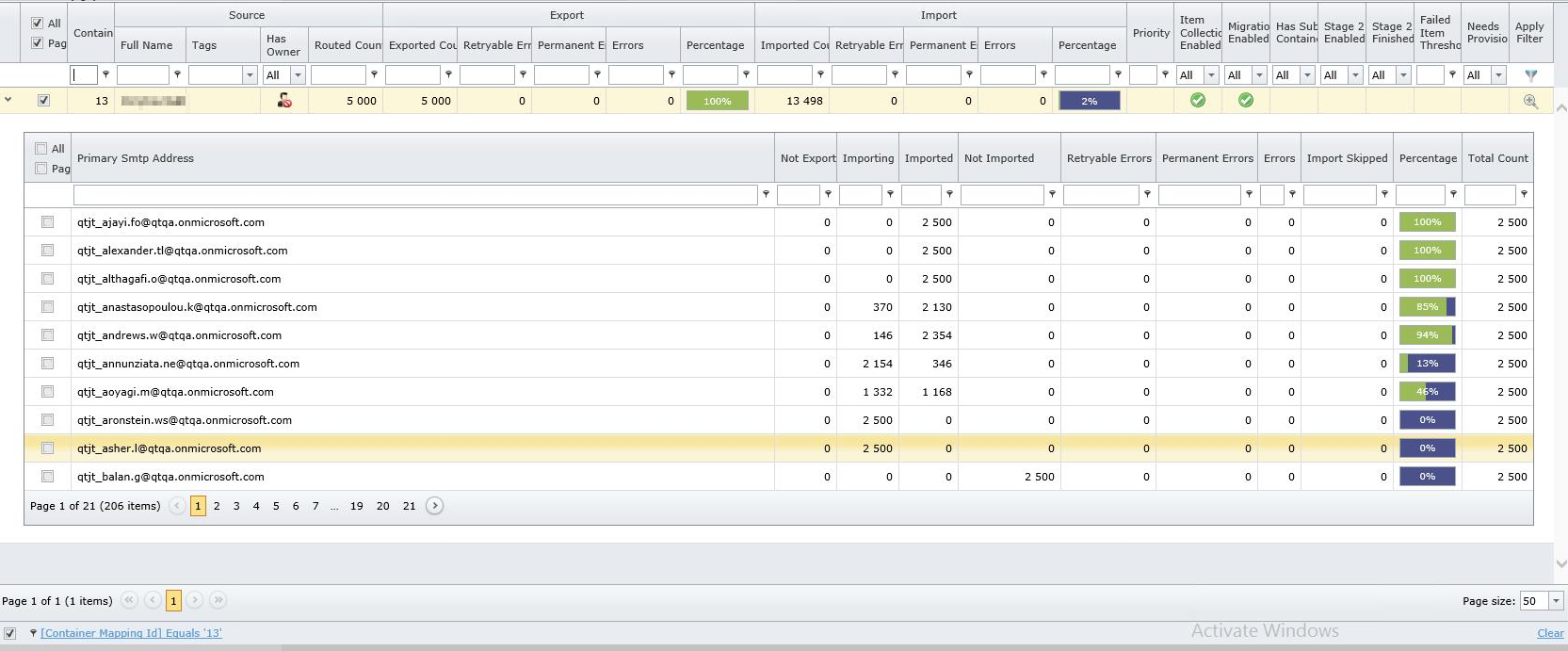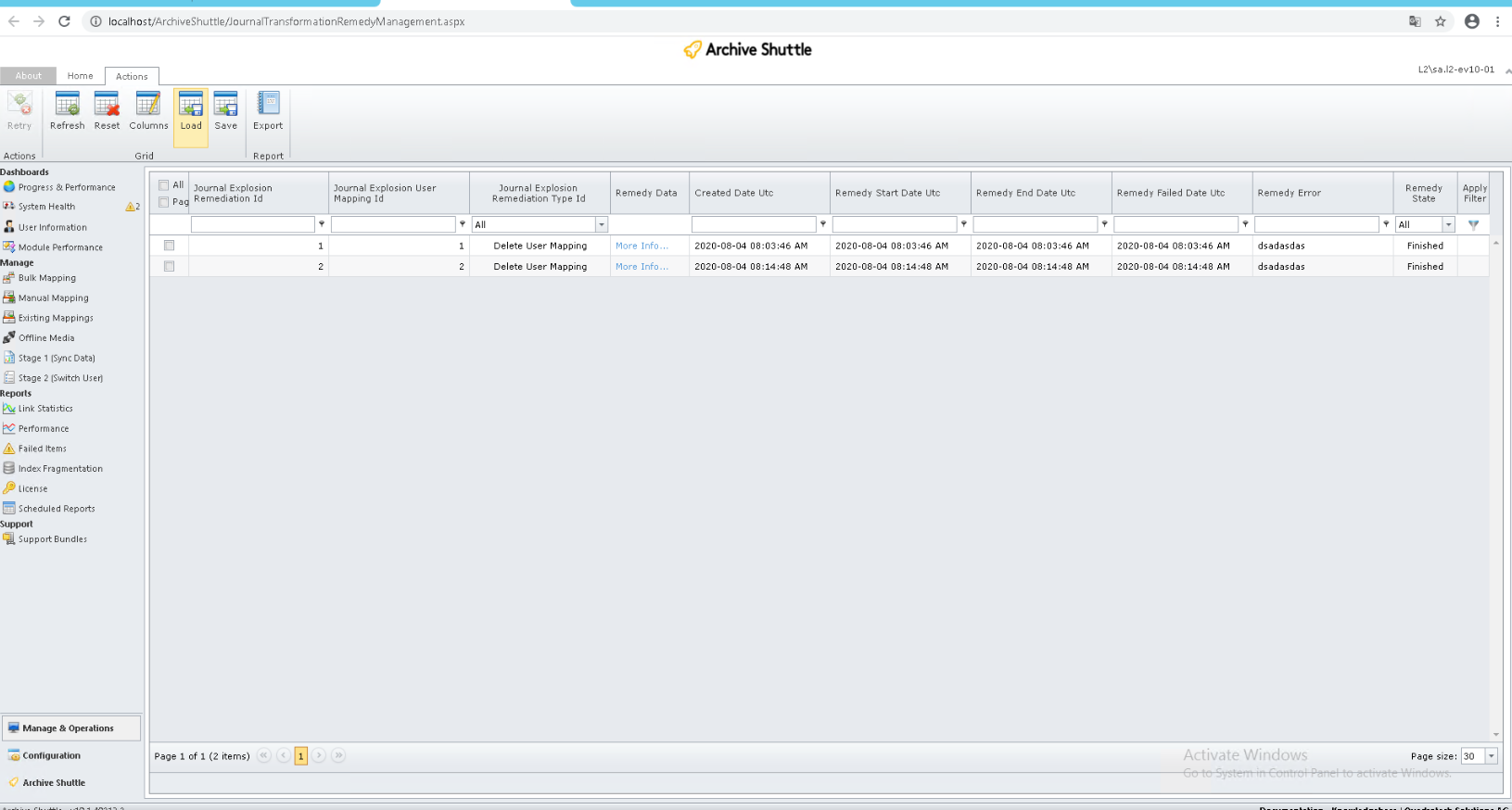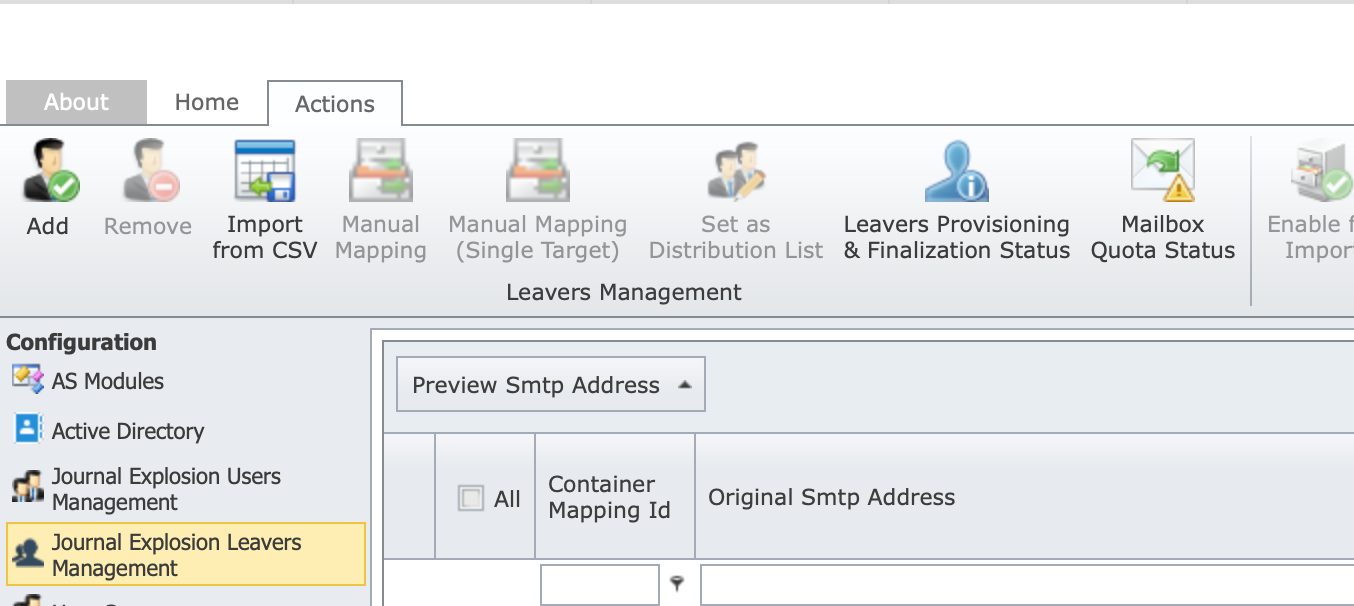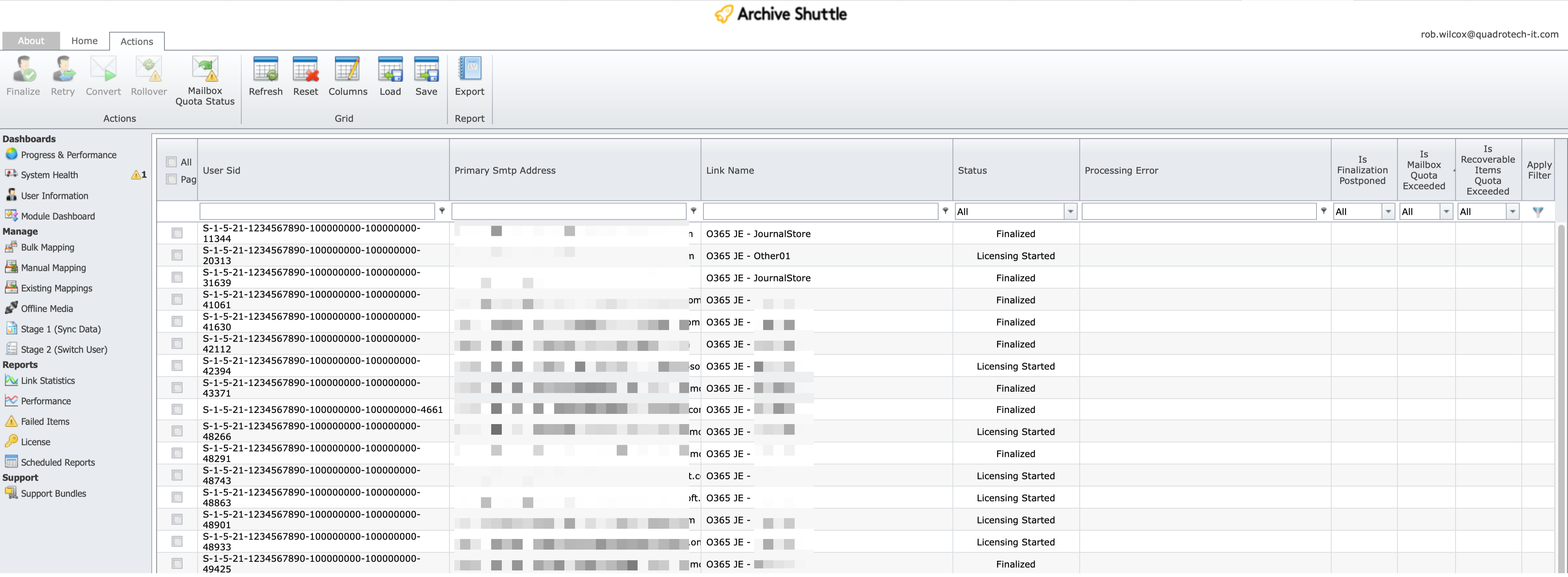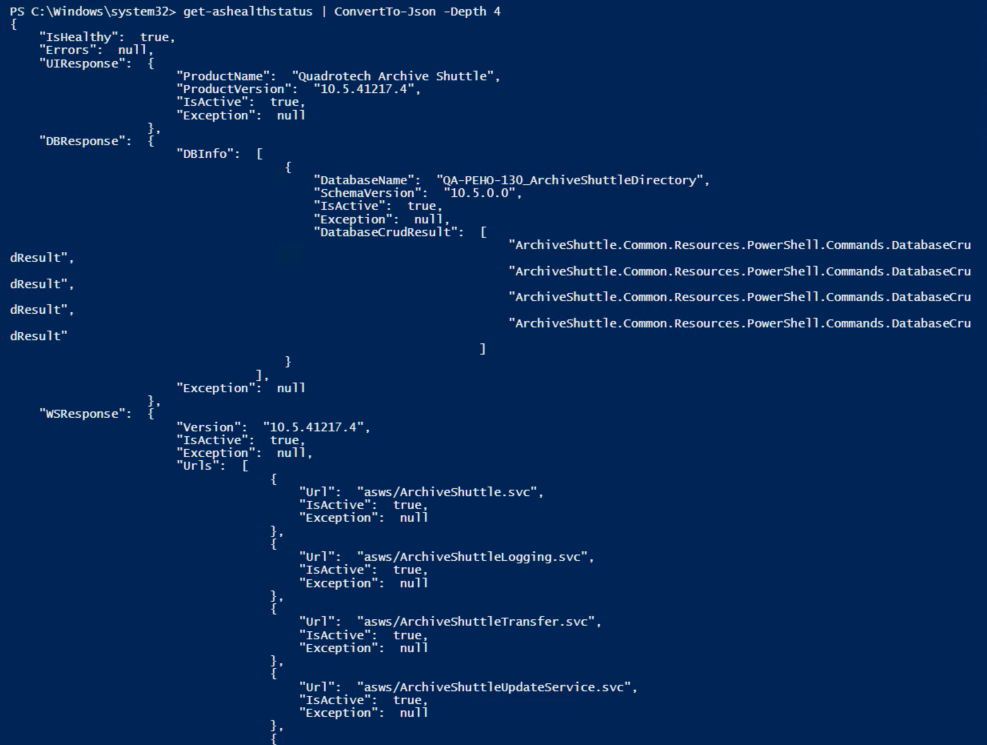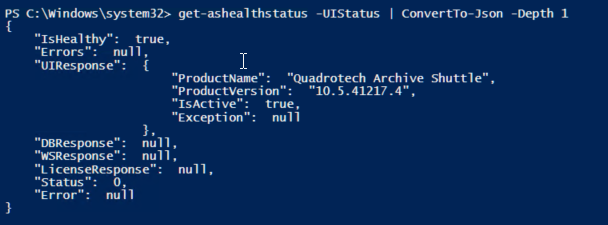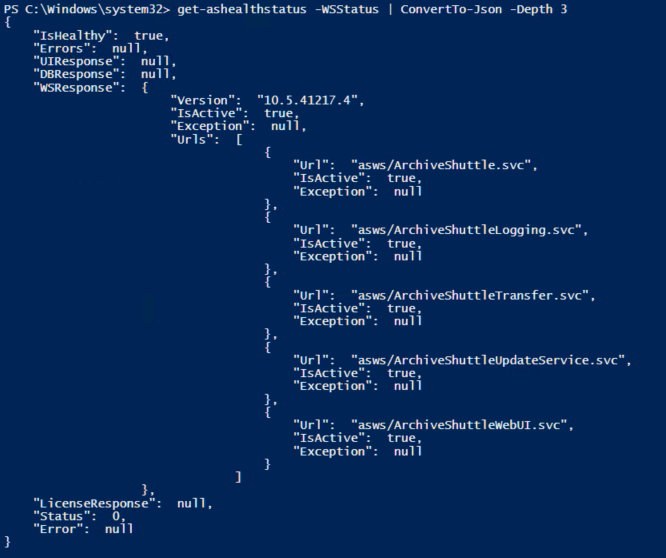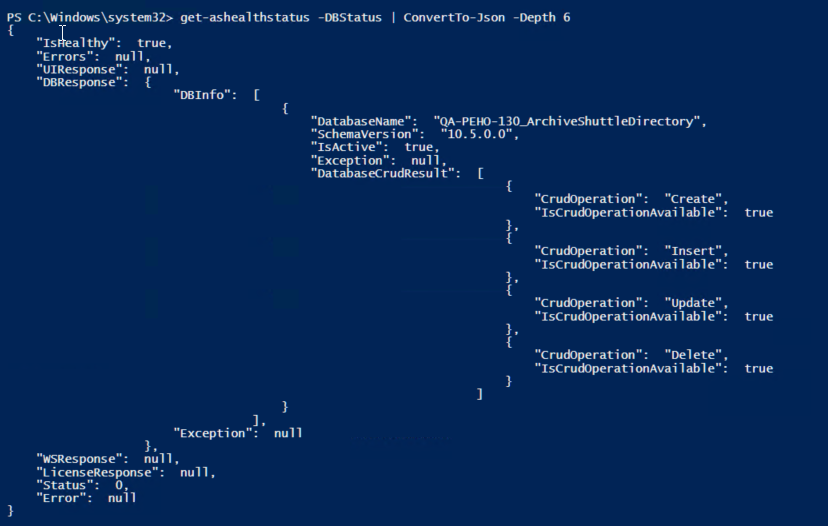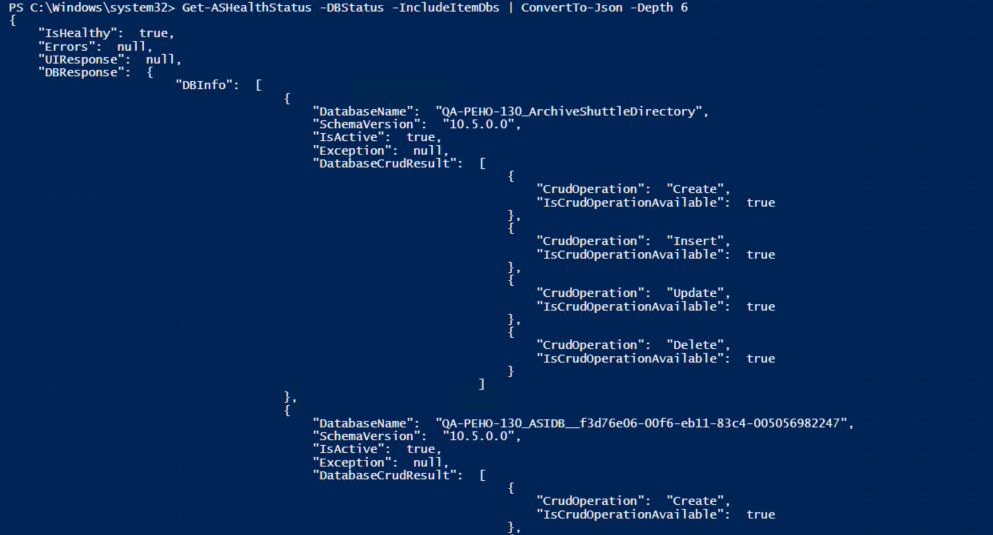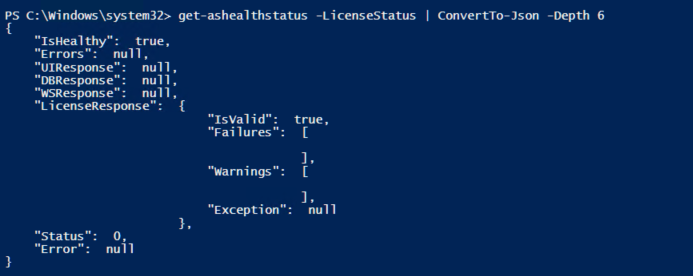Monitoring a migration
Its important to monitor Archive Shuttle during a migration. This article gives advice on the things to monitor.
Active systems
Archive Shuttle works best at scale. Migrating a few hundred items is not what it is intended to do. Fully utilized systems ensure that all aspects of the system, the workflow and processes are busy.
Progress & Performance
Take a look at the Progress & Performance screen in the user interface.
This dashboard is modular, meaning you can re-arrange widgets, remove ones which arent needed and store that layout to use later. The page can be configured to automatically refresh (for example every 60 seconds).
The dashboard gives a great overview of the overall health of your migration.
In the graphic above we ask the question whether there is any potential issue with the highlighted statistics.
Red box
Overall things look healthy, however export is slightly slower than import. This means that eventually the system will run out of work to do.
Green box
Collection of archived item metadata is currently not happening. That could be completely normal.
Blue box
This again is showing that import is currently faster than export, and that may mean that the system will run out of work to do.
Lower down on the Progress & Performance page are more indicators about the overall health of the migration.
Stage 1
Stage 1 does all the heavy lifting in a migration, and if Stage 2 is not enabled, Stage 1 will continue topping up the migration (with any additional archived items from the source environment).
Conditional formatting is applied to results:
·Containers with no items are shaded blue
·Containers with rows in red are potential issues
More examples of the Stage 1 page showing a journal migration in progress:
Leaver status
From the User Management page, you can access the remediation page.
Here you can see the status of any remediation activities which have taken place on user mappings.
Remediation status
If youre processing leavers, then reviewing the leaver provisioning status page is essential. You can access it from here:
Again this page can be sorted and filtered to try to pick out any problematic users.
Base system
Monitor the base or basic Journal Commander System will ensure fundamental operational activity. One of the ways to proactively monitor the system itself is to use the HealthCheck API.
Completing a migration
In this section well review some of the things that need to take place at the end of a migration using Archive Shuttle.
Progress & Performance
The summary information at the top of the Progress & Performance gives a good indicator of what has progressed in the migration.

Failures
Failures during the migration are inevitable.
Assuming that the source environment is fairly healthy the actual result in most migration is just a tiny fraction of a percentage, but a small fraction can still appear to be tens of thousands of items:
In this example 140,000 failed items is actually 0.069% within the migration.
Further, with this example, most items failed to export from the source meaning that source integrity was a possible issue.
PowerShell guide
The PowerShell module allows you to manage Archive Shuttle migrations using a command line interface approach. Using PowerShell means that much of the administration work can be configured to be executed remotely, and it can be part of other scripted solutions (such as AD user migration, or Exchange Mailbox migration).
PowerShell module requirements
Before installing the PowerShell Module the following requirements need to be met:
·.Net Framework 4.0
·Exchange Online v2 PowerShell module
Connecting to Archive Shuttle Core
To issue any commands via PowerShell, the first step is to connect to the Archive Shuttle Core. This can be done as follows:
$Core = Connect-ASCore ComputerName Name of Server Credential some domain\user
You will then be prompted for the password for the account.
The $Core variable can then be used for additional commands, as shown in the example in the next section.
To connect to a Cloud Core, use:
$Core = Connect-ASCore ComputerName cloudtenantname.archiveshuttle.com -AuthenticationType Basic -UseHTTPS Credential cloud account
|
|
NOTE: PowerShell should be launched as an administrator. |
Performing a Command
Once a connection has been made to the Archive Shuttle Core, commands can be executed. For example, a list of current mappings can be shown as follows:
Get-ASMappings Core $Core
PowerShell paging functionality
The standard PowerShell paging functionality commands can be used with the Archive Shuttle cmdlets. For example:
Get-ASContainers -Core $core -first 10 -skip 0
List of PowerShell commands and descriptions
A list of available commands can be obtained by running the following PowerShell command:
Get-Command Module ArchiveShuttle.PowerShell
The commands currently available are covered in the next section.
|
Name |
Description |
|---|---|
|
Add-ASArchiveNamePolicy |
Creates a new archive name policy |
|
Add-ASContainer |
Adds a container of a given type. |
|
Add-ASContainerMapping |
Creates a container mapping for a given source container ID. It will apply a given Workflow and Filter based on the IDs passed to the command. |
|
Add-ASContainerToTag |
Adds a container to a particular tag.
|
|
Add-ContainerToUser |
Assigns user to chosen container. |
|
Add-ASEnvironment |
Creates a new environment. |
|
Add-ASEVRetentionCategoryMapping |
Creates a new retention category mapping for Enterprise Vault to Enterprise Vault migrations. |
|
Add-ASFileNamePolicy |
Adds a new file name policy. |
|
Add-ASFilterCondition |
Adds a condition to an existing filter. |
|
Add-ASFilterPolicy |
This can be used as input for the Add-ASContainerMapping command |
|
Add-ASGroup |
Creates a new group. |
|
Add-ASItemDatabase |
Creates an Item Database for a given LinkID (or Link Name). |
|
Add-ASLink |
Creates a new link. |
|
Add-ASMappingConfigurationTemplate |
Adds a new mapping configuration template. |
|
Add-ASOffice365LeaversConfiguration |
This command creates leavers settings. |
|
Add-ASPstSourcePath |
Adds PST sources for a PST link. |
|
Add-ASSettingSchedule |
Add a Schedule to be used for Settings. |
|
Add-ASTag |
Creates a new tag. |
|
Add-ASUserToGroup |
Adds a user (or users) to a group. |
|
Add-ASWorkflowPolicy |
This command creates new workflow policy. |
|
Add-ASWorkflowPolicyStep |
This command adds a step to a given workflow policy. |
|
Connect-ASCore |
Connects to an Archive Shuttle Core using the name given. If no credentials are supplied, then you will be prompted to input them. |
|
Disable-ASActiveDirectorySync |
Disables Active Directory synchronization for a particular domain. |
|
Disable-ASArchiveGathering |
Disables archive gathering. |
|
Disable-ASCollection |
Disables Item Gathering for the specified Container Mapping ID. |
|
Disable-ASMigration |
Disables Migration for the specified Container Mapping ID. |
|
Disable-ASModule |
Disables a module in Archive Shuttle. |
|
Enable-ASActiveDirectorySync |
Enables Active Directory synhronization for a particular domain. |
|
Enable-ASArchiveGathering |
Enables archive gathering. |
|
Enable-ASCollection |
Enables Item Gathering for the specified Container Mapping ID. |
|
Enable-ASModule |
Enables a module in Archive Shuttle. |
|
Enable-ASMigration |
Enables Migration for the specified Container Mapping ID. |
|
Enable-ASStage2 |
Enables Stage 2 for the specified Container Mapping ID. |
|
Get-ASArchiveNamePolicy |
Gets information about a particular policy. |
|
Get-ASADDomain |
Returns a list of Active Directory domains. |
|
Get-ASADGroup |
Returns Active Directory groups. |
|
Get-ASADGroupMember |
Returns the members of a specific AD Group. |
|
Get-ASArchive |
Returns information about archives collected by Archive Shuttle. |
|
Get-ASCommandQueueStatus |
Retrieves an entry from the CommandQueue table. |
|
Get-ASConfiguration |
Retrieves information about a particular entry in the SettingDefinition table. |
|
Get-ASContainers |
Retrieves a list of containers from Archive Shuttle. |
|
Get-ASCoreVersion |
Displays version information for Archive Shuttle. |
|
Get-ASEnvironment |
Display information about a specific environment which has been added to Archive Shuttle. |
|
Get-ASEVRetentionCategoryMapping |
Gets information about a retention category mapping. |
|
Get-ASExchangeDatabase |
Retrieves a list of Exchange Databases. |
|
Get-ASExchangeServer |
Retrieves a list of Exchange Servers in a particular Active Directory Domain. |
|
Get-ASFailedItemThreshold |
Fetches the failed item threshold. |
|
Get-ASFileNamePolicy |
Gets information about a file name policy. |
|
Get-ASFilterPolicy |
Get a list of Filter Policies, or a specific policy. |
|
Get-ASFolderNamePolicy |
Retrieves information about a folder name policy. |
|
Get-ASGroup |
Retrieves a list of groups. It is also possible to retrieve a particular group by name (in order to get the ID) or by ID (in order to get the name). |
|
Get-ASHealthStatus |
Returns health status. Parameters can be set to return status on specific components. |
|
Get-ASLicense |
Returns information about licenses. |
|
Get-ASLink |
Returns information about a specific link. |
|
Get-ASLinkHealth |
Returns information about links. |
|
Get-ASLinkModule |
Returns information about modules assigned to a link. |
|
Get-ASMailbox |
Returns information about mailboxes. |
|
Get-ASMappingConfigurationTemplate |
Retrieves information about a mapping configuration template. |
|
Get-ASMappings |
Retrieves a list of container mappings that have already been made in Archive Shuttle. |
|
Get-ASModule |
Returns a list of modules. |
|
Get-ASModuleCredential |
Returns module credentials. |
|
Get-ASModulePerformance |
Gets some statistics relating to module performance. |
|
Get-ASOffice365LeaversConfiguration |
Gets information about a leavers configuration. |
|
Get-ASOffice365License |
Gets information about licenses collected from Office 365. |
|
Get-ASPremigrationStatus |
Check pre-migration status. |
|
Get-ASProgressStatistics |
Gets information about the overall progress and statistics relating to a migration, as shown on the Progress & Performance screen in the user interface. |
|
Get-ASRetentionCategory |
Gets a retention category. |
|
Get-ASScheduedTask |
Gets information about all scheduled tasks, or a specific task based on name or ID. |
|
Get-ASSettingSchedule |
Get a Schedule to be used for Settings. |
|
Get-ASStage1Statistics |
Retrieves Stage 1 statistics for a specified container mapping ID. |
|
Get-ASStage2Status |
Retrieves Stage 2 status information for a specified container mapping ID. |
|
Get-ASTag |
Returns information relating to a Tag. |
|
Get-ASUser |
Retrieves details about a specific user from within Archive Shuttle. |
|
Get-ASUserSyncStatus |
Returns information about when a user object was last synchronized. |
|
Get-ASVaultStore |
Retrieves a list of Vault Stores. |
|
Get-ASWatermark |
Retrieves the high and low watermark for a link or for all links (if a LinkID is not specified). |
|
Get-ASWorkflowPolicy |
Get a list of Workflow Policies, or a specific policy. |
|
Get-ASWorkflowPolicyStep |
Gets information about a step in a workflow policy. |
|
Remove-ASContainerMapping |
Removes an existing mapping from Archive Shuttle. |
|
Remove-ASLinkDatabase |
Removes a specific link database. |
|
Remove-ASMappingConfigurationTemplate |
Removes a mapping configuration template. |
|
Remove-ASPstSourcePath |
Removes a specific PST Source Path. |
|
Restart-ASModule |
Issues a command to restart a specified Archive Shuttle module. |
|
Set-ASArchiveNamePolicy |
Updates an archive name policy. |
|
Set-ASCommandIntervalLastExecutedDate |
Sets the last executed date on an entry in the CommandIntervalExecutionStatus table. |
|
Set-ASConfiguration |
Updates a configuration option in the SettingDefinition table. |
|
Set-ASContainerMapping |
This command sets various values of a container mapping, After the command is executed the mapping can be checked in the Archive Shuttle user interface. All parameters in the cmdlet are mandatory except FilterPolicyId. |
|
Set-ASEnvironment |
Defines an Environment. |
|
Set-ASFailedItemThreshold |
Sets the failed item threshold. |
|
Set-ASFileNamePolicy |
Updates a file name policy. |
|
Set-ASFolderNamePolicy |
Updates a folder name policy. |
|
Set-ASGroup |
Modifies the name of an existing group. |
|
Set-ASLinkModule |
Assigns a module to a link. |
|
Set-ASMappingConfigurationTemplate |
Updates a mapping configuration template. |
|
Set-ASModule |
Sets a module. |
|
Set-ASModuleLogLevel |
Sets the logging level of a particular module. |
|
Set-ASOffice 365LeaversConfiguration |
Updates parameters in an Office 365 leavers configuration. |
|
Set-ASPremigrationAction |
User can change, pause, resume, retry or skip pre-migration workflow policy. |
|
Set-ASPstSourcePath |
Adds a PST Source path for a PST link. |
|
Set-ASPstTargetPath |
Sets the PST Output Path for a PST link. |
|
Set-ASPstTemporaryPath |
Sets the temporary path to be used when creating PSTs. |
|
Set-ASScheduledTask |
Modify a scheduled task |
|
Set-ASSettingSchedule |
Modify a Schedule to be used for Settings. |
|
Set-ASStage2Status |
Changes values for a mapping in Stage 2. |
|
Set-ASStagingAreaPath |
Sets a staging are for a particular link. |
|
Set-ASTag |
Updates a specific tag name. |
|
Set-ASWatermark |
Sets the high and low watermark for a particular link. |
|
Set-ASWorkflowPolicy |
This command updates a workflow policy. |
|
Set-ASWorkflowPolicyStep |
Updates a given step in a workflow policy. |
|
Set-ASStage2Status |
Sets the status for container mapping in Stage 2. |
|
Start-ASAdSyncSingleUser |
Starts synchronization of a specific user from Active Directory. |
|
Start-ASArchiveGathering |
Starts archive gathering. |
|
Start-ASCommand |
Starts a specific command. |
|
Start-ASModule |
Starts a specified module. |
|
Start-ASOffice 365SyncMailboxes |
Starts the procedure to synchronize all mailbox metadata from Office 365 into Archive Shuttle. |
|
Start-ASOffice 365SyncSingleUser |
Starts the procedure to synchronize a single users metadata from Office 365 into Archive Shuttle. |
|
Start-ASRetryFailedItems |
This command retries failed (retryable, permanent) or hanging items for a specified container mapping. This actions can be defined for export, import or both. In case there it is not specified what should be retried, then everything available is retried for the whole container mapping. |
|
Start-ASStagingAreaCleanup |
Starts the clean-up process for the staging area. |
|
Start-ASSyncADDomains |
Starts synchronization of metadata about AD Domains. |
|
Start-ASSyncADUsers |
Starts synchronization of metadata from a particular Active Directory domain. |
|
Stop-ASModule |
Stops a specified module. |
Examples
In the following examples, the Connect-ASCore command has already been run, using this syntax:
$Core = Connect-ASCore ComputerName Name of Server Credential some domain\user
List containers which are less than 90% imported
Get-ASStage1Statistics -Core $Core | Where-Object {$_.ImportStatistics.Percentage -le 90
List people in Stage 1 who have not started Stage 2
Get-ASStage1Statistics -Core $Core | Where-Object {$_.Stage2Enabled -eq $false}
List all the mappings with the tag Batch1 which are not yet mapped
Get-ASContainers -Core $Core -TagName Batch1 | Where-Object {$_.IsMapped -eq $false}
Output Results to file
It might be required to output the results of PowerShell commands to a file, an example of how to output to a file is shown below:
Get-ASContainers -core $core |Out-File C:\Temp\ContainersList.txt
Get Command-Level Help
Additional help on the syntax of the commands can be obtained from the PowerShell help, for example:
Help Get-ASContainers
Exchange Online module commands
Below are a list of commands that you can use with the Exchange Online module in PowerShell v2. This should be used once PowerShell v2 has been installed. For more on the Exchange Online module, including requirements and setup, go to the Quadrotech Archive Shuttle Planning Guide.
Visit this article from Microsoft for more about the module.
|
PowerShell v2 command |
Exchange Online command |
|---|---|
|
Get-Mailbox |
Get-EXOMailbox |
|
Get-MailboxFolderStatistics |
Get-EXOMailboxFolderStatistics |
|
Get-MailboxStatistics |
Get-EXOMailboxStatistics |
System health events with PowerShell
PowerShell commands enable you to return health statuses for your tenant. You can get a health status report for your tenant as a whole, or within certain parameters, such as the UI status, license status etc.
Below, you can find the following commands and parameters, along with screen examples, to retrieve health status updates. If a search returns 'IsHealthy:true', there have been no errors found.
|
|
NOTE: You must be connected to Archive Shuttle Core. |
Get-ASHealthStatus
Retrieve health status across the tenant.
Example: Get-ASHealthStatus | ConvertTo-Json -Depth 4
UIStatus
Retrieve health status on the user interface.
Example: Get-ASHealthStatus -UIStatus | ConvertTo-Json -Depth 1
WSStatus
Example: Get-ASHealthStatus -WSStatus | ConvertTo-Json -Depth 3
DBStatus
Retrieve health status on the database.
Example: Get-ASHealthStatus -DBStatus | ConvertTo-Json -Depth 6
DBStatus with ItemDatabases status
Example: Get-ASHealthStatus -DBStatus -IncludeItemDbs | ConvertTo-Json -Depth 6
LicenseStatus
Retrieve health status on the database along with status update on licenses.
Example: Get-ASHealthStatus -LicenseStatus | ConvertTo-Json -Depth 6
Users will not be able to see invalid licenses in the parameter as the user cannot connect to the Core. This will show in the error message below.