The Analyzer page is used to name the analysis and to select the folder where the SQL statements that you want to analyze are stored.
Select this option to create a new analysis using a different set of SQL statements.
Select this option to use the same set of SQL statements that is stored in an existing Analyzer. This option adds another Scenario under an existing Analyzer and does not retrieve a new set of query plans for the SQL statements. It uses the query plans that were originally saved with the SQL statements.
Specific to leaves the database configuration changes that you select under the Configuration tab after the analysis is finished. Otherwise, these changes are rolled back at the end of the analysis processing. After the analysis is complete, the Apply/Undo Changes button displays at the top of the Configuration Analyzer window which displays the Apply Changes and the Undo Changes panes. These panes contain the scripts to make changes to the Adaptive Server configuration parameters.
| Item | Description |
|
Name |
Enter the name for the analysis. |
|
Description |
Enter the description for the analysis. |
|
Last modified |
Displays the last modified date and time. |
|
Save location |
Displays the folder in the tree where the analysis is saved. In the bottom pane, select the folder where you want to save the analysis. To create a new folder, click Add Folder |
The Select SQL page is used to select the SQL statements whose query plans you want to analyze when various database parameters are changed.
Select SQL from
The SQL statements used in an analysis can be taken from the SQL Repository or the SQL Scanner. If you select SQL statements from the SQL Scanner, these statements are added to the SQL Repository.
In the Configuration Analyzer, the query plans for the selected SQL statements before the configuration change are compared to the query plans after the change. The following options allow you to determine the "before" query plans.
Using existing query plan saved with the SQL
This option uses the query plan that was saved with the SQL statement when it was saved in the SQL Repository or SQL Scanner.
Obtaining a new query plan under the current connection
This option retrieves the query plan with the current logon and the current database settings. This current query plan is compared to the query plan that is retrieved after the configuration changes are made.
The Configuration page is used to change the database parameters. The query plans for the selected SQL statements are retrieved after the parameters are changed in order to analysis the effect changing database parameters will have on the performance of the SQL statements.
Each set of configuration parameters used in an analysis is called a Scenario. When you create an analysis, you can create one Scenario. Additional Scenarios can be created after the analysis is created.
| Item | Description | ||||||||||
|
Name |
Enter a name for this Scenario. | ||||||||||
|
Description |
Enter a description for this Scenario. | ||||||||||
|
Show configuration parameters for |
You can narrow the selection of parameters available in the parameter grid by selecting the parameter category from this drop-down list. | ||||||||||
|
Enter the new settings for the parameters you want to analyze and what effect changing them will have on the performance of your SQL statements. This grid displays the parameter name, the default parameter value, the current value, unit of measurement for the parameter and if you must restart the database before the parameter change can take affect. Enter the new parameter setting in the New Value column. | |||||||||||
|
Minimum and Maximum value |
Displays the lowest and the highest value that you can enter for the selected parameter. | ||||||||||
|
Monitor Information |
Displays the following information. This information is only available for some of the Adaptive Server configuration parameters.
| ||||||||||
|
Description |
Provides an explanation of the function of the selected Adaptive Server configuration parameter. |
In the New Analysis wizard, the Abstract Plan page is used to include the abstract plan with SQL statements.
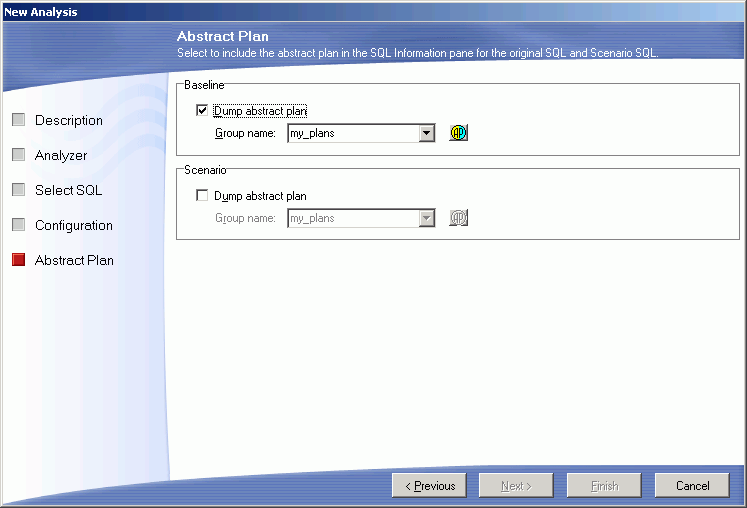
Review the following for additional information:
| Baseline Plan |
Description |
|
Dump abstract plan |
Specify whether to retrieve the abstract plan for the SQL statement for the before the configuration parameters are changed. The abstract plan displays in the right pane for SQL statements. This retrieves a new abstract plan even if one was saved with the original SQL. It is important to use this option if you original saved the SQL statement and abstract plans in version 12.5.0.3 or earlier of Adaptive Server and are now using Adaptive Server 15.0 or later since the format of the abstract plan has changed. Note: This option is disabled if you have selected Using existing query plan saved with the SQL on the Select SQL page. |
|
Group name |
Specify the abstract plan group name where the abstract plans are saved. The default group names in Adaptive Server are: ap_stdout and ap_stdin. These groups are usually used by the Database Administrator to enable server-wide abstract plan capturing and retrieving.
|
|
|
Opens the Abstract Plan Manager window to view, create, and modify abstract plan group. |
| Scenario |
Description |
|
Dump abstract plan |
Specify whether to retrieve the abstract plan for the SQL statement after the configuration parameters are changed. The abstract plan displays in the right pane for SQL statements. |
|
Group name |
Specify the abstract plan group name where the abstract plans are saved. The default group names in Adaptive Server are: ap_stdout and ap_stdin. These groups are usually used by the Database Administrator to enable server-wide abstract plan capturing and retrieving.
|
|
|
Opens the Abstract Plan Manager window to view, create, and modify abstract plan group. |