If you are upgrading, ensure that you note the following:
erwin Evolve 2023.x is only compatible with erwin Evolve Suite 2023.x. so you may have to upgrade your entire Evolve environment to use it.
If you use erwin Evolve Web Platform and erwin Evolve Suite on the same machine, it is necessary to ensure that both products are at the same version.
For example, erwin Evolve 2023.0 and erwin Evolve Suite 2023.0.
Note that other machines can continue to run any other version of erwin Evolve Suite that is 2023.0.
Upgrading to erwin Evolve Suite 2023.0 and erwin Evolve 2023.0 requires a complete uninstall of all erwin CW products. For more information, refer to the CW Suite 2023.0 Installation Guide.
If you use erwin Evolve Web Platform and erwin Evolve Suite on the same machine, you should uninstall Casewise Services, erwin Evolve, and then uninstall erwin Evolve Suite.
Only then you should install the new erwin Evolve Suite, followed by the new erwin Evolve.
|
|
Important: Casewise Portal, Casewise Publisher, and Web Services ARE NOT SUPPORTED with Evolve Suite 2020+ and Evolve 4.7+ (2020.0+). However there has been a replacement REST API available inside Evolve Web Platform, since CW Evolve 2018.1. |
|---|
IMPORTANT: Because upgrading involves making changes to your metadata, we highly recommend that you backup your Evolve Repository before proceeding with the upgrade.
Back up your Evolve Site and Content folders (usually in C: Casewise/Evolve, or C:/erwin/Evolve) if you want to re-use site resources.
If you have custom Sites, ensure you back up Site/bin/webDesigner/custom/.
If you have custom Emails for Workflow, ensure you back up Site/bin/SMTP/Email Templates.
Before installing the new version, uninstall Evolve on the machine.
Note: Before uninstalling Evolve, ensure that no Evolve applications are running.
Back up any custom Layouts separately.
To uninstall your old Evolve:
First backup your SQL Database, so that any updates can be reverted if they don't work.
Uninstall Evolve Services (or CWS Services for 2020 and older).
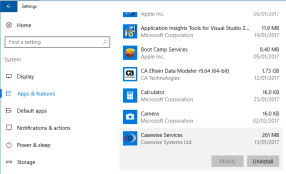
To do this you my need to first stop the CWS Services from running.
|
|
When uninstalling any version of Evolve from 4.0 upwards, it is also necessary to uninstall “Evolve Services” or "(CWS) Casewise Services" - the service that operates the Global Search. The Evolve uninstaller does NOT remove Evolve Services when uninstalling. |
|---|
Uninstall your previous version of Evolve Web Platform 2022, (Evolve 2020, Evolve 2018 or Evolve 2016)
A restart may be required.
Uninstall your previous version of Evolve Suite 2022, (CWSuite 2020, CWSuite 2018 or CWSuite 2016)
A restart may be required.
If you are migrating from Evolve 2018 or older, follow this step, otherwise goto step 6.
Goto your previous Evolve installation folder (defaults to C:\Casewise\Evolve) and rename it to "Evolve_OLD")
This folder is not removed by the installer, as it contains files that were not part of the installation.
Keeping this folder can be useful, if you have customizations that you need to copy across.
Once you are sure you have all you need from this directory, it can be removed.
Continue at Step 7
If you are migrating from Evolve 2020, follow this step, otherwise goto step 7
Goto your previous Evolve Web Platform folder (defaults to C:\erwin\Evolve)
Inside you will find a folder called 'Data'
Delete this folder - it contains generated content from your sites, that will be recreated when you republish your sites
in Evolve Web Platform 2020. Due to the changes to several folder structures, this step is important.
Go back up a folder, to your previous Evolve Web Platform root directory (defaults to C:\erwin\)
right-click on the 'Evolve' sub-folder, then choose
'Sent to >' - 'Compressed (zipped) folder'
Let Windows compress the remenants of this folder to a backup file
This zip will contain any customizations made to Evolve Web Platform, various settings, and your Global Search cache
This is a useful backup to keep, should you need to revert any changes.
|
|
If you are upgrading from Evolve 2011.4, additionally do the following:
|
|---|
|
|
This step only applies if you are upgrading to Evolve/CW Suite 2023.x as well. Please remember, if you want to run Evolve Suite on the same machine as Evolve, you must install the Evolve Suite client before installing Evolve Web Platform, and the product versions should be the same. e.g. 2023 |
|---|
If you run the Evolve/CW Suite client on the Evolve Web server, you should uninstall it now by using the Uninstall option in Programs and Features in the Windows Control Panel.
Then install the new version in accordance with the installation instructions.