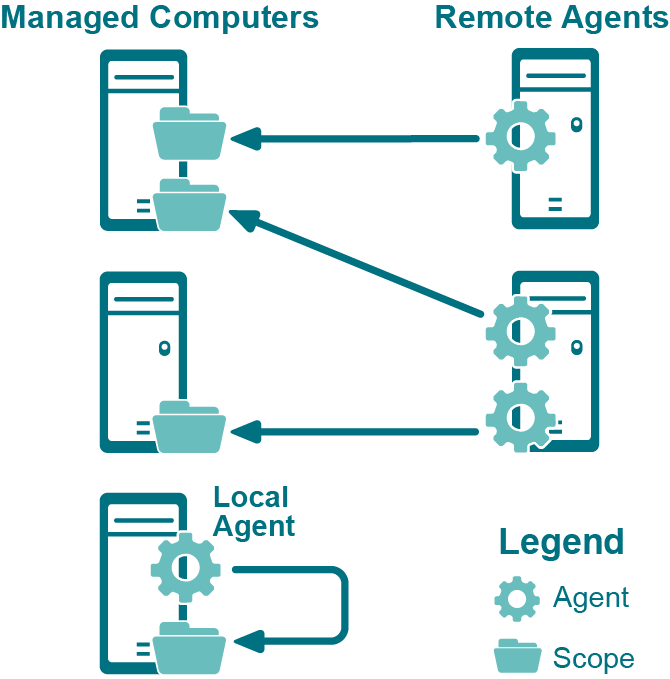Collecting Access Explorer data
Setting up a managed computer
Figure 2 depicts the possible deployment scenarios for Access Explorer agents and managed computers in remote and local installations.
A locally managed computer is one on which the Access Explorer agent is installed and scanning security data on the same server. Local installation is available only for Windows® Servers. With a local installation, you also can choose automatic or manual installation. See Installing the Access Explorer agent locally.
A remotely managed computer is one that has its security data scanned and collected by Access Explorer agents running on different servers. Other than Windows® Servers, all other server types require remote installation. There is no option to install the agent manually. See Installing the Access Explorer agent remotely.
Installing the Access Explorer agent locally
|
1 |
Select Tools | Access Explorer Configuration. |
|
2 |
Click Configure Access Explorer. |
|
3 |
Open the Manage Computers tab. |
|
4 |
|
5 |
|
6 |
|
NOTE: If you choose manual installation, the managed computer is added to the list but the Access Explorer service is not installed. The status of the computer remains at Waiting for agent first connection until the service is installed.
To install the Access Explorer service, run the agent installer located in the Security Explorer installation folder (Program Files\Quest\Security Explorer\Access Explorer\Agent Management\Agent). |
|
NOTE: To quickly add computers to the list, click Import to import a .txt file that contains the fully qualified domain names listed one per line or in a string separated by commas. |
|
9 |
Click Finish. |
Installing the Access Explorer agent remotely
Remote installation of the Access Explorer Agent is available for:
|
• |