This tab covers the same users listed in the Current Top Sessions Tab.
For more information, see Setting Data Retrieval Properties .
Top user information is provided in two tables:
|
The amount of memory (in kilobytes) allocated to the process. | |
This table has the same columns as the Top SQL Table. The only difference is that the SQL Text table provides data for selected user-executed SQL statements.
Current top session information is provided in three tables:
You can filter the Current Top Sessions according to the Wait Classes, by clicking Choose Resource. Then select a resource from the list of the Wait Classes for events that occurred in the time period. This allows you to view only those processes for which that specific Wait Class occurred. The possible wait classes are:
|
• |
The Top Sessions table lists all of the top sessions.
|
• |
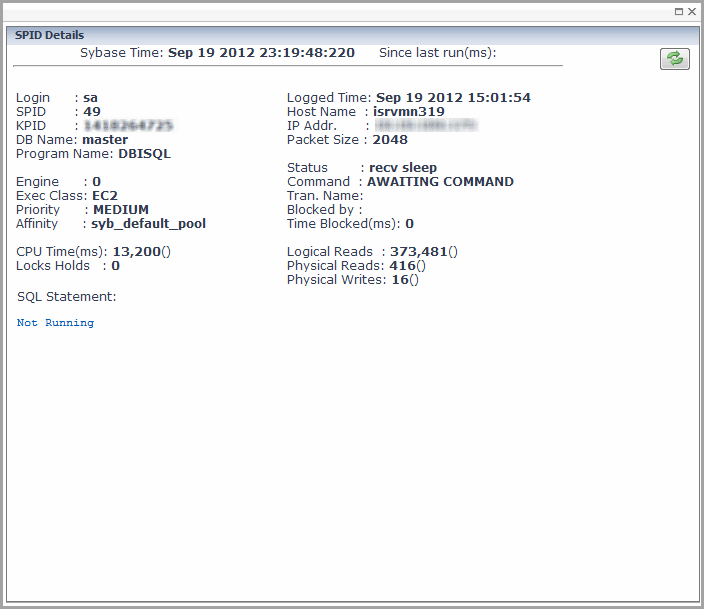
The Top SQL of Session with SPID (session process identifier) table has the same columns as the Top SQL tab, Top SQL Table.
This table provides detail for the top SQL session selected in the Top Sessions Table.
This table provides detail for SPID xx for the time period. The SPID number is selected in the Top Sessions Table.
The SQL statement details are provided in a table.
You can display the SQL details for specified SQL text using the Filter on SQL Text box and clicking Apply. You can view the full list by clicking Show All.
The Blocked tree tab shows the:
The blocked tree information is provided in the Blocked Tree Table. You can select the time for the metrics displayed: