SharePoint captures activities and changes to the environment via the following mechanisms:
·the Audit Log, which focuses on activities performed by SharePoint users.
·the Change Log, which focuses on changes made to the SharePoint environment.
ControlPoint provides functionality that enables you to view contents of audit logs and change logs, which is not currently available in SharePoint.
The following tables identify the log(s) where different types of events are recorded and the event codes used to identify them.
NOTE: Be aware that some events may not appear immediately in analysis results, as it can take several minutes for them to be recorded in the SharePoint log.
Add/Delete Site Collections, Sites, Libraries and Lists
|
Event |
Where Recorded (ControlPoint Event Type) |
|---|---|
|
·Site collection added ·Site added ·Library or list added |
Change Log (Add) NOTE: It may take several minutes for an added site to appear in the Change Log. |
|
·Site deleted ·Library or list deleted |
·Audit Log (Delete/Delete Child) NOTE: A Delete event is reported from the perspective of the object itself. A Delete Child event is reported from the perspective of the object's parent. ·Change Log (Delete) |
Add/Delete Document and List Items
|
Event |
Where Recorded (ControlPoint Event Type) |
|---|---|
|
Document or list item added |
·Audit Log (Update) ·Change Log (Add) |
|
Document or list item deleted |
·Audit Log (Delete/Delete Child) NOTE: A Delete event is reported from the perspective of the object itself. A Delete Child event is reported within the scope of the object's parent. ·Change Log (Delete) |
|
Document or list item restored |
·Audit Log (Undelete) ·Change Log (Restore) |
Other Actions on Document and List Items
|
Event |
Where Recorded (ControlPoint Event Type) |
|---|---|
|
·Document opened/downloaded ·List item viewed ·List item properties viewed |
Audit Log (View) |
|
·Document or list item edited ·Document or list item properties edited |
·Audit Log (Update) ·Change Log (Update) |
|
Item checked in/checked out |
·Audit Log (Check In/Check Out) ·Change Log (Update) |
|
Items moved to another location in the site |
Audit Log (Move) Change Log (Move Away/Move Into) |
|
Items copied to another location in the site (using the Send To menu entry) |
Audit Log (Update) |
|
Item accessed as part of a workflow |
Audit Log (Workflow) |
Add/Delete/Change Users and Permissions
|
Event |
Where Recorded (ControlPoint Event Type) (SharePoint Event Code) |
|---|---|
|
Site security inheritance broken
|
·Audit Log (Turn Off Inheritance from Parent) (SecRoleBindBreakInherit) ·Change Log (Add Assignment) (AssignmentAdd) |
|
Site security inheritance restored |
·Audit Log (Turn On Inheritance from Parent) (SecRoleBindInherit) ·Change Log (Delete Assignment) (Assignment) |
|
Permission level inheritance restored |
Change Log (Delete Assignment) (Assignment) |
|
Site permission level created |
·Audit Log (Create Permissions) (SecRoleDefCreate) ·Change Log (Add Role)(RoleUpdate) |
|
Site permission level deleted |
·Audit Log (Remove Permissions) (SecRoleDefDelete) ·Change Log (Delete Role) (RoleUpdate) |
|
Site Permission level changed |
·Audit Log (Modify Permissions) (SecGroupCreate) ·Change Log (Update Role) (RoleUpdate) |
|
User or SharePoint group permission changed |
·Audit Log (Change Permissions) (SecRoleBindUpdate) ·Change Log (Add Assignment and/or Delete Assignment) (AssignmentAdd and/or Assignment) |
|
SharePoint group created |
·Audit Log (Create Group) (SecGroupCreate) ·Change Log (Add) |
|
SharePoint group deleted |
·Audit Log (Delete Group) (SecGroupDelete) ·Change Log (Delete) |
|
Member added to SharePoint group |
·Audit Log (Add Member to Group) (SecGroupMemberAdd) ·Change Log (Add Member) (MemberAdd) |
|
Member deleted from SharePoint group |
·Audit Log (Delete Member from Group) (SecGroupemberDelete) ·Change Log ( Delete Member) (MemberDelete) |
Add Content Types and Columns
|
Action |
Where Recorded (ControlPoint Event Type) (SharePoint Event Code) |
|---|---|
|
Content Type added |
Audit Log (Change Profile) (ProfileChange) |
|
Column added |
Audit Log (Change Schema) (SchemaChange) |
SharePoint Search Activity
|
Event |
Where Recorded (ControlPoint Event Type) |
|---|---|
|
SharePoint search performed |
Audit Log (Search) |
Audit Settings
|
Event |
Where Recorded (ControlPoint Event Type) (SharePoint Event Code) |
|---|---|
|
Audit settings changed |
Audit Log (Change Mask) (AuditMaskChange) |
The ControlPoint Audit Log analysis extends SharePoint's built-in audit logging by letting you easily view entries written to the audit log. You can focus your analysis on specific event types, and even limit the scope to include only certain objects (sites, lists, documents, etc.).
Audit logging must be enabled for each site collection whose events you want to log. You can enable audit logging for multiple site collections at a time via the ControlPoint Manage Audit Settings action.
To generate an Audit Log analysis:
1Select the object(s) for which you want to view audited events.
NOTES:
§If the scope of your analysis includes site collections that have been deleted, audit events associated with that site collection will no longer exist.
§As with all ControlPoint analyses, if you initiated the analysis from the farm or site collection level, all child items will be included by default. If you initiated the analysis at the site level, only information for that site (not its subsites) will be included. You can, however, use the Change Selection option to further refine your scope.
2Choose Audit and Alerts > Audit Log.
3Specify one or more of the following parameters for your analysis:
§select both a Start and End date (

NOTE: Currently, SharePoint Online only allows the retrieval of the last seven days' worth of audit log data.
§select the User(s) whose actions you want to audit (or leave blank for all users)
§enter a relative URL (note that you can enter a url down to the item level; you can also use an asterisk (*) at the beginning and end of a url as wildcards)
EXAMPLES
§sites/al*
§sites/alpha/shared documents/xcrSummaryReport.pdf
§select one or more Event types from the list box. Refer to the topic Events Captured in SharePoint Log.
CAUTION: Although you have the option of viewing ALL events, if you select this option your result set may be extremely large. One reason is that SharePoint records some events (such as a View) as a series of several events. Also, some event types (such as Update) may encompass a wide variety of events.
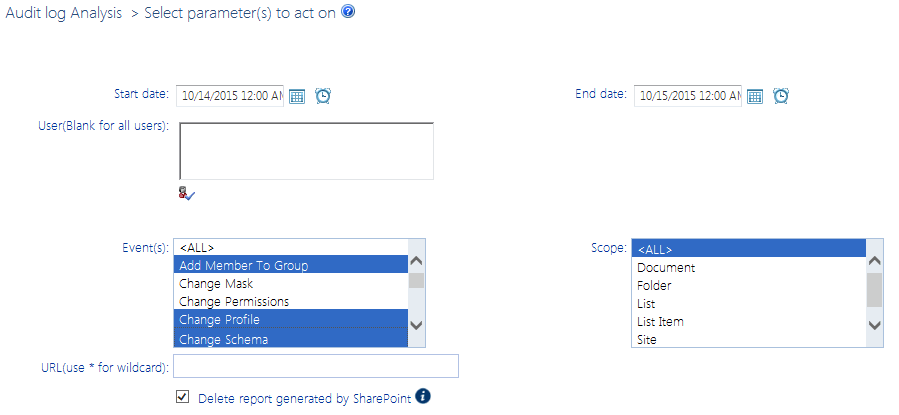
§
Now you can:
·run the operation immediately (by clicking the [Run Now] button)
OR
·schedule the operation to run at a later time or on a recurring basis.
OR
·save the operation as XML Instructions that can be run at a later time.
Information in the Audit Log analysis
The Audit Log analysis contains the following information:
§the Date and time that the event occurred
§the User responsible for the event
§the Event type
§the Scope of the event, which may be:
§site collection (Site)
§site (Web)
§List
§Folder, Document, or List Item
§the name of the Site Collection and Site on/within which the event occurred.
§the relative URL for the list or document/item.
NOTE: If auditing has been enabled at the site collection level, the URL for the document or item will display. If auditing has been enabled at the site level or below, the URL for the list itself (but not the document or item within the list) will display.allow ControlPoint users to authenticate with Microsoft
Depending on the event type, additional detail may display beneath each line item.
The ControlPoint Change Log lets you view the contents of SharePoint change logs for one or more selected event types.
To generate a Change Log analysis:
1Select the object(s) for which you want to view change log entries.
2Choose Audit & Alerts > Change Log Analysis.
3Specify one or more of the following parameters for your analysis:
§select both a Start and End date (

The time period for which you can generate a change log analysis depends on how many days change log data is retained. ControlPoint relies on the history maintained by SharePoint. SharePoint for Office 365 retains Change Log data for 60 days.
§enter a relative URL (note that you can enter a url down to the item level; you can also use an asterisk (*) at the beginning and end of a url as wildcards)
EXAMPLES
§sites/al*
§sites/alpha/shared documents/SharePointPlanning.docx
§select one or more Event types from the list box. Refer to the topic Events Captured in SharePoint Logs for guidance in selecting the appropriate event type(s).
Now you can:
·run the operation immediately (by clicking the [Run Now] button)
OR
·schedule the operation to run at a later time or on a recurring basis.
OR
·save the operation as XML Instructions that can be run at a later time.
Information in the Change Log Analysis
The ControlPoint Change Log Analysis contains the following information:
·the Date and time that the event occurred
·the Scope of the event
·the Event type
·the individual the event was Performed By
NOTE: For many event types, SharePoint change logging does not record the user who performed the event. In such cases, the value "None" will appear in the Performed By column.
·the name of the Site Collection and Site on/within which the event occurred.
·the URL for the item (if applicable).