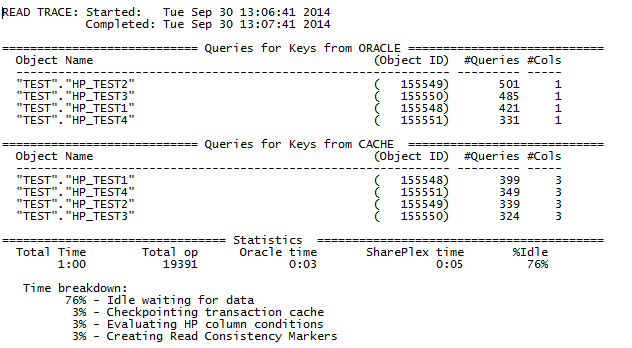trace read
Use the trace read command to output Read processing and performance statistics to a trace file.
The Read trace includes:
- Details about queries that were made to obtain the values of keys
- Statistics to show the time that Read spend on various processing tasks
Usage
| Supported sources: |
Oracle |
| Supported targets: |
All |
| Authorization level: |
Operator (2) |
| Issues for: |
source system |
| Related commands: |
trace capture, trace post |
Syntax
| trace read |
[minutes]
[for datasource] |
[ on host |
on host:portnumber |
on login/password@host |
on login/password@host:portnumber ] |
Syntax description
| minutes |
The number of minutes for which you want to run the trace. The default is 15 minutes. |
| for datasource |
The datasource for which you want to run the trace. Only required if running multiple Capture and Read processes in the same SharePlex instance. Must follow minutes, if used. |
Remote options
These options enable you to issue the command on a remote machine and to script commands that include a login name, password, port number, or combination of those items.
| on host |
Execute the command on a remote system (one other than the one where the current sp_ctrl session is running). You are prompted for login credentials for the remote system. If used, must be the last component of the command syntax.
Example: sp_ctrl(sysB)>status on SysA |
| on host:portnumber |
Execute the command on a remote system when a remote login and port number must be provided. If used, must be the last component of the command syntax.
Example: sp_ctrl(sysB)>status on SysA:8304 |
| on login/password@host |
Execute the command on a remote system when a remote login, password, and host name must be provided. If used, must be the last component of the command syntax.
Example: sp_ctrl(sysB)>status on john/spot5489@SysA |
| on login/password@host:portnumber |
Execute the command on a remote system when a remote login, password, host name, and port number must be provided. If used, must be the last component of the command syntax.
Example: sp_ctrl(sysB)>status on john/spot5489@SysA:8304 |
Output
When the trace is complete, the process writes the trace data to a file in the log subdirectory of the variable-data directory in the following format:
For example:
orcl_ord_trace_Sep30_13_07_2014
where: orcl is the datasource and ord is the name for the Read process.
Example
The following command runs the trace for datasource myora for one minute.
trace read 1 for myora
This command produces trace output similar to the following:
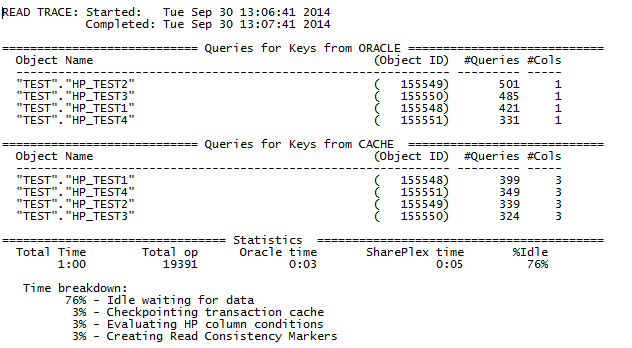
truncate log
Use the truncate log command to truncate (remove all data from) the Event Log and trace log files in the log sub-directory in the SharePlex variable-data directory. These logs accumulate data and eventually can consume a large amount of disk space. The truncate log command allows you to truncate the logs after the data has outlived its usefulness. This command does not affect replication. You can issue it while replication is active and data is in the queues.
Truncating logs when sp_eventmon is running
When the sp_eventmon monitoring script is running, issue the truncate log command and then delete the sp_cop_name.mrk file, where sp_cop_name is the value used in the -s argument when the script was run. This file is in the util sub-directory of the SharePlex product directory.
Important: The truncate log command deletes all entries from the logs. Quest Technical Support refers to the information in the logs when you make a support call, so try to retain the data as long as possible.
Usage
| Supported sources: |
Oracle |
| Supported targets: |
All |
| Authorization level: |
Administrator (1) |
| Issued for: |
source or target system |
| Related commands: |
none |
Syntax
| truncate log |
[ on host |
on host:portnumber |
on login/password@host |
on login/password@host:portnumber ] |
Remote options
These options enable you to issue the command on a remote machine and to script commands that include a login name, password, port number, or combination of those items.
| on host |
Execute the command on a remote system (one other than the one where the current sp_ctrl session is running). You are prompted for login credentials for the remote system. If used, must be the last component of the command syntax.
Example: sp_ctrl(sysB)>status on SysA |
| on host:portnumber |
Execute the command on a remote system when a remote login and port number must be provided. If used, must be the last component of the command syntax.
Example: sp_ctrl(sysB)>status on SysA:8304 |
| on login/password@host |
Execute the command on a remote system when a remote login, password, and host name must be provided. If used, must be the last component of the command syntax.
Example: sp_ctrl(sysB)>status on john/spot5489@SysA |
| on login/password@host:portnumber |
Execute the command on a remote system when a remote login, password, host name, and port number must be provided. If used, must be the last component of the command syntax.
Example: sp_ctrl(sysB)>status on john/spot5489@SysA:8304 |
typemap
Use the typemap command to show data type mappings. The data type map is used to map the data type of a column on the source to a corresponding data type on the target. SharePlex uses the data type map when replicating DDL and when creating tables on the target. For example, Post uses the data type map corresponding to the source-target combination to determine the data type of the target column when it replicates ALTER TABLE...ADD COLUMN DDL operations.
The data type map contains a list of rules for the source-target combination. Each rule has a pattern that Post uses to match against the source data type. If the pattern matches, the corresponding pattern is used to construct the target data type.
Example rules
| CHAR(n) |
VARCHAR(n) |
Any column defined as CHAR in DDL from the source is mapped to VARCHAR on the target with the same length (n). |
| VARCHAR(4000:) |
CLOB |
Any column defined as VARCHAR with a length greater than or equal to 4000 is mapped to a CLOB datatype on the target. |
To show data type map: Use the show option to view the current typemaps.
Usage
| Supported sources: |
Oracle |
| Supported targets: |
All |
| Authorization level: |
Operator (2) |
| Issues on: |
target system |
| Related commands: |
connection, target |
Syntax
|
typemap show |
[source-target] |
Not available |
Syntax description
|
show |
Use this option to display part or all of the current typemap information.
Examples:
typemap show displays all typemaps
typemap show oracle-sqlserver displays the Oracle to SQL Server typemap. |
|
source-target |
source-target specifies the source-target map to show. |
usage
Use the usage command to view the syntax for a SharePlex command. You can enter the entire command or just the first few keywords. For example, type usage compare to view syntax for both the compare using and compare commands.
To view syntax plus an explanation of a command or group of commands, use the help command. There are no [on host] options for this command.
| Supported sources: |
Oracle |
| Supported targets: |
All |
| Authorization level: |
Viewer (3) |
| Issued for: |
source or target system |
| Related commands: |
help |
Syntax
| usage commandname |
Not available |
Syntax description
| commandname |
The command for which you want to view the syntax.
Example:
sp_ctrl(sysA)> usage stop |