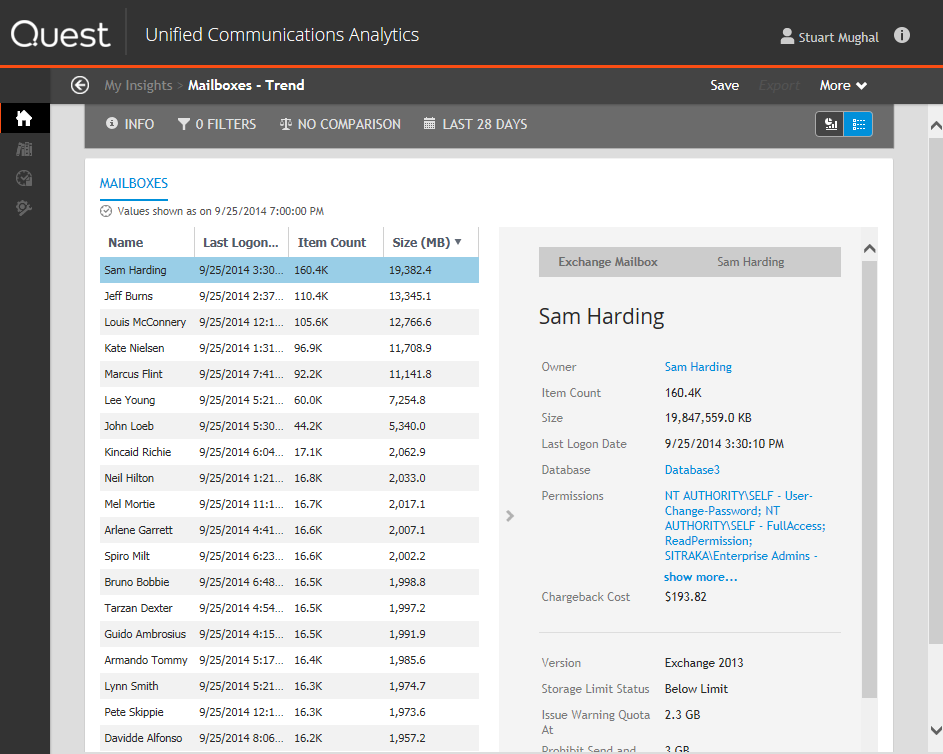Drilling down to detailed information
You can drill down into the details of a specific item of data through the details browser.
Viewing insights with aggregate or unrestricted access
|
• |
To see detailed and private information in insights, you must have an unrestricted security access.
How can I find details insights?
|
3 |
For each details insight that you want, click Add to Home Page. |