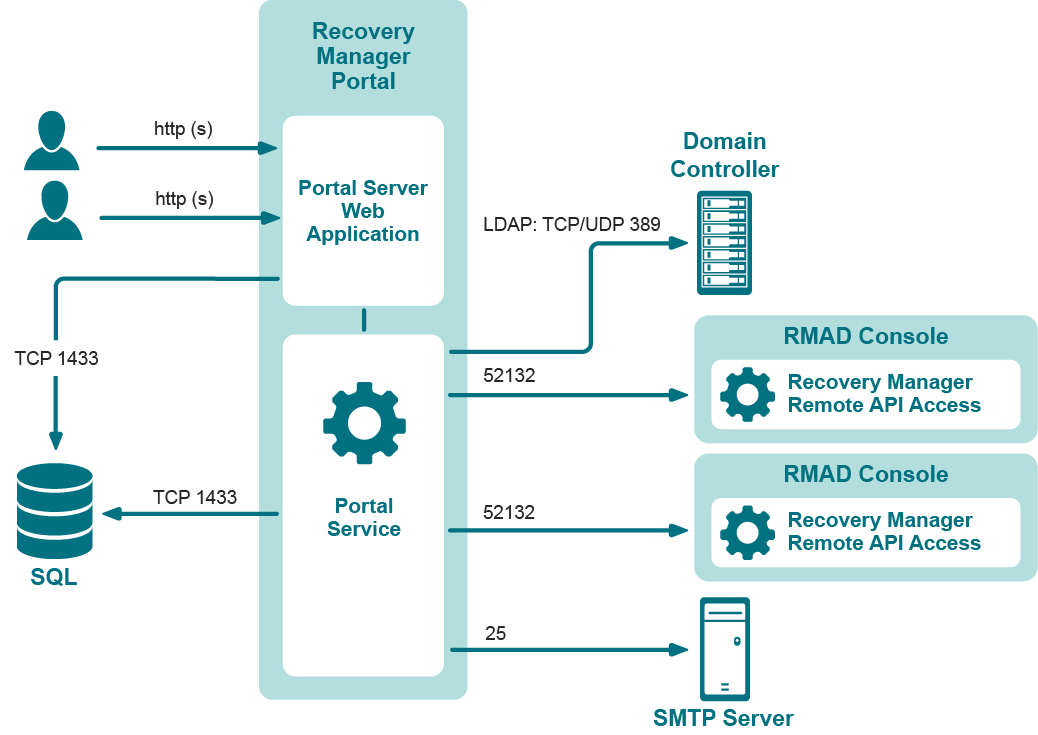Step 5: Start virtual test environment creation
To start the virtual environment creation
-
In the Verify Virtual Lab Creation Settings dialog box, click the Create Lab button.
Alternatively, you can click the Create Lab button on the Toolbar in the Active Directory Virtual Lab console.
To view the virtual machine creation progress for a source computer, select that computer in the List of source computers, and then click the Events tab.
| NOTE |
If the creation of a virtual machine fails, we recommend that you retry the last operation on the source computer: In the List of Source Computers, right-click the source computer, and then click Retry Last Operation. |
In the created virtual test environment, all network adapters are disabled to prevent possible conflicts with the source Active Directory forest. Before enabling network adapters, ensure your virtual test environment is properly isolated from the source forest.
Persistence of the ADVL console
This feature is supported only for Microsoft SCVMM 2012 R2 and VMware environments.
If you close the ADVL console during the creation of the virtual environment, the session can be resumed if it was interrupted on the following steps (see the Events tab):
-
Convert source machine to virtual machine
-
Wait for other virtual machines to be created
To resume the creation of the virtual environment, reopen the ADVL project.
Step 6: Enable network adapters
After the virtual test environment has been successfully created, the Active Directory Virtual Console automatically displays a dialog box that prompts you to enable network adapters in the created test environment. In that dialog box, click Enable if you want to enable the network adapters now or click Cancel if you want to enable them manually later.
Using Recovery Manager for Active Directory web portal
About Recovery Manager Portal
The Recovery Manager Portal implements a Web interface that allows you to do the following:
-
Access the search and restore functionality of Recovery Manager for Active Directory via a Web browser.
-
Delegate permissions to restore or undelete Active Directory objects to specific users or groups in your Active Directory forest.
-
Monitor the health of Recovery Manager for Active Directory instances deployed in your environment.
-
View a history of backups created by a specific Recovery Manager for Active Directory instance.
The Recovery Manager Portal enables intranet users to use a Web browser to access the search and restore functionality provided by Recovery Manager for Active Directory. Through the Recovery Manager Portal, the users can search for and restore objects from the unpacked Active Directory backups created with Recovery Manager for Active Directory. You can configure the Recovery Manager Portal to work with multiple instances of Recovery Manager for Active Directory.
To access a Recovery Manager for Active Directory instance, the Recovery Manager Portal requires a service called the Recovery Manager Remote API Access. This service is supplied with Recovery Manager for Active Directory and must be installed and running on each computer hosting the Recovery Manager for Active Directory instances whose Active Directory backups you want to make available to the Recovery Manager Portal users.