Credential Cache and Offline Domain Join
Description
Microsoft’s Offline Domain Join (ODJ) process allows a workstation to join a domain without contacting a Domain Controller. Migrator Pro for Active Directory builds upon this functionality to allow machines to be cutover to the new domain without contacting a target domain controller.
This means that Migrator Pro for Active Directory can allow the workstation to join the new domain without having the user connect to the corporate VPN and manually join their workstation to the new domain.
Normally, VPN users can’t login right after joining a new domain and rebooting because Windows must be able to contact the target domain to authenticate against a domain controller for the very first login. Typically, this would mean that a remote user would need to log in to their machine first and then establish a VPN connection.
Migrator Pro for Active Directory resolves this by taking advantage of Windows ability to cache credentials. If users have logged in to a domain previously, Windows can still log them in even if they can no longer reach a domain controller by using their cached credentials. Therefore, Migrator Pro for Active Directory has functionality to have a user pre-login to the new domain before the computer is cutover so the target credentials can be cached and used for the first login without the need to contact a domain controller first.
The computers that the ODJ process is being run on must have network connectivity to BOTH the source and target environments at the same time in order to have the Cached Credentials function work properly.
Creating ODJ files for each workstation
The first step will be to use Microsoft’s DJOIN utility to create a provisioning file. Only the provisioning part of the DJOIN process is needed. Complete information on DJOIN can be found here:
https://technet.microsoft.com/en-us/library/offline-domain-join-djoin-step-by-step(v=ws.10).aspx
The Provision, Domain, Machine, and Savefile parameters are required at a minimum. There is the option to control where the target machine will be created using the MachineOU parameter as in the sample shown here.
DJOIN.EXE /Provision /Domain BTADLAB.com /Machine Sales220 /Savefile “C:\Program Files\Binary Tree\ADPro\Downloads\ODJ\Sales220.txt” /MACHINEOU OU=SalesComputers,OU=Sales,DC=BTADLAB,DC=COM
The file must be saved in the ODJ folder in the downloads path that was chosen during the installation.
By default, this is C:\Program Files\Binary Tree\ADPro\Downloads\ODJ.
This can be completed for all relevant workstations early in the migration process.
 |
WARNING: Be sure to name each text file with the exact matching machine name. |
Configuring the Credential Cache Profile
The next step is to configure the existing Default Credential Cache profile with the IP address of a Target domain controller, or to create a new profile.
Click on Add to create a new profile, or Edit to modify an existing profile. If you choose to use the Default profile, you must edit it to include a Target DC IP address.
- The Target Domain Controller Ping Interval setting determines how long the script will sleep before pinging the DC again.
- The Timeout Before Job Failure setting determines the Credential Cache app timeout value that will be used for the job once downloaded to the agent managed machine.
- The Timeout For User Credential setting determines how long the user is presented with a dialog box to enter their target domain credentials.
Cache Credential Jobs
Now that a profile has been configured with a target DC IP address, we can assign a Cache Credentials job to the workstation(s).
In the Computers list, select one or more Computers. Select Cache Credentials from the Actions menu and click the Apply Action button. The Credential Cache Options box appears.
Select a Credential Cache Profile.
A date and time for the Cache Credentials job can be chosen to run the job at a later time. This date/time combination represents the earliest time that this job could run. The actual time thereafter depends on the Polling Interval of the workstation.
If a date/time is not chosen, this job will run on the workstation the next time the agent checks for jobs.
The Computers list will reflect a status of "Queued". When the job is collected by the agent the status will change to "In Progress", and then finally it will transition to a status of "Completed" or "Failed".
On the workstation side, when the Cache Credentials Job is received, the user will be prompted to enter their target credentials. Below is an example of what the user will see when the Cache Credential job runs:
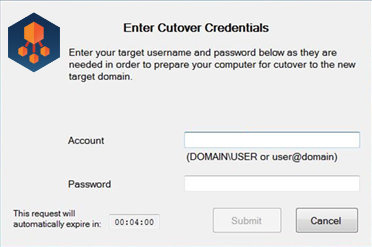
ReACL
The next recommended step is the ReACL process. The ReACL process can be run repeatedly as needed before ODJ, but it is suggested to be run at least once right after the Cache Credentials process is run.
Offline Domain Join Job
The final step is the actual Offline Domain Join. This is similar to the Cutover process for machines that are directly connected to the network.
 |
WARNING: Do not perform the Cutover process on Offline Domain Join workstations. The Offline Domain Join process takes the place of Cutover for workstations connecting via VPN. |
In the Computers list, select one or more Computers. Select Offline Domain Join from the Actions menu and click the Apply button.
The Job Options box appears. A specific date/time combination can be chosen for when to run the job, or just click Apply Action to have this job received by the workstations during their next check for jobs.
 |
WARNING: The Offline Domain Join (Job Scheduling Options dialog box) start date and time must be set AFTER the Cache Credentials job (Cache Credential Options dialog box) start date and time. The Offline Domain Join process does not support rollback. |
