After changing the default password, you will be prompted to provide the initial networking information for your environment.
|
|
NOTE: Hostnames must comply with the standards RFC 1123 and RFC 952. Hostnames may only contain the letters a-z, the numbers 0-9, the "-" (hyphen), and the "." period (or dot). |
After the initial configuration, the QoreStor menu will be displayed.
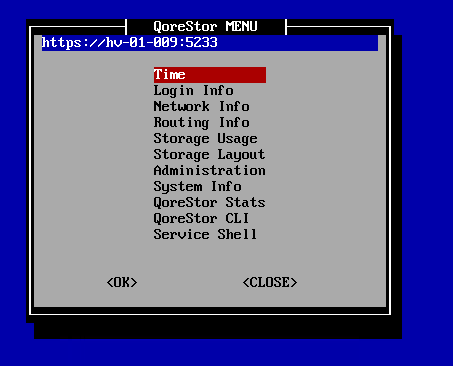
The table below details the configurations available for each menu item. The Administration , QoreStor Maintenance, and QoreStor Stats menu items provide access to additional sub-menues, and are documented separately in the topics linked to below.
|
|
NOTE: To navigate the menu, use the arrow keys to select an entry, then press [Enter]. To return to the menu, use the [Tab] key to select Ok or Back, then press [Enter]. |
| Menu item | Available configurations | ||
|---|---|---|---|
|
Time |
| ||
|
Login Info |
Displays information about which accounts are currently logged into the QoreStor server, and the processes those accounts are using. | ||
|
Network Info |
Displays the current network configuration. | ||
|
Routing Info |
Displays the current routing table. | ||
|
Storage Usage |
Displays the current storage configuration for each filesystem, including:
| ||
|
Storage Layout |
Displays the layout per storage device, including:
| ||
|
Administration |
Provides options to configure networking, storage, application and operating system configurations. Refer to the section QoreStor Administration | ||
|
System Info |
Displays information about the QoreStor system, including:
| ||
|
QoreStor Stats |
Provides access to QoreStor system statistics. Refer to QoreStor Statistics for more information. | ||
|
QoreStor CLI |
Allows access to the QoreStor CLI commands using the qsadmin account. Refer to the QoreStor Command Line Reference Guide for more information. To return to the QoreStor Menu from the CLI, type exit at the prompt.
| ||
|
Service Shell |
Allows access to the Service Shell using the qsservice account. The Service Shell is intended for OS and storage maintenance, and as such, the qsservice account has sufficient privileges for those tasks. To return to the QoreStor Menu from the shell, type exit at the prompt.
|
The Administration Menu includes the options described in the table below. In addition, the Administration menu includes a status banner that indicates the status of the QoreStor service:
| Menu item | Available configurations | ||
|---|---|---|---|
|
Network Config |
Allows you to edit the network configuration. | ||
|
Set Hostname |
Allows you to change the hostname configuration. | ||
|
QoreStor services |
Provides options to check, stop, start, and restart QoreStor services. | ||
|
QoreStor Update |
Provides options to check for available QoreStor updates, download the Qorestor update package, and update QoreStor if the package is valid. | ||
| QoreStor Maintenance | Provides access to QoreStor filesystem maintenance utilities and diagnostic management. Refer to QoreStor Maintenance for more information. | ||
|
QoreStor Advanced Features |
Provides options to tune system performance:
| ||
|
Troubleshooting tools |
Provides tools to troubleshoot your QoreStor machine. Consult the documentation for each utility for more information.
| ||
|
Operating System |
Provides options to update, restart, and shutdown the operating system. Additionally, this menu provides options for removing and/or adding the built-in QoreStor accounts (root, qsservice, and qsadmin). | ||
| Terminal |
Provides options to select from a list of terminal emulators. Options are:
| ||
|
Color theme |
Provides options to change the color theme settings. | ||
| Locale | Provides the option to select the locale for QoreStor. Currently, the only option is US English. | ||
| Proxy Settings |
Provides the option to enable proxy settings.
|
The QoreStor System Maintenance menu provides access to both diagnostic and maintenance utilities for QoreStor. The QoreStor System Maintenance menu includes the utilities listed in the table below.
| Menu item | Available configurations |
|---|---|
|
QoreStor Diagnostics |
|
|
Maintenance Filesystem |
|