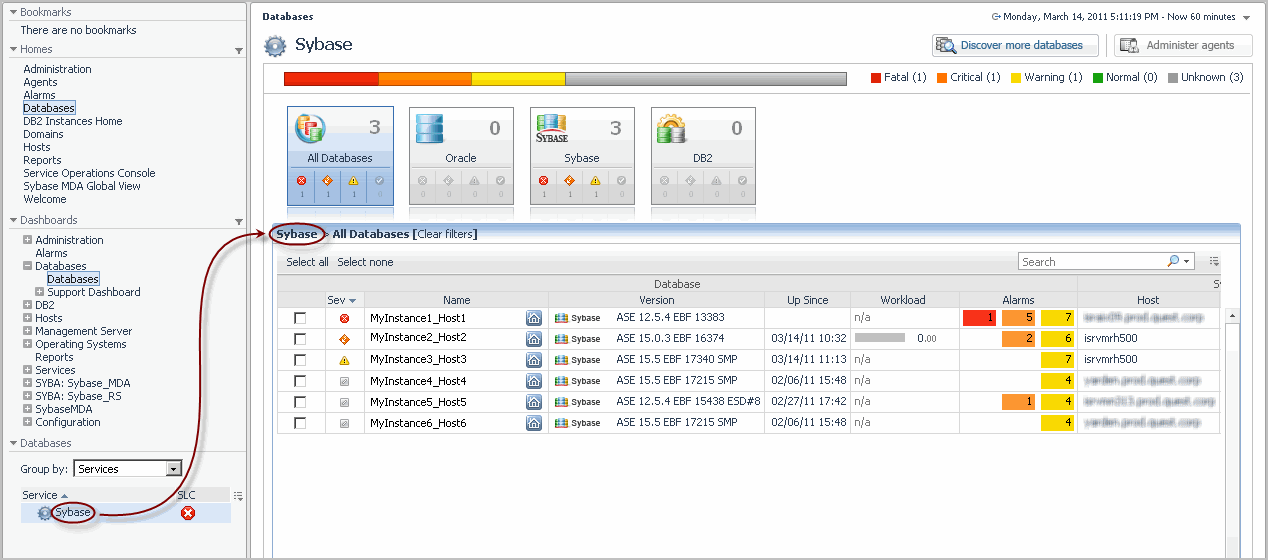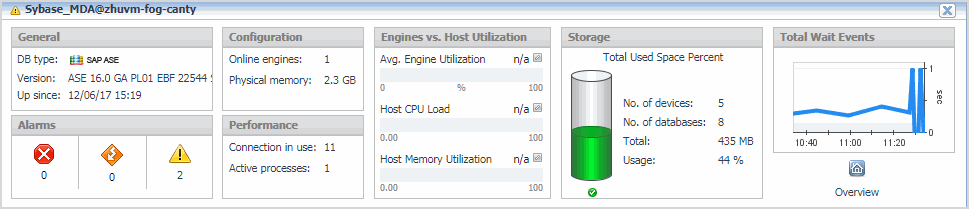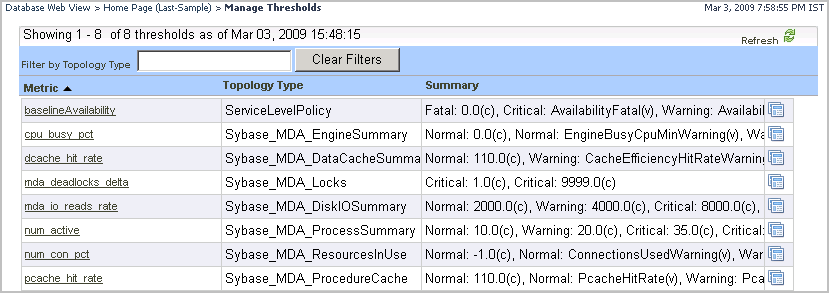Managing database groups
In large monitored environments that include a high number of database instances it might be useful to create separate groups of database instances that share some common attributes, and to monitor the individual groups separately. Using the Databases view on the navigation panel, it is possible to group database instances either by identifying specific database instances, or services that contain specific database objects, and adding them to the group. This view allows you to create, edit, and remove database groups, thereby serving as a filter for the list of database instances.
|
2 |
On the navigation panel, under Databases, click the box on the right of Group by and choose Services. |
|
1 |
|
2 |
In the Name box, type the name of the sub-group. Optionally, provide the sub-group’s description in the Description box. |
|
3 |
Select one or more database instances in the Available list and click |
|
4 |
Click Ok. |
Exploring the state of selected database instances
The cue card displays the following information.
Manage Thresholds Dashboard
The Manage Thresholds dashboard provides access to the list of thresholds. A topology filter is available to search for a specific set of thresholds. For more information about this dashboard, see the Administration and Configuration Help.
|
The metric threshold name. You can edit a threshold by clicking on this name. | |