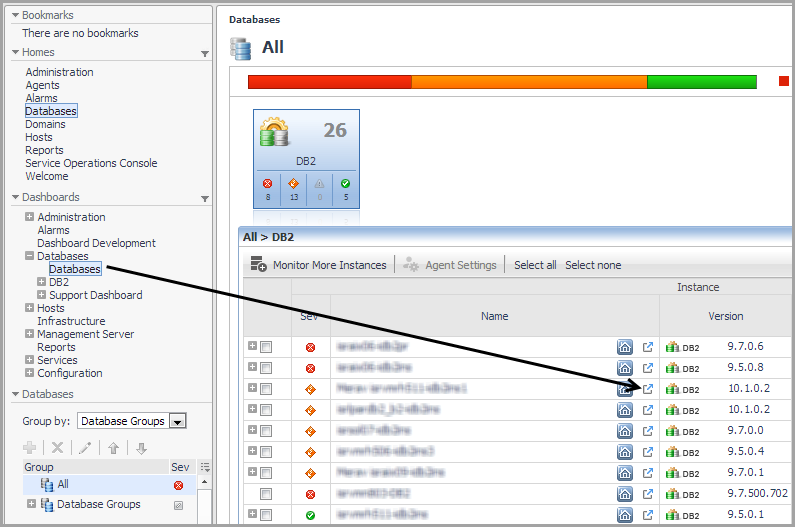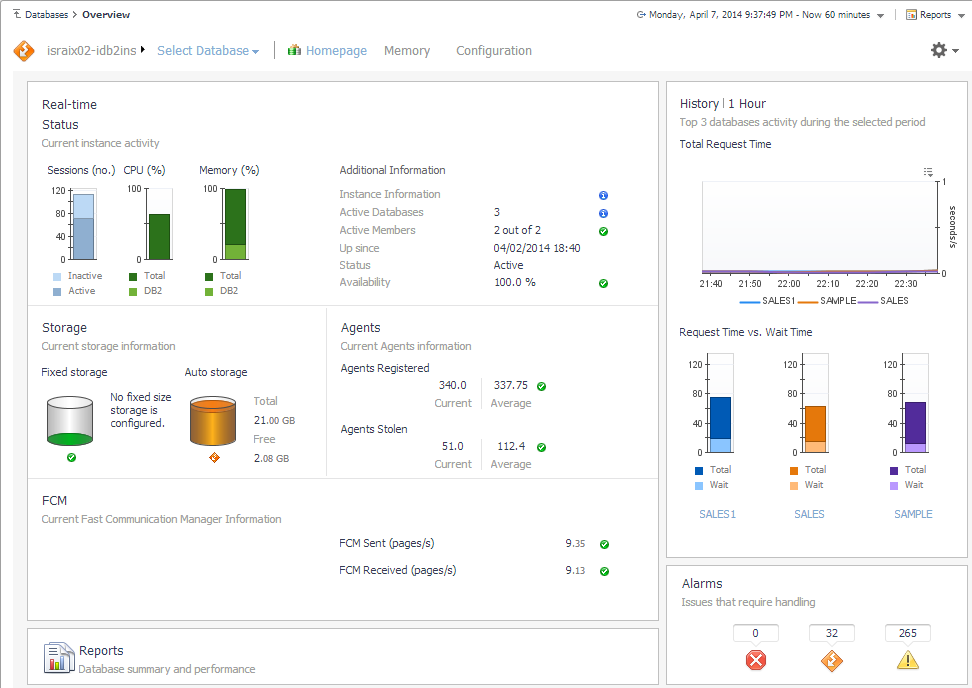Instance Homepage
To access the Instance Homepage, drill down to Databases Dashboard > Instance Homepage .
For more information, see Instance home page.
Database Homepage
To access the Database Homepage, navigate through Databases Dashboard > Instance Homepage > Select Database, and then select a database name.
You can also access the Database Homepage for a database from the Databases Dashboard by clicking the icon at the far right of the database name cell and then selecting Database Homepage from the menu that appears.
For information about the various sections appearing on this Homepage, see Database home page .
Using the Database Homepage Toolbar
The Database Homepage toolbar allows you to drill down and view a variety of DB2 database metrics.
The following toolbar options are provided:
|
• |
Summary — goes back, from any of the drill-downs, to the Database homepage. |
|
• |
Activity — allows you to explore SQL metrics using the following panels: |
|
• |
Memory — allows you to explore database memory using the following panels: |
|
• |
Storage — allows you to explore DB2 storage using the following panels: |
|
• |
Log — allows you to explore the Notification Log Panel. |
|
• |
Configuration — allows you to explore the Initialization Parameters Panel |
To access the Top SQL panel, navigate through Databases Dashboard > Instance Homepage > Database Homepage, and then choose Activity > Top SQL.
You can also access the Tops SQL panel for a database from the Databases Dashboard by clicking the icon at the far right of the database name cell and then selecting Top SQL from the menu that appears.
For more information about this view, see Top SQL .
The drill-down shows the SQL text in a larger view and the related metrics. For more information about this view, see SQL Statement Details View .
Use the Top Tables panel to help you monitor the performance of database tables.
To access the Top Tables panel, navigate through Databases Dashboard > Instance Homepage > Database Homepage, and then choose Activity > Top Tables.
For more information about this panel, see Top Tables .
To access the Locks panel, navigate through Databases Dashboard > Instance Homepage > Database Homepage, and then choose Activity > Locks.
You can also access the Locks panel for a database from the Databases Dashboard by clicking the icon at the far right of the database name cell and then selecting Locks from the menu that appears.
For more information, see Locks.
This panel provides metrics on agent workload, activity, and background operations.
To access the Current Agents panel, navigate through Databases Dashboard > Instance Homepage > Database Homepage, and then choose Activity > Current Agents.
You can also access the Current Agents panel for a database from the Databases Dashboard by clicking the icon at the far right of the database name cell and then selecting Current Agents from the menu that appears.
For more information, see Current Agents.
To access the User-defined Collections panel, navigate through Databases > Instance Homepage > Database Homepage, and then choose Activity > User-defined Collections.
For more information, see User-defined Collections.
To access the Memory Summary panel, navigate through Databases > Instance Homepage > Database Homepage, and then choose Memory > Memory summary.
For more information, see Memory Summary Pane.
The Buffer Pools panel provides performance metrics on the buffer pools for the selected database.
To access the Buffer Pools panel, navigate through Databases > Instance Homepage > Database Homepage, and then choose Memory > Buffer Pools.
For more information, see Buffer Pools Pane.
Storage Panel
To access the Tablespaces panel, navigate through Databases > Instance Homepage > Database Homepage, and then choose Storage > Tablespaces.
You can also access the Tablespaces panel for a database from the Databases Dashboard by clicking the icon at the far right of the database name cell and then selecting Tablespaces from the menu that appears.
For more information about this panel, see Tablespaces .
For more information about this view, see Tablespace Details .
To access the Tablespaces Bufferpool Activities panel, navigate through Databases > Instance Homepage > Database Homepage, and then choose Storage > Tablespaces Bufferpool Activities.