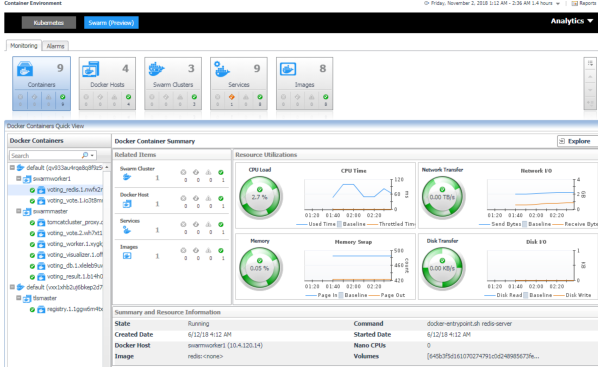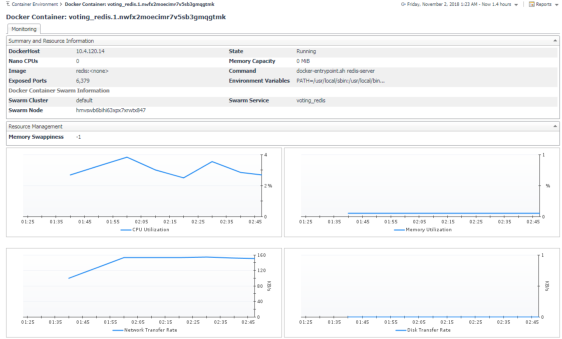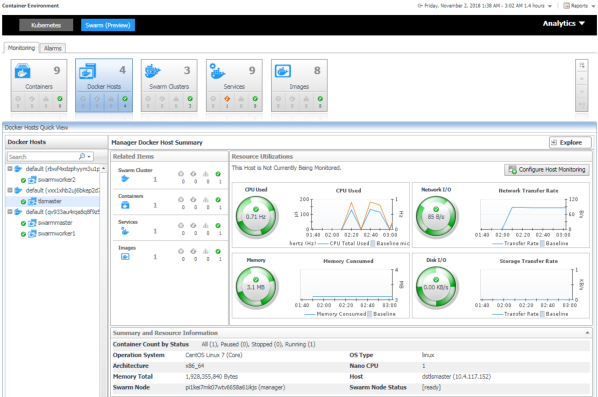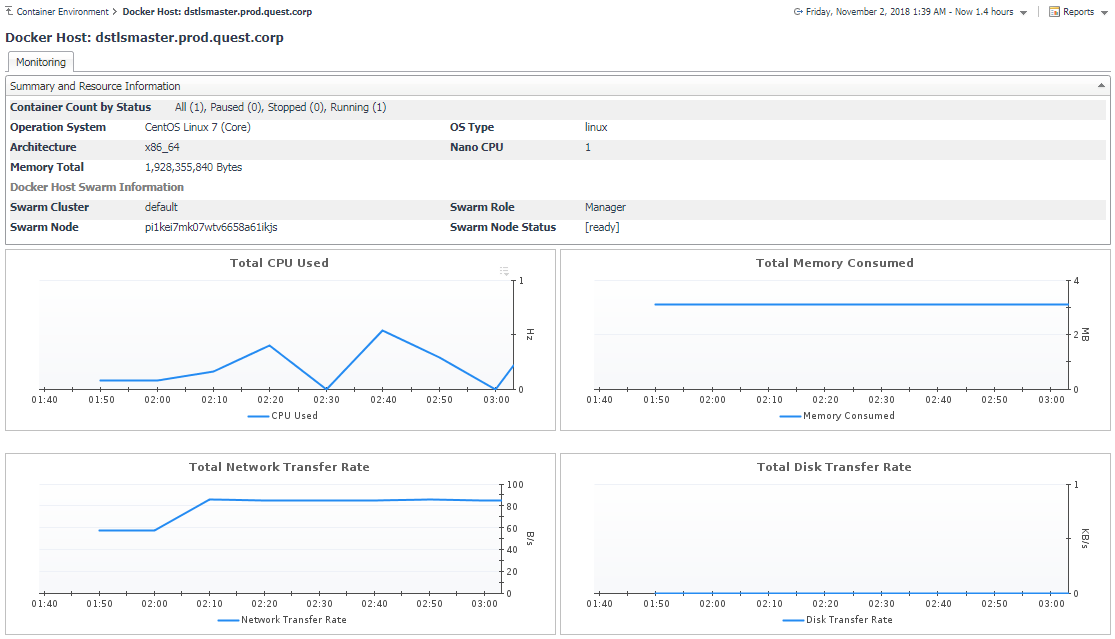Docker Container Summary view
The Docker Container Summary view appears on the right when you select a container in the Docker Containers tree view.
The Docker Container Summary view displays the following data:
|
• |
|
• |
Resource Utilizations: The resource utilization for the selected Docker Container over a selected period of time, which includes the following: |
|
• |
CPU Load: Shows the CPU utilization of the selected container. |
|
• |
Summary and Resource Information: Displays the detailed information about the selected Container, including State, Command, Created Time, Started Time, Image and so on. |
Click Explore on the upper right of the Docker Container Summary view to open the Container Explorer view, which shows more detailed information about this container.
The Container Explorer view opens when you click Explore in the Docker Container Summary view, which includes the following tabs:
|
• |
Monitoring tab: The Monitoring tab displays the overall information of the selected container over a selected period of time, including the Summary and Resource Information table, Resource Management table as well as the Metrics list. For more information, see Container metrics. |
Monitoring Docker Hosts
This view consists of the following two panes:
|
• |
The Docker Hosts tree view, which appears on the left of Docker Hosts Quick View, lists the docker hosts existing in the monitored Docker environment. The docker hosts in the tree view are grouped by cluster > docker host. |
|
• |
The Docker Host Summary view, which appears on the right after you select an individual docker host in the Docker Hosts tree view. |
Docker Host Summary view
The Docker Host Summary view appears on the right when you select a docker host in the Docker Hosts tree view.
The Docker Host Summary view displays the following data:
|
• |
|
• |
Resource Utilizations: The resource utilization for the selected docker host over a selected period of time, which includes the following: |
|
• |
CPU Load: Shows the CPU utilization of the selected docker host. |
|
• |
Summary and Resource Information: Displays the detailed information about the selected docker host, including Container Count by Status, Operating System, Memory Total and so on. |
Click Explore on the upper right of the Docker Host Summary view to open the Docker Host Explorer view, which shows more detailed information about this container.
The Docker Host Explorer view opens when you click Explore in the Docker Host Summary view, which includes the following tabs:
|
• |
Monitoring tab: The Monitoring tab displays the overall information of the selected docker host over a selected period of time, including the Summary and Resource Information table, Resource Management table as well as the Metrics list. For more information, see Container metrics. |
Monitoring Docker Images
This view consists of the following two panes:
|
• |
The Docker Images tree view, which appears on the left of Docker Images Quick View, lists the docker images existing in the monitored Docker environment. |
|
• |
The Docker Image Summary view, which appears on the right after you select an individual docker image in the Docker Images tree view. |