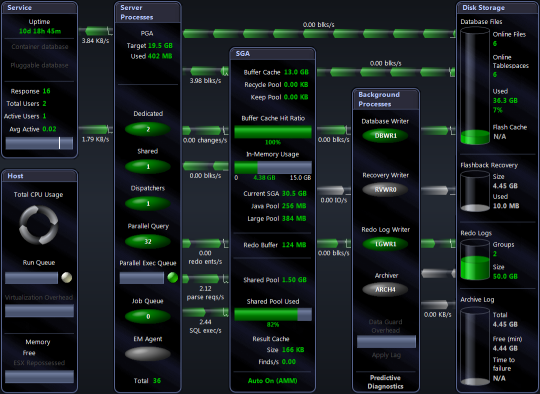Configuring Oracle User for Spotlight Dialog
Note: This dialog is applicable to Oracle 11g Release 2 and above.
This dialog will open from Spotlight Browser | All connections or the Connection Details dialog when selecting to monitor an Oracle or Oracle RAC connection, and the setup of the Spotlight User through the Oracle User Wizard is incomplete.
| Install Objects in my schema |
Click to install Spotlight objects in your schema. This automates the running of the Oracle User Wizard up to Predictive Diagnostics Settings if you have DBA privileges. If you do not have DBA privileges you will be prompted for a DBA login. |
| Configure another user |
Click to configure another user to connect to this Oracle instance. To complete these steps you require SYS DBA privileges. |
| Show connection details |
Click to view or edit the connection details. Open the Connection Details dialog.
|
| View information about objects installed and privileges required by spotlight |
Click to open the Spotlight on Oracle Database Objects and Privileges document. |
Related Topics
Oracle User Wizard
Toad DBA Suite for Oracle
Note: This section is relevant for systems with the following software installed: Toad DBA Suite for Oracle with Spotlight on Oracle.
To connect to an Oracle database from within Toad
- Click the Spotlight button where it appears in Toad.
- Spotlight on Oracle opens at the Oracle database connection associated with the Toad for Oracle connection.
The first time you open the Oracle database connection from within Toad
You are required to fill in the Details page with the following additions. Oracle Connection Details
- The Oracle database and username fields are pre filled in as per the Toad connection. Security requires that you re-enter your Oracle password.
- The default connection name is Toad followed by the name of the Oracle database. You may choose to replace this with any connection name of your choice. Note that a limitation of the integration of Toad with Spotlight on Oracle is that this is a new Spotlight connection, ignoring all other pre-existing Spotlight connections.
- You may choose a different Oracle username to connect to Spotlight. For example, in an environment with multiple database administrators there may be a communal username for Spotlight connections. Simply replace the filled in Oracle username with the appropriate Oracle username and password details.
- You can enter additional parameters to monitor ASM, the operating system and for virtualization.
Using Spotlight on Oracle
- Spotlight opens at the Home Page or Drilldown relevant to the location in Toad from where Spotlight was opened.
- You are prompted to create a new Spotlight user if the Oracle username has not been created in Spotlight. Oracle User Wizard
- This Spotlight connection can be found in the Spotlight Connection Manager. It can be managed the same as any other Spotlight connection. For example, you can close the connection, edit the connection details and re-open the connection in the Spotlight Connection Manager.
Caution: When you click on the Spotlight button in Toad to connect to the Oracle database, a new Spotlight connection to the Oracle database is created, regardless of any pre-existing Spotlight connections to the Oracle database. To avoid the annoyance of setting up Spotlight connections in Spotlight that will be set up identically through Toad later, you may choose to create all connections through Toad if Toad integration is desired.
Oracle Architecture Overview
The following diagram illustrates some of the basic components of an Oracle server at the memory, database and disk layers. This architecture has been used to design the Spotlight on Oracle home page.
The numbers indicate the order of the flow of information.
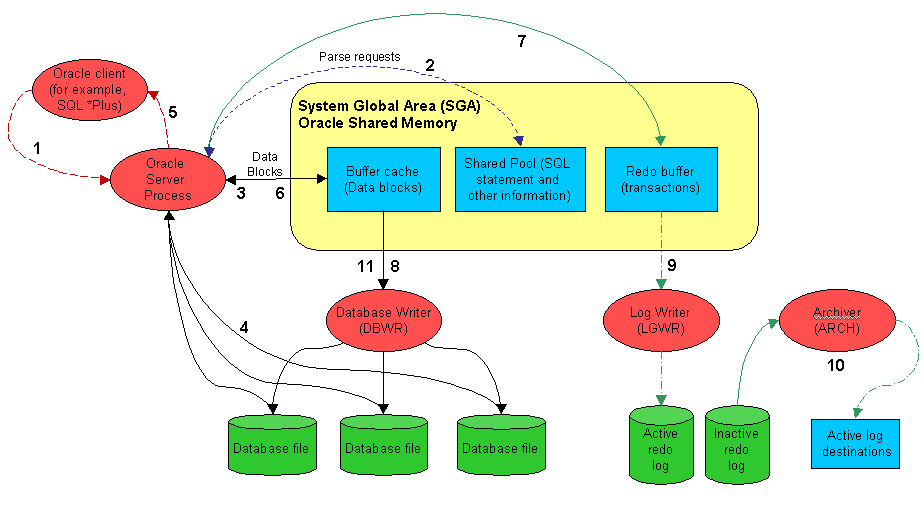
The numbered labels in the Oracle architecture diagram correspond to the following activities:
- The client program (for example, SQL*PLUS, Oracle Power Objects, or some other tool) sends a SELECT statement to the server process.
- The server process looks in the shared pool for a matching SQL statement. If none is found, the server process parses the SQL and inserts the SQL statement into the shared pool.
- The server process looks in the buffer cache for the data blocks required. If found, the data block must be moved on to the most recently used end of the Least Recently Used (LRU) list.
- If the block cannot be found in the buffer cache the server process must fetch it from the disk file. This requires a disk I/O.
- The server process returns the rows retrieved to the client process. This may involve some network or communications delay.
- When the client issues the UPDATE statement the process of parsing the SQL and retrieving the rows to be updated must occur. The update statement then changes the relevant blocks in shared memory and updates entries in the rollback segment buffers.
- The update statement also makes an entry in the redo log buffer that records the transaction details.
- The database-writer background process copies modified blocks from the buffer cache to the database files. The Oracle session performing the update does not have to wait for this to occur.
- When the COMMIT statement is issued the log writer process must copy the contents of the redo log buffer to the redo log file. The COMMIT statement does not return control to the Oracle session issuing the commit until this write is complete.
- If running in ARCHIVELOG mode, the archiver process copies full redo logs to the archive destination. A redo log is not eligible for re-use until it has been archived.
- At regular intervals, or when a redo log switch occurs, Oracle performs a checkpoint. A checkpoint requires all modified blocks in the buffer cache to be written to disk. A redo log file cannot be re-used until the checkpoint completes.
Spotlight on Oracle Home Page
The Spotlight home page is a visual representation of the status of the major components of the database. The detail at this level is designed to help you locate and identify bottlenecks as they develop. Additionally, Spotlight provides tools that allow you to identify and rectify inefficiency in your database's configuration.
If Spotlight detects that some component of the Oracle database constitutes a performance bottleneck, the corresponding component generates a visual or auditory alarm. The exact appearance of the alarm depends on how you have configured alarm severities. When an alarm is current you can press F1 to display help for the alarm. Clicking the component (on the home page ) displays the relevant drilldown.
The display is based on the Oracle database architecture. Oracle Architecture Overview
Tip: Hover the mouse pointer over a panel component for more information.
To see the Spotlight on Oracle Home Page
- Select the Spotlight on Oracle connection from the Spotlight browser.
- Click
 .
.
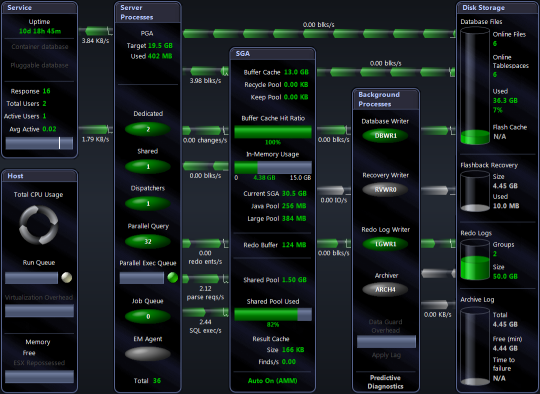
Related Topics
Spotlight Home Pages
Spotlight Home Page Components
 .
.