If you create full backups on a daily basis as recommended earlier in this document, you should configure a backup retention policy to maintain the backups created in the last two weeks (14 last backups for each domain controller). This approach will provide you with a sufficient number of backups to recover from an Active Directory® failure that remained undetected for some time. For information on how to configure a backup retention policy, refer to the User Guide supplied with this release of Recovery Manager for Active Directory.
In addition to the retained backups, you can also archive at least one domain controller backup on a weekly basis. This will allow you to retrieve Active Directory® data (for instance, deleted objects) from a period past the recent backup history you retain. Make sure that these archived backups cover the entire tombstone lifetime period (180 days by default).
For security reasons, keep at least one copy of each backup off-site in a properly controlled environment in order to protect it from possible attacks by malicious individuals via the network.
For each Computer Collection, you can specify where to store the Collection’s backup files. You can store backups on the computer running RMAD, the domain controller being backed up, or any available network share.
This section provides general recommendations where to store backups to be used in specific restore scenarios, such as granular online restore of directory objects, complete offline restore of Active Directory®, or Active Directory® forest recovery.
The following diagram shows the recommended method for storing the backups you plan to use for granular online restores of directory data or complete offline restores of Active Directory®:
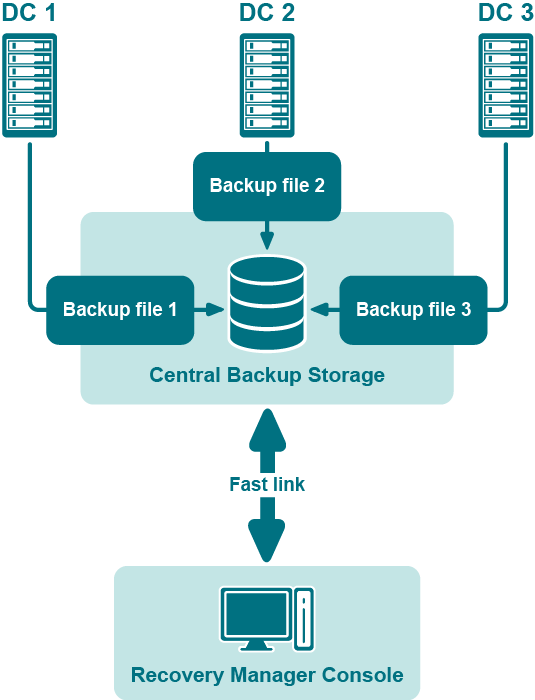
It is recommended that you store such backups in a central backup storage accessible to the Recovery Manager Console via a fast and reliable link. Such a link is required because during a restore operation backup, files may be copied or unpacked from the central backup storage to the computer where you are using the Recovery Manager Console.
The following diagram shows the recommended method for storing the backups you plan to use for forest recovery operations:
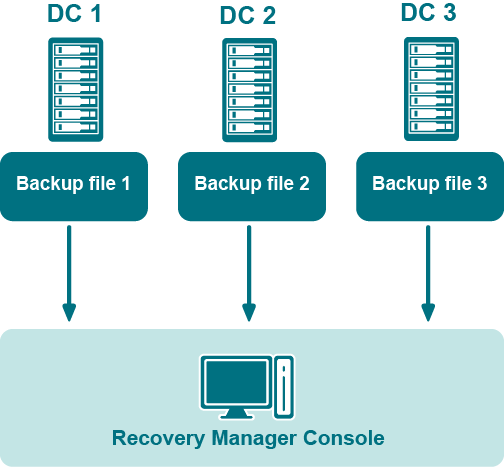
If you intend to use RMAD to recover the entire Active Directory® forest or specific domains in the forest, it is recommended that you store each backup file on the domain controller being backed up. This will considerably decrease the network utilization during backup operations and speed up the recovery process. On top of that, storing backup files on target domain controllers simplifies the permissions required to access those files.