Migrator for Notes is the most comprehensive software available for migrating from HCL Domino to Microsoft Exchange.
Migrator for Notes not only supports migrations to on-premises Microsoft Outlook and Exchange, but also to online versions of Microsoft Outlook and Hosted Exchange, including Office 365.
Migrator for Notes, part of Quest’s Binary Tree suite of migration solutions that includes Directory Sync Pro for Notes and Integration for Notes, offers unmatched data fidelity, migration management, and migration throughput.
Migrator for Notes migrates HCL Notes email messages, calendar entries, contacts, to-do lists, personal journal entries (notebook entries) and more to Microsoft Outlook and Exchange while retaining the original text formatting, images, attachments, and links. Migrator for Notes also ensures that recurring meetings are properly migrated so that any subsequent changes, reschedules, or cancellations can be entered for all instances of the meeting where these are supported in Exchange. The data fidelity of Migrator for Notes significantly reduces the risk that your users will experience business process disruptions, data loss, or corruption.
|
|
|
Also, fields in Notes, which do not have a corresponding field in Outlook, will not be migrated.
Migrator for Notes allows you to manage the entire migration project. Migrator for Notes enables you to schedule users for migration, monitor the status of their migration, and to configure pre- and post-processing actions, such as decrypting encrypted email items, collecting rules and Access Control Lists. Migrator for Notes also enables you to control the data being migrated by enabling you to filter it by data type, date ranges and message size. Acting as a centralized migration management system, Migrator for Notes reduces the risk of forgotten tasks and provides an audit trail of tasks both completed as well as pending.
Migrator for Notes can scale to meet the migration requirements of any organization. Under optimal conditions, a single Migrator for Notes migration workstation can migrate up to 8 GB of data per hour. For smaller organizations, one Migrator for Notes workstation may be appropriate. For larger migrations, multiple Migrator for Notes workstations, whether on virtual machines or individual workstations, will coordinate the work effortlessly. Adding additional workstations is a simple and painless process. These additional workstations use a technology called Automated Workload Distribution (AWD) to ensure that each workstation is kept busy continuously.
Multiple laboratory tests have been performed to evaluate Migrator for Notes migration throughput. We have observed migration speeds of up to 8 GB of data per hour. Migration throughput will vary widely depending upon the source system, migration environment and target system.
|
|
|
|
|
Migrator for Notes does allow for multiple Outlook migration accounts to be used and spread over multiple migration workers to prevent throttling on a single Outlook account from impacting all migrations. Configuring one Outlook migration account for every two migration workers if AWD is used is recommended. |
Lab Throughput Testing Details: Lab migrations are performed over a high-speed LAN (1000 mbps).
Lab Domino and Exchange Servers support very few active users.
Lab Migration workstation(s) normally have 2 GB of RAM or higher (often 4 GB). Although a minimum acceptable amount of RAM of 4 GB is strongly recommended. Also, processor speeds and number of processors increase migration throughput.
Higher migration speeds have been observed on physical workstations versus virtual ones.
Migration throughput is higher when migrating smaller number of messages with larger attachments than larger number of messages with smaller attachments. Additionally, disk I/O speeds greatly impact the throughput when migrating messages with attachments.
Migration throughput is lower when migrating calendar data, especially repeating calendar events. Large number of reschedules of repeating calendar events dramatically decreases migration throughput as all meeting updates must be processed prior to the data being migrated.
Large number of entries in the name translation table used to resolve source recipient lists decreases migration throughput.
Large numbers of personal contact distribution lists, and especially distribution lists with many members, dramatically decreases migration throughput. Lab migration performance does not necessarily provide accurate estimates for production migration performance. The only way of determining the throughput you may achieve in your own environment is to set up and run a proof-of-concept project.
Mail Messages
Subject, Date, Body, Recipients
Mail Archives (server & local)
Mail-in Databases
Follow-up Flags
File Attachments
Doc Links, View Links and Database Links
Folders and Nested Folders
Calendar Entries
Personal Contacts
Personal Distribution Lists
Private Distribution Lists
To-do Lists
Personal Journal Data (also known as Notebooks)
|
|
Calendar notices (acceptances / declines / updates / cancellations) that do not have a main meeting to be applied to (orphaned calendar documents) will not be migrated. |
|
|
End Users should be advised to process calendar items in Notes prior to migration. Unexpected results may occur in Outlook/OWA if an unprocessed meeting notice is migrated. |
|
|
Domino Message Headers are not included in the data migration. |
Names Resolution
Name Translation
All Messages Reply-able in Outlook
Migrates Embedded Images
Migrates Encrypted Emails (after decrypting them or migrating the encrypted content attached in an .nsf)
Migrates Attachments
Retains Formatting of Tables
Retains Original HTML Formatting
Migrates Single and Recurring Meetings
Migrates Custom and Complex Recurring Meetings
Migrates all Past and Present Calendar Entries
Migrates all Rescheduled Calendar Entries
Filter by Document Type (Mail, Contact, Calendar, Task)
Filter by Absolute/Relative Dates or Ranges
Select to Skip a List of Folders (excluding system folders)
Select to Skip Notes Links
Filter by Data Quota Limits
Advanced User Management
Selective User Migration
Migration-related Communications
Scheduled Migrations
Email Archive Migration Options
Migration Destination Options
Room and Resource Migration Options
Mail File Access and Size Verification
Migration Pre-processing
Migration Post-Processing
Automated or Manual User Provisioning
Detailed Activity Logging
Built-in Automated Workload Distribution (AWD) Functionality
Up to 8 GB/hour Migration Throughput per Migration Workstation (actual throughput may vary depending on the environment).
|
|
Throughput speed may be reduced if your litigation hold and retention policies are enabled during mailbox migration. This can also impact on the Recoverable Items Folder storage, increasing the usage, in the online mailbox. It is not recommended to enable litigation hold and retention policies until after a mailbox migration has completed. |
Migrator for Notes is the most comprehensive software available for migrating from HCL Domino to Microsoft Exchange.
Migrator for Notes not only supports migrations to on-premises Microsoft Outlook and Exchange, but also to online versions of Microsoft Outlook and Hosted Exchange, including Office 365.
Migrator for Notes, part of Quest’s Binary Tree suite of migration solutions that includes Directory Sync Pro for Notes and Integration for Notes, offers unmatched data fidelity, migration management, and migration throughput.
Migrator for Notes migrates HCL Notes email messages, calendar entries, contacts, to-do lists, personal journal entries (notebook entries) and more to Microsoft Outlook and Exchange while retaining the original text formatting, images, attachments, and links. Migrator for Notes also ensures that recurring meetings are properly migrated so that any subsequent changes, reschedules, or cancellations can be entered for all instances of the meeting where these are supported in Exchange. The data fidelity of Migrator for Notes significantly reduces the risk that your users will experience business process disruptions, data loss, or corruption.
|
|
|
Also, fields in Notes, which do not have a corresponding field in Outlook, will not be migrated.
Migrator for Notes allows you to manage the entire migration project. Migrator for Notes enables you to schedule users for migration, monitor the status of their migration, and to configure pre- and post-processing actions, such as decrypting encrypted email items, collecting rules and Access Control Lists. Migrator for Notes also enables you to control the data being migrated by enabling you to filter it by data type, date ranges and message size. Acting as a centralized migration management system, Migrator for Notes reduces the risk of forgotten tasks and provides an audit trail of tasks both completed as well as pending.
Migrator for Notes can scale to meet the migration requirements of any organization. Under optimal conditions, a single Migrator for Notes migration workstation can migrate up to 8 GB of data per hour. For smaller organizations, one Migrator for Notes workstation may be appropriate. For larger migrations, multiple Migrator for Notes workstations, whether on virtual machines or individual workstations, will coordinate the work effortlessly. Adding additional workstations is a simple and painless process. These additional workstations use a technology called Automated Workload Distribution (AWD) to ensure that each workstation is kept busy continuously.
Multiple laboratory tests have been performed to evaluate Migrator for Notes migration throughput. We have observed migration speeds of up to 8 GB of data per hour. Migration throughput will vary widely depending upon the source system, migration environment and target system.
|
|
|
|
|
Migrator for Notes does allow for multiple Outlook migration accounts to be used and spread over multiple migration workers to prevent throttling on a single Outlook account from impacting all migrations. Configuring one Outlook migration account for every two migration workers if AWD is used is recommended. |
Lab Throughput Testing Details: Lab migrations are performed over a high-speed LAN (1000 mbps).
Lab Domino and Exchange Servers support very few active users.
Lab Migration workstation(s) normally have 2 GB of RAM or higher (often 4 GB). Although a minimum acceptable amount of RAM of 4 GB is strongly recommended. Also, processor speeds and number of processors increase migration throughput.
Higher migration speeds have been observed on physical workstations versus virtual ones.
Migration throughput is higher when migrating smaller number of messages with larger attachments than larger number of messages with smaller attachments. Additionally, disk I/O speeds greatly impact the throughput when migrating messages with attachments.
Migration throughput is lower when migrating calendar data, especially repeating calendar events. Large number of reschedules of repeating calendar events dramatically decreases migration throughput as all meeting updates must be processed prior to the data being migrated.
Large number of entries in the name translation table used to resolve source recipient lists decreases migration throughput.
Large numbers of personal contact distribution lists, and especially distribution lists with many members, dramatically decreases migration throughput. Lab migration performance does not necessarily provide accurate estimates for production migration performance. The only way of determining the throughput you may achieve in your own environment is to set up and run a proof-of-concept project.
Mail Messages
Subject, Date, Body, Recipients
Mail Archives (server & local)
Mail-in Databases
Follow-up Flags
File Attachments
Doc Links, View Links and Database Links
Folders and Nested Folders
Calendar Entries
Personal Contacts
Personal Distribution Lists
Private Distribution Lists
To-do Lists
Personal Journal Data (also known as Notebooks)
|
|
Calendar notices (acceptances / declines / updates / cancellations) that do not have a main meeting to be applied to (orphaned calendar documents) will not be migrated. |
|
|
End Users should be advised to process calendar items in Notes prior to migration. Unexpected results may occur in Outlook/OWA if an unprocessed meeting notice is migrated. |
|
|
Domino Message Headers are not included in the data migration. |
Names Resolution
Name Translation
All Messages Reply-able in Outlook
Migrates Embedded Images
Migrates Encrypted Emails (after decrypting them or migrating the encrypted content attached in an .nsf)
Migrates Attachments
Retains Formatting of Tables
Retains Original HTML Formatting
Migrates Single and Recurring Meetings
Migrates Custom and Complex Recurring Meetings
Migrates all Past and Present Calendar Entries
Migrates all Rescheduled Calendar Entries
Filter by Document Type (Mail, Contact, Calendar, Task)
Filter by Absolute/Relative Dates or Ranges
Select to Skip a List of Folders (excluding system folders)
Select to Skip Notes Links
Filter by Data Quota Limits
Advanced User Management
Selective User Migration
Migration-related Communications
Scheduled Migrations
Email Archive Migration Options
Migration Destination Options
Room and Resource Migration Options
Mail File Access and Size Verification
Migration Pre-processing
Migration Post-Processing
Automated or Manual User Provisioning
Detailed Activity Logging
Built-in Automated Workload Distribution (AWD) Functionality
Up to 8 GB/hour Migration Throughput per Migration Workstation (actual throughput may vary depending on the environment).
|
|
Throughput speed may be reduced if your litigation hold and retention policies are enabled during mailbox migration. This can also impact on the Recoverable Items Folder storage, increasing the usage, in the online mailbox. It is not recommended to enable litigation hold and retention policies until after a mailbox migration has completed. |
Migrator for Notes is a Notes application that migrates HCL Domino/Notes items (e.g. emails and contacts) and other Notes applications (e.g. Rooms & Resources) to Microsoft Exchange. There are two major activities involved in a migration:
Pre-migration activities
Data conversion and transfer to Exchange or .pst
|
|
The data migration does not remove Notes source data and this remains available for reference in Notes post migration. |
The Migrator for Notes application contains all the required tools to give you complete control of these two activities.
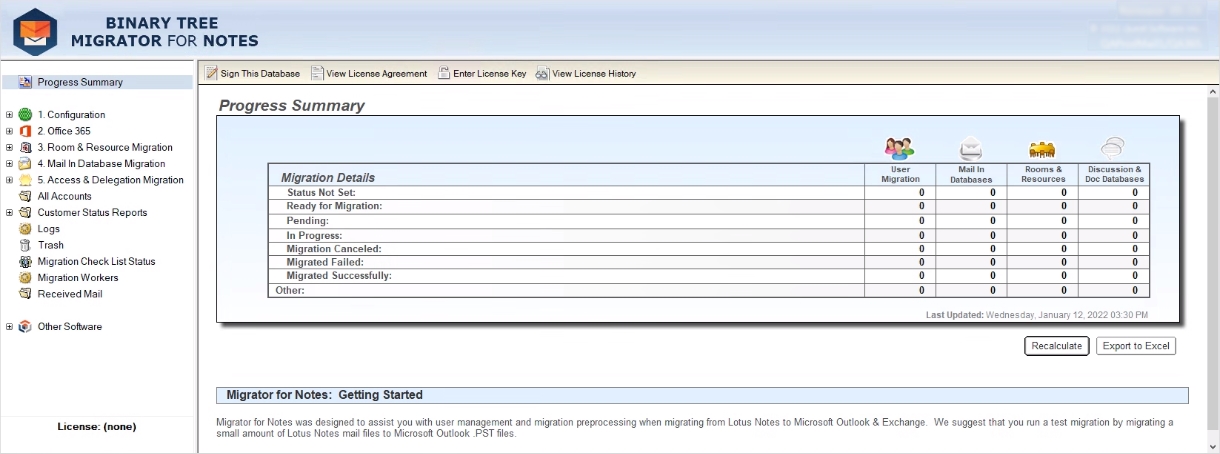
The Migrator for Notes application provides centralized control and management of all pre-migration activities.
Pre-migration activities include:
Auditing source data
Sending notification emails
Uploading local contacts
Validating the accounts to be migrated in the Exchange system
Provisioning mailboxes
Switching email routing to Office 365
Replicating data to staging servers (if that option is selected)
Updating Unread marks in replicas (if that option is selected)
Verifying Notes Folders
Verifying Notes personal contacts
Updating the Notes Integration calendar cache (if Integration is used)
Once pre-migration activities are complete, migration can be queued for the selected Notes applications from Migrator for Notes. The migration destination can be either an Exchange Server (on-premise or Office 365) or .pst files.
This guide is intended for Office 365 migrations.
Migrator for Notes is a Notes application that migrates HCL Domino/Notes items (e.g. emails and contacts) and other Notes applications (e.g. Rooms & Resources) to Microsoft Exchange. There are two major activities involved in a migration:
Pre-migration activities
Data conversion and transfer to Exchange or .pst
|
|
The data migration does not remove Notes source data and this remains available for reference in Notes post migration. |
The Migrator for Notes application contains all the required tools to give you complete control of these two activities.
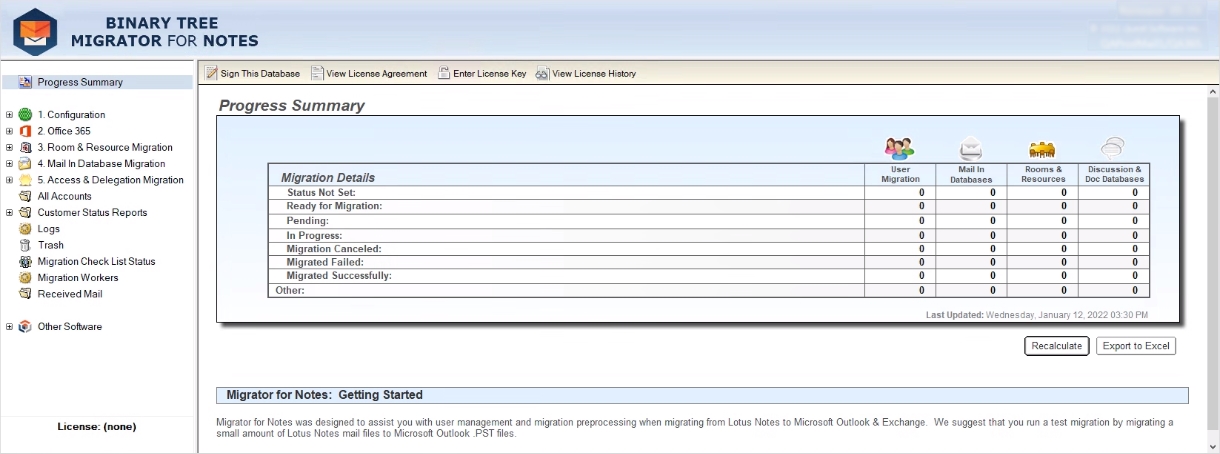
The Migrator for Notes application provides centralized control and management of all pre-migration activities.
Pre-migration activities include:
Auditing source data
Sending notification emails
Uploading local contacts
Validating the accounts to be migrated in the Exchange system
Provisioning mailboxes
Switching email routing to Office 365
Replicating data to staging servers (if that option is selected)
Updating Unread marks in replicas (if that option is selected)
Verifying Notes Folders
Verifying Notes personal contacts
Updating the Notes Integration calendar cache (if Integration is used)
Once pre-migration activities are complete, migration can be queued for the selected Notes applications from Migrator for Notes. The migration destination can be either an Exchange Server (on-premise or Office 365) or .pst files.
This guide is intended for Office 365 migrations.