|
Appendix G - Upgrading Your Database For Evolve Web Platform 2020 And Evolve Suite 2020
These instructions explain how to update your database for 2020 database.
|

|
Important:
Before beginning the upgrade process, you must make sure that your database user has DBA permissions. |
Step 1 - Uninstall Evolve & CW Suite
1.It is recommended that you back up your database and any customisations that you have made to Evolve before commencing with the database upgrade.
2.Uninstall any versions of Evolve and CW Suite currently installed on your system.
Step 2 - Install Evolve Suite 2020
1.Log in to your https://support.quest.com/erwin-evolve/ account and download Evolve Suite 2020.
2.Install Evolve Suite 2020 following the information detailed in the installation guide.
Step 3 - Upgrade The Database
1. Run Command Prompt as an administrator and navigate to the 'bin' directory where Evolve Suite is installed.
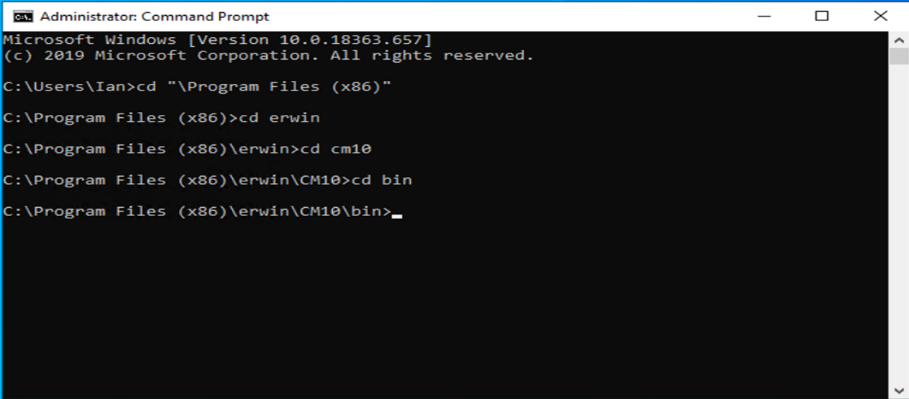
2. Type the following: ValidateRepository.exe -connection:YourConnectionName username:YourUserName password:YourPassword -upgradedb
3. The Validate Repository tool will do various checks and will display the results of these checks as well as a prompt to commence the upgrade.
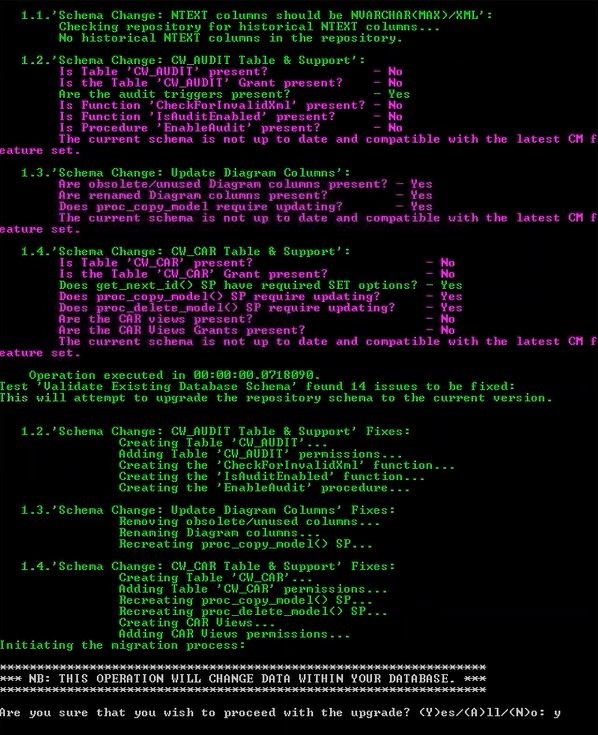
If your user does not have DBA permissions you will see the following message:

If you see this message you should not proceed with the database upgrade.
Step 4 - Install Evolve Web Platform 2020
1.Install Evolve WEB PLATFORM 2020 following the information detailed in the installation guide.
2.Restore any customisations that you had backed up prior to uninstalling CW Evolve.
|