Release Notes
Thursday, August 21, 2025
Contents
Toad® Data Point is a multi-platform database query tool built for anyone who needs to access data, understand data relationships, and quickly produce reports.
With Toad Data Point, you can:
Toad Data Point provides a full-featured Database Explorer, Query Builder, and Editor for the following databases:
Toad Data Point also provides querying and reporting functionality via the following provider types:
ODBC Connections
The purpose of the ODBC provider is to offer basic connection and querying capabilities to any database that supports an ODBC 3.0 or later driver. For a list of databases tested with the ODBC provider, see the System Requirements in the Release Notes. This form of connectivity allows connections to databases such as Netezza, IBM iSeries, Ingres, and Vertica™. Because this form of connectivity is generic, it is not full-featured and may not be as robust as the fully-exploited providers for the other databases.
Business Intelligence and NoSQL Data Sources
Toad Data Point provides users with the ability to connect to non-traditional data sources, such as Business Intelligence and NoSQL sources. You can connect to these data sources and explore data and objects, query data, report results, and automate tasks.
The following data sources are supported:
| Business Intelligence |
SAP Business Objects™ | Google Analytics™ | OData | Oracle BI Enterprise | Salesforce® | SharePoint® | SQL Server Analysis Services |
| NoSQL |
Azure Table Service | Cassandra™ | Cloudera Impala | DynamoDB | HBASE™ | Hive™ | MongoDB™ |
Toad Data Point 6.4.1 is a minor release with new features, security enhancements, and resolved issues.
In Toad Data Point 6.4.1 the following new features were implemented:
Toad now enables you to define a specific list of values for use with bind variables in your queries.
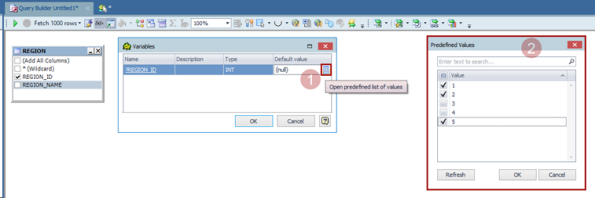
These predefined values are saved in the Query Builder, Query Editor, or Workbook file and are automatically transferred to all downstream steps in Toad (such as Pivot, Transform and Cleanse, and Dimensional View). The predefined values can also be utilized in the Set Variable System Activity in Toad Automation.
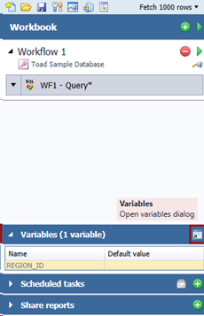
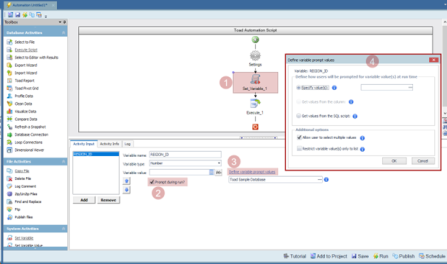
Selected values can be modified at any time—before or during query execution—in Toad Data Point, Toad Workbook, or Toad Intelligence Central (if the objects are published). This feature also introduces support for specifying multiple values for a bind variable when using the IN or NOT IN operator.
For complete details about this feature, see the Toad Data Point User Guide, sections Query > Using Bind Variables and Automation > Using Variables in Automation.
Toad Data Point 6.4.1 introduces the ability to create native connections to Databricks using either Personal Access Token or OAuth 2.0 Token authentication. This native connection provides full support for querying Databricks data through Object Explorer, Query Builder, and SQL Editor.
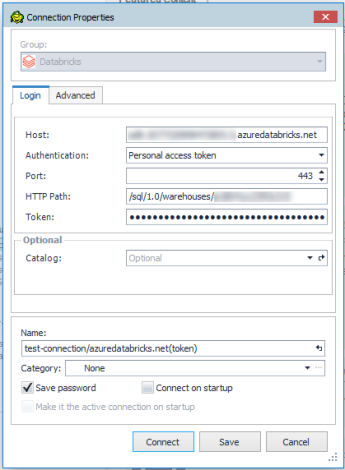
For instruction and additional details, please refer to the Connect > Create Databricks Connections section of the Toad Data Point User Guide.
AI Ask is included with Toad Data Point Pro AI Subscription licenses and is available in Toad Workbook. This feature uses artificial intelligence to help you easily ask questions about your data in plain language and quickly get answers, even if you’re not familiar with SQL.
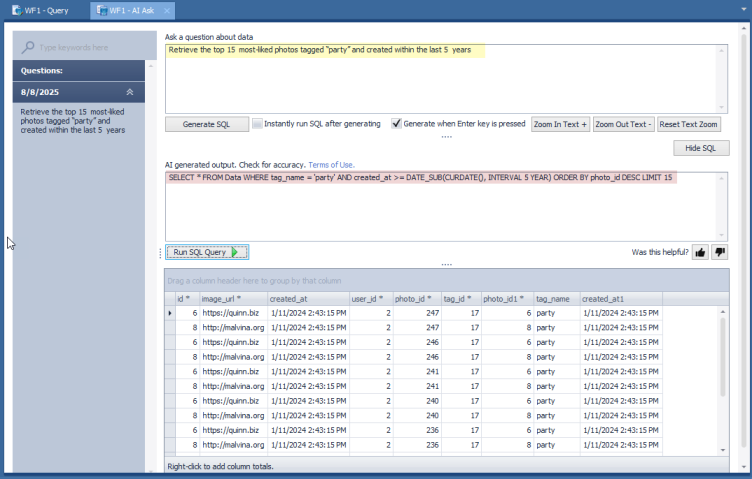
For step-by-step instructions and more details, see the AI Ask – Enhanced Data Querying with AI section of the Toad Data Point User Guide.
This Toad Data Point 6.4.1 release introduces expanded functionality in Toad Data Point for working with CSV and Excel files stored on the SharePoint Online file system:
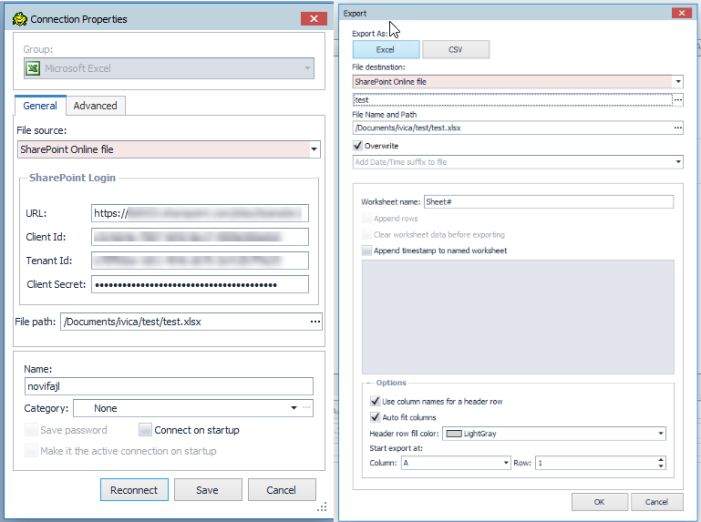
This feature simplifies and automates working with CSV and Excel files on SharePoint Online.
For step-by-step instructions on connecting to SharePoint Online and working with CSV and Excel files, please see the Toad Data Point User Guide:
- Create CSV Connections
- Create Excel Connections
- Import/Export Wizard support for CSV and Excel files stored to SharePoint Online server
- Automate Exporting to Excel Reports
Snowflake KeyPair authentication can be used for all main tasks in both Toad Data Point and Toad Workbook, such as connecting and working in Query Builder/Editor, and Import/Export Wizard. In this release, Key Pair authentication is also supported for publishing Workbooks and Automation scripts, as well as working with them on Toad Intelligence Central.
The only actions not yet supported with KeyPair authentication are publishing Views and Snapshots—this support will be added in a future release.
It is recommended to use Snowflake KeyPair authentication, as Snowflake has announced that password sign-ins will soon no longer be supported. This will keep your connections working smoothly.
 |
Got a great idea for a new Toad Data Point feature or enhancement? Share it with the Development Team and the Community by posting it on Idea Pond. Visit Toad Data Point - Idea Pond where you can submit your ideas. You can also read and vote on the enhancement ideas submitted by other Toad users. |
Remember, you can find blogs, videos, and forums at the Toad Data Point Community.
Before installing Toad, ensure that your client system meets the following minimum hardware and software requirements:
| Requirement | Details |
|---|---|
|
Platform |
2 GHz processor (recommended minimum) |
|
Memory |
16 GB of RAM minimum, 32 GB recommended Additional RAM Requirements: Using Local Storage, Cross-Connection Query, Business Intelligence connections, or NoSQL connections can require an additional 500 MB of RAM. These features start processes (mysqld.exe, hubproxy.exe) which persist for the Toad session. Note: The memory required may vary based on the following:
|
|
Hard Disk Space |
800 MB to install Toad Additional Recommendations: For retrieving large queries, allow 10 GB free disk space (or more, depending on the size of the data being retrieved). After retrieving 2500 rows, Toad saves data in a TMP (.tmp) file in the user's Temp directory. These TMP files are deleted when Toad closes. |
|
Operating System |
Windows Server® 2016 Windows Server® 2019 Windows Server® 2022 Windows® 10 Windows® 11 |
| .NET Framework | Microsoft® .NET Framework 4.7.2 Teradata® .NET Data Provider You must install the Teradata .NET Data Provider (13.10 or later) to use a Teradata native connection in Toad. Note: To use a Teradata connection in a cross-connection query, you must also install a Teradata (13.10 or later) ODBC driver. |
| Additional Software |
Visual C++ Redistributable for Visual Studio 2019. This software is required. It is included in installation using the .exe installer. If using the .msi installer, ensure that this software is installed prior to installation. See Visual C++ Redistributable for VS 2019. For 64-bit Toad Data Point, both 32-bit and 64-bit Visual C++ packages are required. |
| Database Client |
DB2® Client Toad no longer installs a DB2 Client along with the Toad application. When connecting to a DB2 database, ensure that you have a DB2 Client or IBM Data Server Driver installed. Toad supports DB2 Client versions 9.7.6 through 11.1. Oracle® Client Toad can connect to Oracle using Direct Connect (no Oracle Client required) or using an Oracle Client or Oracle Instant Client. However, if you want to use LDAP, you must install an Oracle Client. Toad supports 9i or later Oracle Clients and Oracle Instant Clients. Notes:
|
| ODBC Driver |
In order to create a native Snowflake connection, you must install the ODBC Driver 2.24.2 (or later) provided by Snowflake. Upon installing and configuring the driver, Toad Data Point will be set for this type of connection. Note: New versions of the Snowflake ODBC Driver are backward-compatible, but there is no guarantee that earlier versions are forward-compatible. Active monitoring and maintaining of installed versions is advised. For more information regarding the process of creating Snowflake connections, please refer to the Installation Guide and User Guide.
To create a connection to an Amazon Redshift database you must install the Amazon Redshift ODBC driver 1.3.1.1000 (or later version) on client computers accessing an Amazon Redshift data warehouse. For each computer where you install the driver, there are the following minimum requirements that you can find on the Amazon Redshift Web site. For more information regarding the process of creating Amazon Redshift connections, please refer to the Installation Guide and User Guide.
|
|
Additional Requirements |
Web Browser Microsoft® Internet Explorer® 11 or later Screen Recommended maximum DPI settings for Toad are 125%. It is possible to use Toad up to 200% but some dialog windows will not be completely usable anymore. Maximum tested resolution for Toad is 3800 x 2160 px. |
|
Network |
- Toad Data Point Subscription editions require the user to sign in when using the product. This enables the product to verify the user's identity and to check that they are entitled to use the subscription. To complete this entitlement check internet access is required to connect to Quest Software's Licensing Servers. - Toad Data Point Subscription edition includes Quest Auto Update, a service that periodically checks for and delivers product updates. Quest Auto Update is configured to run automatically using the Local Service account after successful installation, Product updates are automatically downloaded, and a notification window alerts you to pending updates. Quest Auto Update requires internet access and must be able to reach the cloud service at https://autoupdate.toadworld.com |
Before installing Toad, ensure that your server meets the following minimum hardware and software requirements:
| Requirement | Details | ||||||
|---|---|---|---|---|---|---|---|
|
|
Toad supports the following databases: Oracle 10g R2, 11g, 11g R2, 12c, 12c R2, 18c, 19c, 21c Toad has been tested on Oracle Exadata 2.0 running Oracle database 11g R2. SQL Server 2012 and SQL Server 2012 Express SQL Server 2014 Enterprise and SQL Server 2014 Express SQL Server 2016 SQL Server 2017 SQL Server 2019 SQL Server 2022 Notes:
IBM DB2 for LUW 9.7, 10.1, 10.5, 10.5.0.5, 11.1, 11.5
IBM DB2 for z/OS 11, 12, 13 Note: Toad may support IBM DB2 Express and SWE in addition to listed above servers but note that no testing was performed on it. Note: Windows 8, 10 and Windows Server 2012 require the following Fix Pack in order to ensure registration of DLLs in Global Assembly Cache:
MySQL 5.0, 5.1, 5.5, 5.6, 5.7, 8.0 MariaDB 5.5.5, 10.2.8, 10.3.2 SAP ASE 15.5, 15.7, 16 SP03 SAP IQ 15, 16 SAP SQL Anywhere 16 SAP HANA SPS 08, SPS 09, SPS 10, SPS 11, SPS 12, SAP HANA 2.0, SAP HANA 2.0 SPS 02 SAP HANA Cloud Databases Teradata 12.0, 13.0, 13.10, 14, 15, 16 Access® 2007, 2010, 2013, 2016 Note: To use Access 2016 64-bit to connect to an Access database in Toad, the Microsoft Access Database Engine is required and might not be included in the Access installation. The engine must match the architecture (bitness) of Toad. Excel® 2003, 2007, 2010, 2013, 2016 Note: To use Excel 2016 64-bit to connect to an Excel or .csv file in Toad, the Microsoft Access Database Engine is required and might not be included in the Excel installation. The engine must match the architecture (bitness) of Toad. | ||||||
|
ODBC Database Server |
Toad Data Point allows you to create a connection to a database that supports an ODBC 3.0 or later driver. ODBC connectivity provides basic querying capability, but may not be as full-featured as a native connection in Toad. Toad has been tested on the following databases, using an ODBC connection:
Note: For a list of databases that are not supported, see Known Issues in the Release Notes. | ||||||
| Cloud Database Service |
Oracle databases running on Amazon EC2 SQL Azure and Azure SQL Data Warehouse Note: To be able to utilize a majority of Toad functionality, please grant VIEW DEFINITION on the SQL Azure databases you want to work with. SQL Server databases running on Amazon EC2 Toad can manage Amazon RDS and any other cloud or service offering compatible with MySQL. | ||||||
|
Business Intelligence Connections |
Toad has been tested with, and supports, the following Business Intelligence platforms: SAP Business Objects XI 3.1, 4.1 Oracle Business Intelligence Enterprise Edition 12.2 Salesforce.com® Microsoft SQL Server Analysis Services 2016 Google Analytics™ OData version 4 SharePoint® Server 2013 | ||||||
| NoSQL Connections |
Toad has been tested with, and supports, the following NoSQL platforms: Azure Table Services Apache Cassandra™ 3.11.0 Amazon DynamoDB Apache HBASE™ 1.2.6 Apache Hive™ 2.1.0 Cloudera Impala 2.9.0, 3.2.0 with CDH 6.3.2. Toad Data Point has been certified by Cloudera. MongoDB™ 3.4.6, 3.4.9, 4.0 | ||||||
| Toad Intelligence Central |
This release of Toad Data Point has been tested with Toad Intelligence Central 6.4.1 Note: Some publishing features in this release of Toad might not be supported in earlier versions of Intelligence Central. For more information about compatibility between Intelligence Central versions and Toad Data Point 6.4.1 features, see the New Features section of the Toad Data Point Release Notes. | ||||||
| VM and Cloud Platform Environments | In general, the databases and data sources listed in this table are also supported when installed on a virtual machine (VM) or cloud platform. See the database or data source documentation for more specific information. | ||||||
| Additional Testing |
Data Set Size The following Toad Data Point functionality has been tested with data sets of up to 5 million rows: SQL Editor, Data Compare, Import Wizard, Export Wizard, Publishing Data to Intelligence Central. For the following Toad Data Point modules, working with very large data sets can impact performance. For best results in these areas, work with data sets of less than 1 million rows: Dimensional Viewer, Pivot Grid, manually sorting a result grid, performing more than one Data Compare at a time (such as running multiple Data Compare Automation scripts simultaneously). Notes:
| ||||||
| Security |
| ||||||
| Toad Files |
|
| Requirement | Details |
|---|---|
| Application Virtualization |
When deploying Toad in a virtualization environment, for best results ensure the system accurately reflects the applicable client hardware and software requirements listed in this document. Toad has been developed using Microsoft guidelines (see Remote Desktop Services programming guidelines) and can be deployed and operated in virtualization environments such as Citrix XenApp, Microsoft App-V, and VirtualBox. |
| Server Virtualization |
Toad has been tested with the following:
|
Only Windows Administrators and Power Users can install Toad.
Note: The following exceptions exist for Power Users:
If an Administrator installs Toad, the Administrator can share the Toad shortcut icon on the desktop and menu items with any user—a Power User, Restricted User—on the computer.
If a Power User installs Toad, a Restricted User cannot do the following:
The following describes the requirements and restrictions for users who launch and run Toad:
The following is a list of issues addressed and enhancements implemented in this release of Toad Data Point:
Resolved Issues in 6.4.1
| Feature | Resolved Issue / Enhancement | Defect ID |
|---|---|---|
| Automation | "Connection failed" error is encountered on Toad Intelligence Central when running an Automation script that exports results using the Loop Dataset step | QAT-21330 |
| Automation | The variables set in the Set Variable step are not applied to the Clean Data step as part of the Automation script | QAT-20375 |
| Automation | The exported report from the Clean Data step is empty when an automation script is run on Toad Intelligence Central | QAT-21275 |
| Connection Manager | Connection can be saved without a name in the Connection Manager | QAT-21015 |
| Connection Manager | Broken hyperlink for Microsoft Access Database Engine download | QAT-20778 |
| Export Wizard | Toad Data Point becomes unresponsive when filtering connections in the Define Data Import/Export window | QAT-21033 |
| General | Workbook crashes when running a query with a WHERE clause against the Databricks data source | QAT-20215 |
| Import Wizard | Database dropdown list in the Import Wizard is empty when importing data to a Snowflake data source as a single new table | QAT-20892 |
| Licensing | "Failed to log in" error is encountered on systems using only IPv6 network settings | QAT-21303 |
| Object Explorer | "ORA-06550" and "PLS-00306" errors are encountered when executing a stored procedure against an Oracle data source | QAT-19341 |
| ODBC | "General error;266 inconsistent datatype: INT type is not comparable with TIMESTAMP type" error is encountered when executing a TIMESTAMP variable on SAP HANA via ODBC Generic | QAT-20956 |
| Profiling/ETL | Statistics sub-tab under the Data Profiling tab is empty | QAT-20460 |
| Publishing Wizard | A table connection will be shown as an additional connection in the Publishing window when publishing a View that references that table for a Snowflake data source | QAT-20930 |
| Publishing Wizard | "Error: Sequence contains no elements" error is encountered when publishing a query or workbook that includes a bind variable whose prompt list is configured using the 'Get values from column' option | QAT-20887 |
| Query Builder | Query Builder file cannot be saved after changing its connection | QAT-20078 |
| Query Builder | "Missing a parameter to query" error is encountered when opening a query file created in a previous Toad Data Point version against the Snowflake data source | QAT-21200 |
| Query Builder | A query using predefined multiple values for bind variables returns no results when run against a Snowflake data source | QAT-21201 |
| Query Builder | Visualizing a query after replacing a Where operator using the "Find and Replace" option removes included bind variables from the SQL script for the Snowflake data source | QAT-21209 |
| Query Builder | The chosen value for a DATE bind variable picked up from a prompt variable list is removed when the prompt list is opened at the query runtime, and the Allow user to select multiple values option is unchecked | QAT-20750 |
| Query Builder | ORDER BY clause changes from DESC to ASC after visualizing a Snowflake query in Toad Data Point | QAT-20640 |
| Query Builder | "Invalid cursor state" error is encountered when scrolling to get all data shown in the Result Set tab for Snowflake data source | QAT-18585 |
| Reports Designer | Bind variables appear as "?" in the Report Data tab | QAT-20464 |
| UI | The number of rows will not be displayed under the Result Set tab after rerunning the query | QAT-20314 |
| UI | Topic, Tags, and Description fields appear in the Save As window | QAT-20022 |
| UI | The File Explorer UI does not follow the Toad Data Point standard when Snowflake Key Pair authentication is used | QAT-20824 |
| Workbook | The second run of the workbook that contains the cross-connection query never finishes | QAT-20924 |
| Workbook | The bind variable data type changes from DATE to VARCHAR after renaming it in Toad Workbook | QAT-20818 |
| Workbook | "ORA-01843: not a valid month" error is encountered when running a workbook with a date and time bind variable in a different regional date and time format in Toad Workbook | QAT-20928 |
| Workbook | Workbook containing a bind variables saves the original connection after changing it | QAT-20901 |
| Workbook | Shared reports from the Workbook file are not delivered completely via email | QAT-21251 |
| Workbook | "ORA-01861: literal does not match format string" error is encountered when running a Workbook on Toad Intelligence Central with a DATE variable against the Oracle data source | QAT-21249 |
| Workbook | The Variables icon is present in the Query Builder or Editor tab in Toad Workbook when the .twf file is opened through Toad Data Point UI | QAT-21244 |
| Workbook | "ORA-01843: not a valid month" error is encountered when running a Workbook on Toad Intelligence Central with a DATE variable selected from the prompt list against the Oracle data source | QAT-21252 |
| Workbook | "Invalid cast from 'System.String' to 'System.TimeSpan'" error is encountered when running a query with a DATE/TIME bind variable against a Snowflake data source | QAT-21207 |
| Workbook | Calculated fields from the Pivot step are not retained when copying or cloning a workflow in Toad Workbook | QAT-20890 |
| Workbook | "Restrict variable value(s) only to list" option does not apply to bind variables in Toad Workbook | QAT-20708 |
| Workbook | The calculated column created in the Transform & Cleanse step will not be shown in the downstream Pivot step if the query results set is empty | QAT-20781 |
| Workbook | The Connections window appears multiple times when opening a workbook file created with a connection that is not present in Toad Workbook | QAT-20863 |
| Workbook | Calculated fields in the Pivot step disappear after reopening the workbook file | QAT-20926 |
| Workbook | Error is encountered when working with Excel files containing spaces in column names in Toad Workbook | QAT-20764 |
| Workbook | "Error during opening" error is encountered when canceling the missing connection window in Toad Workbook | QAT-20473 |
| Workbook | Click on the Execute All button will not run the workflows containing the bind variables when there are empty workflows present in that workbook | QAT-21095 |
| Workbook | "There has been an error while decoding the Where Condition part of the saved model. The model will open without the Where Condition." error is encountered when reopening a workbook file | QAT-20823 |
| Workbook | File connections that are not previously saved will be saved after opening those files in the Connection Manager | QAT-20862 |
The new Fit to Data option automatically adjusts each column’s width to fit the actual data values, not just the headers. This enhancement reduces horizontal scrolling and improves readability, especially when dealing with long column names.