In this tutorial you will create a subquery to use to filter your selection of address IDs to only those addresses from specific regions.
To build a subquery
Connect to the Toad Sample (Access) database in the Navigation Manager.
Click these column names in the ADDRESS table to add the columns to the query:
Select the Where field in the REGION_ID column and click 
Select the IN operator from the list, and then click Subquery.
A child Query Builder window displays for you to use to build the subquery.
The child (subquery) Query Builder window includes a Diagram pane, a Criteria pane, and a Queries pane for navigating back and forth between subqueries and the main query.
Drag the REGION table to the Diagram pane and select the REGION_ID column.
Select the Where field in the REGION_ID column and click 
Your subquery window should look something like this:
 to execute the subquery. Select the Results tab to review the result set for the subquery.
to execute the subquery. Select the Results tab to review the result set for the subquery.Click the Query node in the Queries pane to return to the main query window. A call-out in the main query Diagram pane indicates that the statement contains a subquery and identifies the column it is on. Hover over the call-out to view the subquery statement.
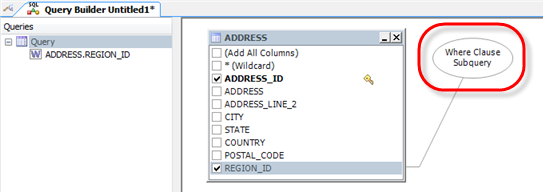
 to execute the main query.
to execute the main query.