You can add one or more subqueries to further limit the tables and records returned from a SELECT statement when setting a WHERE, OR, or HAVING condition in the Query Builder.
For additional help with subqueries, see the Tutorial: Build a Subquery
To add a subquery
Select the Where, the Having, or the Or field in the column and click 
Click Subquery in the Condition editor. A new child Query Builder displays for you to use to build the subquery.
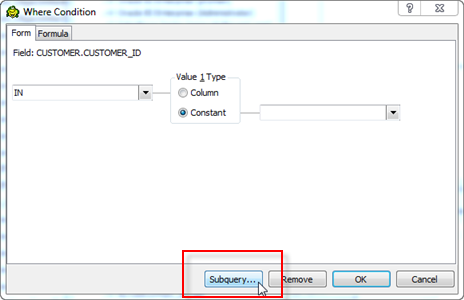
The child (subquery) Query Builder window includes a Diagram pane, a Criteria pane, and a Queries pane for navigating back and forth between the subquery and the main query.
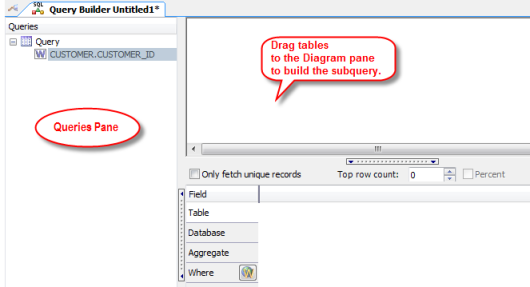
Drag tables or views to the subquery Diagram pane to build the subquery.
Define subquery criteria.
Click the Query node in the Queries pane to return to the main query window. A call-out in the main query Diagram pane indicates that the statement contains a subquery and identifies the column it is on. Hover over the call-out to view the subquery statement.
Tips:
To remove the subquery from the statement, right-click the subquery callout and select Delete.
To execute the subquery separately, right-click the subquery callout and select Open in Editor.