Release Notes
Wednesday, September 6, 2023
Contents
Toad® Data Point is a multi-platform database query tool built for anyone who needs to access data, understand data relationships, and quickly produce reports.
With Toad Data Point, you can:
Toad Data Point provides a full-featured Database Explorer, Query Builder, and Editor for the following databases:
Toad Data Point also provides querying and reporting functionality via the following provider types:
ODBC Connections
The purpose of the ODBC provider is to offer basic connection and querying capabilities to any database that supports an ODBC 3.0 or later driver. For a list of databases tested with the ODBC provider, see the System Requirements in the Release Notes. This form of connectivity allows connections to databases such as Netezza, IBM iSeries, Ingres, and Vertica™. Because this form of connectivity is generic, it is not full-featured and may not be as robust as the fully-exploited providers for the other databases.
Business Intelligence and NoSQL Data Sources
Toad Data Point provides users with the ability to connect to non-traditional data sources, such as Business Intelligence and NoSQL sources. You can connect to these data sources and explore data and objects, query data, report results, and automate tasks.
The following data sources are supported:
| Business Intelligence |
SAP Business Objects™ | Google Analytics™ | OData | Oracle BI Enterprise | Salesforce® | SharePoint® | SQL Server Analysis Services |
| NoSQL |
Azure Table Service | Cassandra™ | Cloudera Impala | DynamoDB | HBASE™ | Hive™ | MongoDB™ |
Toad Data Point 6.1.2 is a minor release with new features, security enhancements, and resolved issues.
In Toad Data Point 6.1.2 the following new features were implemented:
For Snowflake users who work with large databases, we have implemented a mechanism that allows users to specify a schema that is present in the connection window, and only objects from that specific schema will be loaded and displayed in the Object Explorer panel. Adding this solution reduces connection/load times.
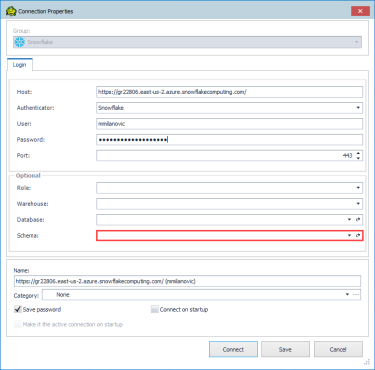
When the schema is not specified in the connection window, all schemas are loaded/shown in the Object Explorer panel. Expanding those schemas leads to loading objects under them.
All Optional drop-down lists are editable so the user can type in the wanted string (Role, Schema(s), Database(s), and Warehouse(s)) without expanding the drop-down lists.
When the drop-down list is expanded - all listed items (except for Role and Warehouse) have checkboxes in front of them, so that multiple items can be selected.
The default Object Explorer filter is the ''Treelist'' filter.
Objects are shown in the following hierarchy (as it is displayed in a native Snowflake connection through a browser):
• Database
• Schema
• Objects
Snowflake users use this type of authentication for a more secure connection, and for the same reason, we implemented this type of authentication in Toad Data Point and Toad Workbook. By supporting this type of authentication, we completed the native connection support for Snowflake.
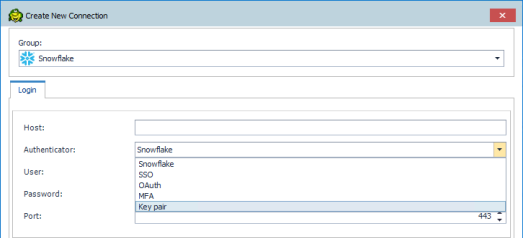
Toad Data Point and Toad Workbook supports the following authentication types for Snowflake:
• Snowflake (User and Password)
• SSO (User)
• OAuth (User, Password, and Token)
• MFA (User and Password)
• Key pair (User, Private key path, and Passphrase)
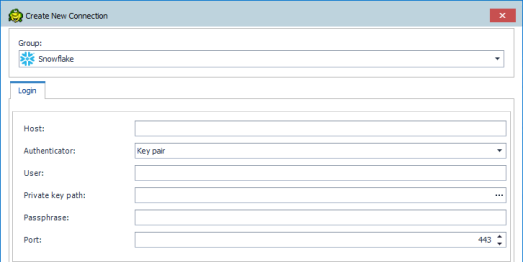
The Key pair option has been added to the Authenticator drop-down list in the Connection window.
Limitation using the Key pair authentication:
Automation script, Snapshot, Workbook, and View object types cannot be published when using Key pair authentication, and an appropriate message will appear:
"SSO, MFA, OAuth or Key pair authentication cannot be used when publishing from Snowflake.
Only native Snowflake authentication is supported."
 |
Got a great idea for a new Toad Data Point feature or enhancement? Share it with the Development Team and the Community by posting it on Idea Pond. Visit Toad Data Point - Idea Pond where you can submit your ideas. You can also read and vote on the enhancement ideas submitted by other Toad users. |
Remember, you can find blogs, videos, and forums at the Toad Data Point Community.
Before installing Toad, ensure that your client system meets the following minimum hardware and software requirements:
| Requirement | Details |
|---|---|
|
Platform |
2 GHz processor (recommended minimum) |
|
Memory |
8 GB of RAM minimum, 16 GB recommended Additional RAM Requirements: Using Local Storage, Cross-Connection Query, Business Intelligence connections, or NoSQL connections can require an additional 500 MB of RAM. These features start processes (mysqld.exe, hubproxy.exe) which persist for the Toad session. Note: The memory required may vary based on the following:
|
|
Hard Disk Space |
800 MB to install Toad Additional Recommendations: For retrieving large queries, allow 10 GB free disk space (or more, depending on the size of the data being retrieved). After retrieving 2500 rows, Toad saves data in a TMP (.tmp) file in the user's Temp directory. These TMP files are deleted when Toad closes. |
|
Operating System |
Windows Server® 2012 Windows Server® 2012 R2 Windows Server® 2016 Windows Server® 2019 Windows® 8.1 (32-bit or 64-bit) Windows® 10 |
| .NET Framework | Microsoft® .NET Framework 4.7.2 Teradata® .NET Data Provider You must install the Teradata .NET Data Provider (13.10 or later) to use a Teradata native connection in Toad. Note: To use a Teradata connection in a cross-connection query, you must also install a Teradata (13.10 or later) ODBC driver. |
| Additional Software |
Visual C++ Redistributable for Visual Studio 2019. This software is required. It is included in installation using the .exe installer. If using the .msi installer, ensure that this software is installed prior to installation. See Visual C++ Redistributable for VS 2019. For 64-bit Toad Data Point, both 32-bit and 64-bit Visual C++ packages are required. |
| Database Client |
DB2® Client Toad no longer installs a DB2 Client along with the Toad application. When connecting to a DB2 database, ensure that you have a DB2 Client or IBM Data Server Driver installed. Toad supports DB2 Client versions 9.7.6 through 11.1. Oracle® Client Toad can connect to Oracle using Direct Connect (no Oracle Client required) or using an Oracle Client or Oracle Instant Client. However, if you want to use LDAP, you must install an Oracle Client. Toad supports 9i or later Oracle Clients and Oracle Instant Clients. Notes:
|
| ODBC Driver |
In order to create a native Snowflake connection, you must install the ODBC Driver 2.24.2 (or later) provided by Snowflake. Upon installing and configuring the driver, Toad Data Point will be set for this type of connection. Note: New versions of the Snowflake ODBC Driver are backward-compatible, but there is no guarantee that earlier versions are forward-compatible. Active monitoring and maintaining of installed versions is advised. For more information regarding the process of creating Snowflake connections, please refer to the Installation Guide and User Guide.
To create a connection to an Amazon Redshift database you must install the Amazon Redshift ODBC driver 1.3.1.1000 (or later version) on client computers accessing an Amazon Redshift data warehouse. For each computer where you install the driver, there are the following minimum requirements that you can find on the Amazon Redshift Web site. For more information regarding the process of creating Amazon Redshift connections, please refer to the Installation Guide and User Guide. |
|
Additional Requirements |
Web Browser Microsoft® Internet Explorer® 11 or later Screen Recommended maximum DPI settings for Toad are 125%. It is possible to use Toad up to 200% but some dialog windows will not be completely usable anymore. Maximum tested resolution for Toad is 3800 x 2160 px. |
Before installing Toad, ensure that your server meets the following minimum hardware and software requirements:
| Requirement | Details | ||||||
|---|---|---|---|---|---|---|---|
|
|
Toad supports the following databases: Oracle 10g R2, 11g, 11g R2, 12c, 12c R2, 18c Toad has been tested on Oracle Exadata 2.0 running Oracle database 11g R2. SQL Server 2012 and SQL Server 2012 Express SQL Server 2014 Enterprise and SQL Server 2014 Express SQL Server 2016 SQL Server 2017 SQL Server 2019 Notes:
IBM DB2 for LUW 9.7, 10.1, 10.5, 10.5.0.5, 11.1, 11.5
IBM DB2 for z/OS 11, 12 Note: Toad may support IBM DB2 Express and SWE in addition to listed above servers but note that no testing was performed on it. Note: Windows 8, 10 and Windows Server 2012 require the following Fix Pack in order to ensure registration of DLLs in Global Assembly Cache:
MySQL 5.0, 5.1, 5.5, 5.6, 5.7 MariaDB 5.5.5, 10.2.8, 10.3.2 SAP ASE 15.5, 15.7, 16 SP03 SAP IQ 15, 16 SAP SQL Anywhere 16 SAP HANA SPS 08, SPS 09, SPS 10, SPS 11, SPS 12, SAP HANA 2.0, SAP HANA 2.0 SPS 02 Teradata 12.0, 13.0, 13.10, 14, 15, 16 Access® 2007, 2010, 2013, 2016 Note: To use Access 2016 64-bit to connect to an Access database in Toad, the Microsoft Access Database Engine is required and might not be included in the Access installation. The engine must match the architecture (bitness) of Toad. Excel® 2003, 2007, 2010, 2013, 2016 Note: To use Excel 2016 64-bit to connect to an Excel or .csv file in Toad, the Microsoft Access Database Engine is required and might not be included in the Excel installation. The engine must match the architecture (bitness) of Toad. | ||||||
|
ODBC Database Server |
Toad Data Point allows you to create a connection to a database that supports an ODBC 3.0 or later driver. ODBC connectivity provides basic querying capability, but may not be as full-featured as a native connection in Toad. Toad has been tested on the following databases, using an ODBC connection:
Note: For a list of databases that are not supported, see Known Issues in the Release Notes. | ||||||
| Cloud Database Service |
Oracle databases running on Amazon EC2 SQL Azure and Azure SQL Data Warehouse Note: To be able to utilize a majority of Toad functionality, please grant VIEW DEFINITION on the SQL Azure databases you want to work with. SQL Server databases running on Amazon EC2 Toad can manage Amazon RDS and any other cloud or service offering compatible with MySQL. | ||||||
|
Business Intelligence Connections |
Toad has been tested with, and supports, the following Business Intelligence platforms: SAP Business Objects XI 3.1, 4.1 Oracle Business Intelligence Enterprise Edition 12.2 Salesforce.com® Microsoft SQL Server Analysis Services 2016 Google Analytics™ OData version 4 SharePoint® Server 2013 | ||||||
| NoSQL Connections |
Toad has been tested with, and supports, the following NoSQL platforms: Azure Table Services Apache Cassandra™ 3.11.0 Amazon DynamoDB Apache HBASE™ 1.2.6 Apache Hive™ 2.1.0 Cloudera Impala 2.9.0, 3.2.0 with CDH 6.3.2. Toad Data Point has been certified by Cloudera. MongoDB™ 3.4.6, 3.4.9, 4.0 | ||||||
| Toad Intelligence Central |
This release of Toad Data Point has been tested with Toad Intelligence Central 5.6. Note: Some publishing features in this release of Toad might not be supported in earlier versions of Intelligence Central. For more information about compatibility between Intelligence Central versions and Toad Data Point 6.1.2 features, see the New Features section of the Toad Data Point Release Notes. | ||||||
| VM and Cloud Platform Environments | In general, the databases and data sources listed in this table are also supported when installed on a virtual machine (VM) or cloud platform. See the database or data source documentation for more specific information. | ||||||
| Additional Testing |
Data Set Size The following Toad Data Point functionality has been tested with data sets of up to 5 million rows: SQL Editor, Data Compare, Import Wizard, Export Wizard, Publishing Data to Intelligence Central. For the following Toad Data Point modules, working with very large data sets can impact performance. For best results in these areas, work with data sets of less than 1 million rows: Dimensional Viewer, Pivot Grid, manually sorting a result grid, performing more than one Data Compare at a time (such as running multiple Data Compare Automation scripts simultaneously). Notes:
| ||||||
| Security |
|
| Requirement | Details |
|---|---|
| Application Virtualization |
When deploying Toad in a virtualization environment, for best results ensure the system accurately reflects the applicable client hardware and software requirements listed in this document. Toad has been developed using Microsoft guidelines (see Remote Desktop Services programming guidelines) and can be deployed and operated in virtualization environments such as Citrix XenApp, Microsoft App-V, and VirtualBox. |
| Server Virtualization |
Toad has been tested with the following:
|
Only Windows Administrators and Power Users can install Toad.
Note: The following exceptions exist for Power Users:
If an Administrator installs Toad, the Administrator can share the Toad shortcut icon on the desktop and menu items with any user—a Power User, Restricted User—on the computer.
If a Power User installs Toad, a Restricted User cannot do the following:
The following describes the requirements and restrictions for users who launch and run Toad:
The following is a list of issues addressed and enhancements implemented in this release of Toad Data Point:
Resolved Issues in 6.1.2
| Feature | Resolved Issue / Enhancement | Defect ID |
|---|---|---|
| Automation | "Error: A script named '<script name>' already exists in that folder" error is encountered when publishing an automation script with a name that already exists on Toad Intelligence Central, even though Toad Intelligence Central user has all necessary or admin permissions | QAT-18527 |
| Automation | "Incorrect number of arguments for PROCEDURE_toad_automation..." error is encountered when scheduling an automation script via TDP in the Publish to Intelligence Central Window | QAT-18693 |
| Automation | "Object reference not set to an instance of an object" error is encountered when switching View Details between TIC and Teradata connection | QAT-18558 |
| Code Completion | Code completion does not properly format DATE type values in a Snowflake connection | QAT-16876 |
| Code Completion | Code completion does not suggest 'SET... WHERE...' after an UPDATE statement in a Snowflake connection | QAT-16873 |
| Code Completion | Double quotes appear when a database is chosen from the code completion suggestion list under the Execution Script editor of automation script in a Snowflake connection | QAT-16857 |
| Code Completion | The autofill option in a Snowflake connection does not mark the text when trying to mark a whole database folder using the TAB key, and returns only double quotes | QAT-17081 |
| Connection Manager | Cannot make a connection to Snowflake when a semicolon is used in a password | QAT-18217 |
| Connection Manager | Snowflake connection should give more user-friendly error messages when trying to connect with wrong or missing credentials | QAT-16803 |
| Database Explorer | A user who does not have permission can see databases in Object Explorer in a Snowflake connection | QAT-16614 |
| Import Wizard | "ERROR [42000] SQL compilation error: syntax error line 1 at position 25 unexpected '{'." error is encountered when importing data with the checked ’Truncate table’ option in a Snowflake connection | QAT-17160 |
| Import Wizard | Decreased performance with importing data from an Excel or CSV file into a local storage database table in Toad Data Point 6.1.0.40 | QAT-18601 |
| Object Explorer | "Object reference not set to an instance of an object." error is encountered when switching a connection between Snowflake and TIC and the Script Manager window is open | QAT-18694 |
| Object Explorer | Object Explorer is noticeably slower in displaying a large number of tables in a Snowflake database | QAT-18321 |
| Pivot Grid | "An item with the same key has already been added" error is encountered when exporting Pivot as an Excel Pivot View file | QAT-18561 |
|
Pivot Grid |
"Excel limit. Your data exceeded limit for number of rows for export..." error is encountered when trying to export the pivot to Excel Pivot View with records over the Excel limit |
QAT-18542 |
|
Project Manager |
"Unable to cast object of type 'Quest.Toad.ProjectManager.ProjectManagerControl'" error is encountered when the Open create table template to editor button is clicked under the Project Manager tab |
QAT-18637 |
|
Query Builder |
A two-word table alias is not enclosed in double quotes and a syntax error occurs for a Snowflake connection |
QAT-18598 |
|
Query Builder |
An error is encountered when using the Comment out WHERE clause option in the Query Builder, Column area of the Diagram tab |
QAT-18722 |
|
Script Generation |
“ERROR [42S02] SQL compilation error: Table <'database_name.schema_name.table_name'> does not exist or not authorized.” error is encountered after executing generated DROP script in a Snowflake connection |
QAT-16824 |
|
SQL Editor |
"ERROR [42S02] SQL compilation error" error is encountered when deleting a view on a Snowflake connection |
QAT-18630 |
|
SQL Editor |
"Incorrect syntax near 'DATABASE' " error is encountered when creating a database in a Snowflake connection |
QAT-16801 |
|
SQL Editor |
Decreased performance in query execution on a Generic ODBC Oracle connection in Toad Data Point 6.1.0.40 |
QAT-18605 |
|
SQL Editor |
Decreased performance in query execution on a PostgreSQL connection in Toad Data Point 6.1.0.40 |
QAT-18627 |
|
SQL Editor |
Formatting puts the query in one line when a Having clause exists in the query |
QAT-16878 |
|
SQL Editor |
Incorrectly displayed error location in the editor with a Snowflake connection |
QAT-16863 |
|
UI |
Input fields in a Snowflake connection are not fully visible in the ‘Create New Connection’ form on 4K resolution |
QAT-16914 |
|
UI |
The result set navigation bar is not fully visible in TDP Query Builder and Query Editor when using Full HD 1080p resolution with 125% DPI settings |
QAT-18597 |
|
Workbook |
“Publish Output error” is encountered when publishing a Workbook with excluded data |
QAT-18736 |
| Workbook | Snowflake database error is encountered when combining 4 views into a Workbook Workflow which includes a view made from another Workbook Workflow | QAT-18074 |
|
X-Query |
"The remote data object does not exist:" error is encountered when using the Snowflake sample database in a Cross-Connection Query Builder |
QAT-17004 |