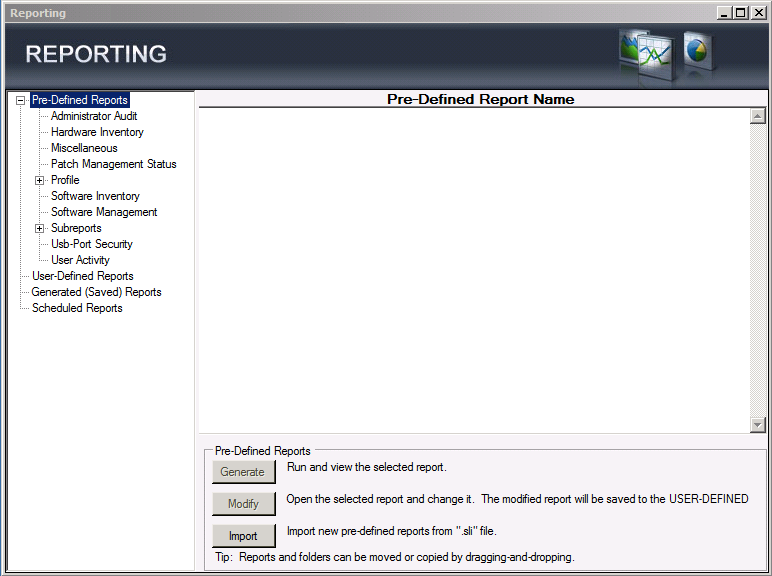Reporting
|
KACE® Desktop Authority 11.3.2 |
|
Reporting Guide |
Copyright
© 2025 Quest Software Inc. ALL RIGHTS RESERVED.
This guide contains proprietary information protected by copyright. The software described in this guide is furnished under a software license or nondisclosure agreement. This software may be used or copied only in accordance with the terms of the applicable agreement. No part of this guide may be reproduced or transmitted in any form or by any means, electronic or mechanical, including photocopying and recording for any purpose other than the purchaser’s personal use without the written permission of Quest Software Inc.
The information in this document is provided in connection with Quest Software products. No license, express or implied, by estoppel or otherwise, to any intellectual property right is granted by this document or in connection with the sale of Quest Software products. EXCEPT AS SET FORTH IN THE TERMS AND CONDITIONS AS SPECIFIED IN THE LICENSE AGREEMENT FOR THIS PRODUCT, QUEST SOFTWARE ASSUMES NO LIABILITY WHATSOEVER AND DISCLAIMS ANY EXPRESS, IMPLIED OR STATUTORY WARRANTY RELATING TO ITS PRODUCTS INCLUDING, BUT NOT LIMITED TO, THE IMPLIED WARRANTY OF MERCHANTABILITY, FITNESS FOR A PARTICULAR PURPOSE, OR NON-INFRINGEMENT. IN NO EVENT SHALL QUEST SOFTWARE BE LIABLE FOR ANY DIRECT, INDIRECT, CONSEQUENTIAL, PUNITIVE, SPECIAL OR INCIDENTAL DAMAGES (INCLUDING, WITHOUT LIMITATION, DAMAGES FOR LOSS OF PROFITS, BUSINESS INTERRUPTION OR LOSS OF INFORMATION) ARISING OUT OF THE USE OR INABILITY TO USE THIS DOCUMENT, EVEN IF QUEST SOFTWARE HAS BEEN ADVISED OF THE POSSIBILITY OF SUCH DAMAGES. Quest Software makes no representations or warranties with respect to the accuracy or completeness of the contents of this document and reserves the right to make changes to specifications and product descriptions at any time without notice. Quest Software does not make any commitment to update the information contained in this document..
If you have any questions regarding your potential use of this material, contact:
Quest Software Inc.
Attn: LEGAL Dept
20 Enterprise, Suite 100
Aliso Viejo, CA 92656
Refer to our Web site (https://www.quest.com) for regional and international office information.
Patents
Quest Software is proud of our advanced technology. Patents and pending patents may apply to this product. For the most current information about applicable patents for this product, please visit our website at https://www.quest.com/legal.
Trademarks
Quest, the Quest logo, and Join the Innovation are trademarks and registered trademarks of Quest Software Inc. For a complete list of Quest marks, visit https://www.quest.com/legal/trademark-information.aspx. All other trademarks and registered trademarks are property of their respective owners.
Legend
|
Caution: A CAUTION icon indicates potential damage to hardware or loss of data if instructions are not followed. |
|
An information icon indicates supporting information. |
Desktop Authority - Reporting Guide
Updated - October 2025
Version - 11.3.2
Table of Contents
Contents
Reporting Overview
Reporting overview*
The Reporting object presents the opportunity to run predefined reports distributed with Desktop Authority™ or the ability to create custom reports. Reports can be run manually at any time or may be scheduled to run on a specific and/or recurring Date/Time.
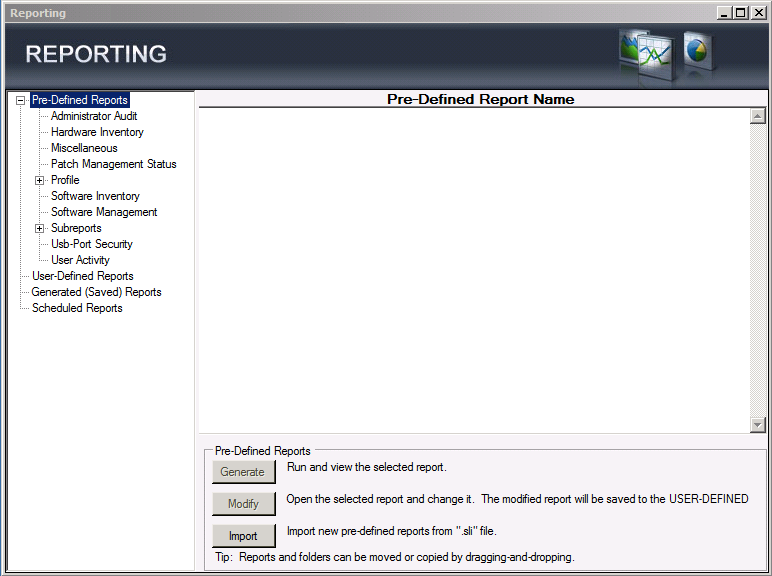
Pre-defined reports
Select a report category from the Pre-Defined Reports tree. The Pre-Defined Reports object contains reports distributed with Desktop Authority. Click Generate or double-click a report in the report list to execute the selected report. Click Import to gather new report templates made available for Desktop Authority .
User-defined reports
Select User-defined Reports from the reporting tree. The User-defined Reports object lists reports that have been modified from the original supplied reports or newly created reports. Click New to create a new user-defined report or use the Wizard interface by clicking Wizard. Click Modify or double-click a report in the report list to open the selected report for changes. Click Generate to run and view the selected report. Click Delete to remove the selected report. Click Import to gather a user-defined .sli file into the user-defined report repository. Click Export to create a user-defined .sli file based on one or more reports in the user-defined report repository. User-defined reports can be categorized into separate folders. Click New Folder to create a new repository folder. Click Delete Folder to remove a repository folder. Rename an existing folder by clicking Rename Folder.
Generated (saved) reports
Select Generated (Saved) Reports from the reporting tree. Saved reports are reports that have been run as a Scheduled Report. Click View or double-click a report in the report list to display the selected report. Click Delete to remove the selected report.
Scheduled reports
Select Scheduled Reports from the reporting tree. The Scheduled Reports object defines a schedule for a selected report to be run automatically. Scheduled reports can accept parameters and can be defined to run one or more times. The schedule can also email the report to a destination once it is run. Click New to create a new schedule for a report. Click Modify or double-click a report in the report list to change the scheduled settings for a report. Click Delete to delete the selected scheduled report.
Scheduled reports are saved to the User-Defined report repository.
Enable/Disable report data collection
User and Computer Data is collected by Desktop Authority's Operations Master service and the ETLProcessor plugin. The ETLProcessor plugin is available in the Server Manager > Plugins tab for configuration.
Data Collection can be configured for both the User and Computer in their respective Data Collection profile objects. Computer Management Data Collection can be configured for hardware, software, Patch Management, USB/Port Security and Startup/Shutdown information. User based Data Collection can be configured for login/logoff and lock/unlock events.
|

|
*Note: This feature is not a standard part of Desktop Authority Essentials. To obtain this feature, Desktop Authority Essentials must be upgraded to the full version of Desktop Authority.. |