FAQts view
The FAQts view shows answers to common questions related to your transactions or locations. The collection of available questions depends on the tile selected in the Web Monitor Environment view. If you select the Transaction tile, this view displays the questions related to your transactions. If you select the Locations tile. the view displays the questions related to your locations.
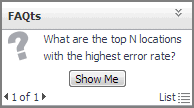
In the Performance Browser, in the Quick View, the FAQts view appears in the bottom-left corner.
Location drilldown view
The Location drilldown view provides details about a monitoring location. use this view to investigate the overall state of the transactions monitored from that location, the associated response metrics, response-time and data collection metrics, its overall health during the monitored time range, and the state of transactions monitored from this location.
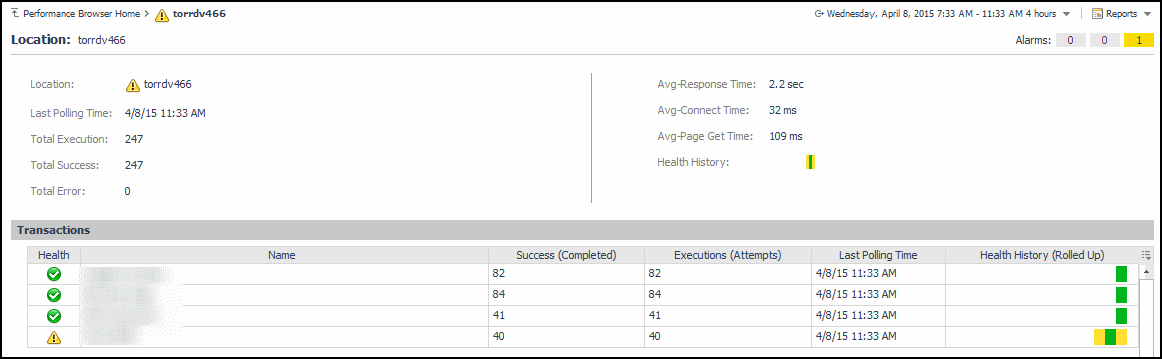
This view is made up of the following embedded views:
|
|
Displays details about the selected location. |
|
|
|
• |
Avg-Connect Time. The average amount of time the agent used to establish connections to the monitored Web site. |
|
• |
Avg-Page Get Time. The average amount of time the agent needs to retrieve the data from the monitored Web site. |
|
• |
Avg-Response Time. The average amount of time the agent waits for a response from the monitored Web site. |
|
• |
Health History. A color-coded bar, representing the alarm state of the monitored location over the selected time range. The color of the bar changes depending on the alarm state. Red indicates a Fatal state, orange indicates Critical, yellow means Warning, and green is the Normal State. |
|
• |
Location. The name of the host on which the Web Monitor Agent is running. |
|
• |
Total Error. The total number of execution attempts that resulted in errors the Web Monitor Agent encountered during the selected time range. |
|
• |
Total Execution. The total number of execution attempts the Web Monitor Agent performed during the selected time range. |
|
• |
Total Success. The total number of successful executions the Web Monitor Agent performed during the selected time range. | |
Location view
The Location view displays overall response and availability information for the transactions monitored from the selected location. It also identifies the transactions with the lowest availability, lowest MET (met expected time), and highest response time, showing the top five transactions in each of these categories. Use this view to identify the Web sites with degraded performance, and to perform further investigation.
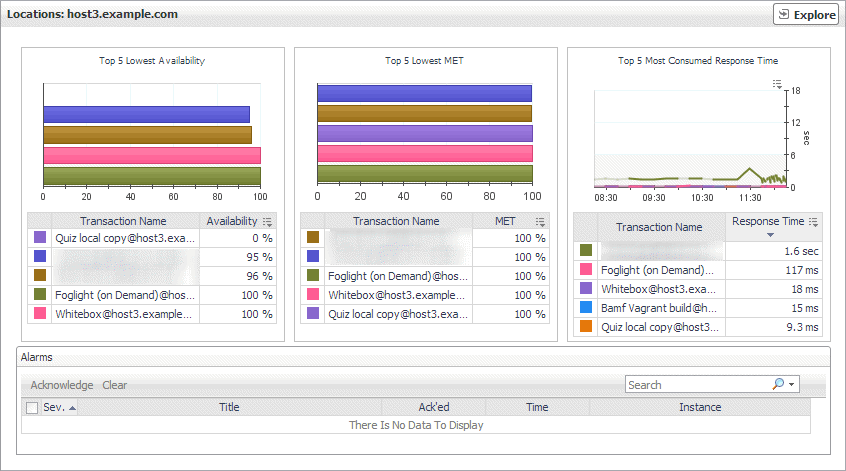
The Location view appears on the right.
This view is made up of the following embedded views:
Locations view
The Locations view lists the hosts that are running instances of the Web Monitor Agent, and shows their states.

Selecting All Locations shows a list of all host names in the Summary - All Locations view on the right. Similarly, selecting a location in the list shows location-specific metrics in the Location view view on the right.
|
|
|
• |
Alarm severity. The state of the most recent alarm raised against the associated location: Warning  , Critical  , or Fatal  . |
|
• |
All Locations. A parent node for the location object instances that appear in this view. |
|
• |
Location. The name of the host on which the Web Monitor Agent is running. | |
|
|
Drill down on:
|