The Code Finder window is divided into three sections: search criteria, where to search, and the search result.
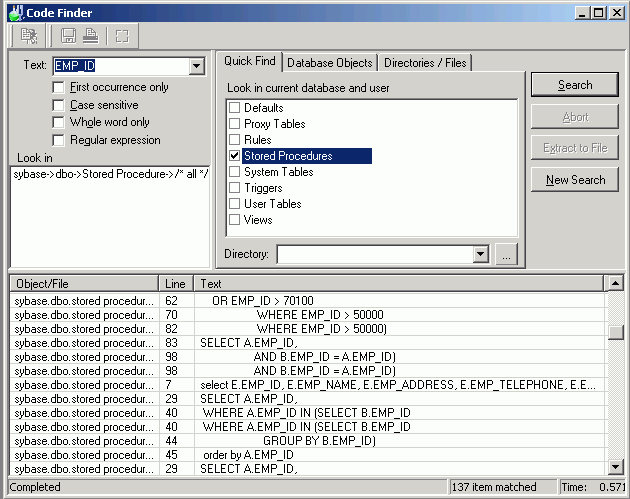
The search criteria displays on the top left pane. Review the following for additional information:
|
Item |
Description |
|
Text |
Specify text. |
|
First occurrence only |
Specify whether to search for only the first occurrence of the text in the database object or file. If this option is not selected, all occurrences of the text displays. |
|
Case sensitive |
Specify whether to search for the text in exact case that you enter it. |
|
Whole word only |
Specify whether to search for words only |
|
Regular Expression |
Specify whether to recognize regular expressions in the search string. |
Select where you want to search. Review the following for additional information:
| Item | Description |
|
Look in |
Displays the list of selected objects and files to search. |
|
Quick Find |
Allows the selection of the database objects belonging to the current database and user (Tables, Views, Procedures, Triggers, Rules, Defaults) and/or the selection of all files belonging to the selected directory. |
|
Database Objects |
Allows the browsing and selection of database objects from different databases and users. |
|
Directories/Files |
Allows the browsing and selection of directories or files. . |
The lower pane displays the list of items that matches the search criteria. Review the following for additional information:
| Item | Description |
|
Name |
Database object or file name. |
|
Line |
Line number of matched specified text. |
|
Text |
Line of text showing the matched specified text. |