After the end user complete the archive discovery and replication process, the administrator may have to do additional work.
If the "Automatically schedule archives for migration" option was selected in the Settings, the migration documents will be created and automatically sent to the Migration Control Center and no further administration work is required besides monitoring the migrations.
If the "Manually migrate archives" option was selected in the Settings, the administrator must take ownership of managing the migration and submit them to the MCC for data conversion using step "2.Mail File Migration/Migration/2.Migrate". Refer to the Migrating Mail Files section of the Migrator for Notes User Guide for more information.
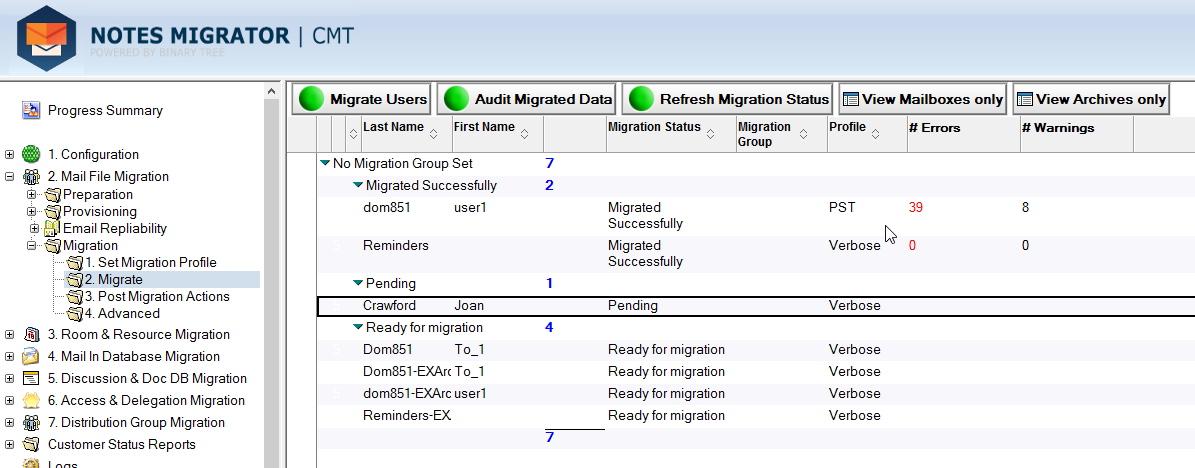
The person doc contains User Archives records.
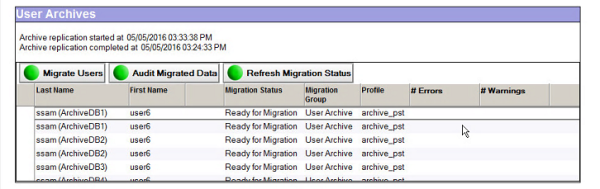
The following elements of the Local Archive Discovery application can be modified to better suit your organization’s needs.
Splash Screen: The Splash screen is the image that appears at the top of the Local Archive Discovery application when launched and can be changed. To change this image, include a file named SplashScreen.png file in the same directory as the executable. The recommended size of the new image is 400x200 pixels.
App Icon: The App Icon is the icon in the top left corner of the application and on the task bar (not the exe icon). To change this icon, include an AppIcon.ico in the same directory as the executable. The recommended size of the icon is 64x64 pixels.
Already Completed Message – The Already Completed Message is the message displayed to the end user when they have already clicked Finish and they attempt to restart the application. The default message is “The email to start the server archive process has already been sent. Please contact your IT department if you need assistance.” To change this message, include a CustomSettings.xml file in the same directory as the executable. The xml file should use the following format:
<CustomSettings>
<Settings>
<KeyValueSetting>
<Key>Done</Key>
<Value>The email to start the server archive process has already been sent. Please contact your IT department if you need assistance.</Value>
</KeyValueSetting>
</Settings>
</CustomSettings>
A detailed log file LocalArchiveManagerUI.txt can be found on the local machine running the Local Archive Discovery application at C:\Users\<LoggedinUser>\AppData\Roaming\BinaryTree\ArchiveManager. The log file is intended for troubleshooting purposes.
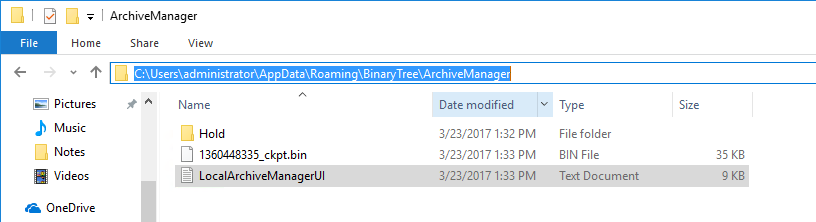
|
The log file is not sent back to the central admin database (CMTe DB) when the process is complete.
|
Issue: While running the Local Archive Discovery application, the end user receives a message that the Domino server is out of disk space.
Solution: The end user should contact their help desk for assistance in gaining more disk space. The user can close or leave the Local Archive Discovery application open. Once notified that more space is available, the user can then restart (from the original email message) or resume the Local Archive Discovery application. They will then be brought to the Summary screen where they can start the migration process.
Issue: When clicking the “Prepare my archives for migration” button in the email message, the end user receives a message that the Local Archive Discovery application was unable to detach files to their system.
Solution: This occurs if the Local Archive Discovery application does not have sufficient permissions to detach files to the Notes program folder. In the Notes directory’s security properties, the Permissions for Users should be modified to allow Write access.