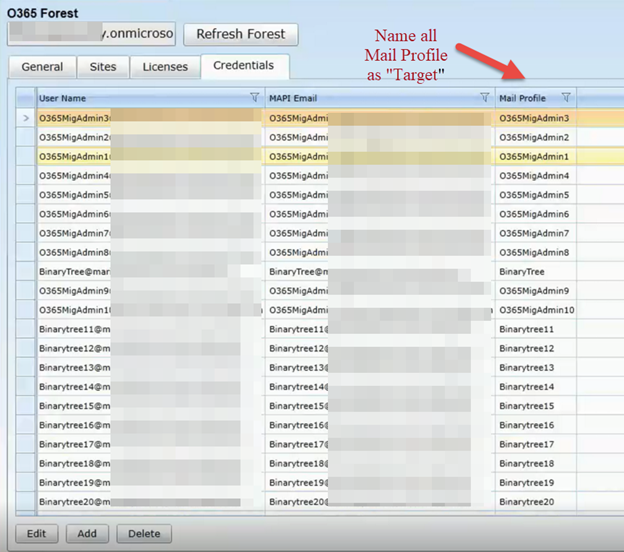When planning a Public Folder migration with Migrator Pro for Exchange, there are some things to consider. See below for some best practices to keep in mind when processing Public Folders with Migrator Pro for Exchange.
PowerShell or MAPI:
The PowerShell migration mode for public folders has been unreliable and will be removed in a future release.
We recommend using MAPI mode for public folder migrations going forward.
One Way or Bi-directional:
When planning your Public Folder migration, it is important to consider whether the synchronization should be One-Way or Two/Bi-directional prior to beginning configuration.
If you select Bi-directional, Expro will need to create recycle bin folders in both environments, requiring additional access than is with a One-Way migration.
Content Synchronization:
It is important to split the synchronization of data from source to target in some set of folders per job/chunk of folders, by department etc..
DO NOT drag and drop the entire Public Folder structure from source to target. This makes migration difficult to follow in the Jobs View, and difficult to troubleshoot should any issue arise.
Migrating Large Public Folders:
When analyzing the source Public Folders in preparation for migration, it is important to know, when migrating to the target Public Folders in M365, the Public Folder mailbox size limit is 100GB. While of course it is possible to migrate data larger than 100GB from the source, if some pre-configuration is not complete, then the M365 Public Folder mailboxes will "Auto-Split", creating additional PF mailboxes automatically, which could take days to complete.
Best practice is to pre-create as many Public Folder mailboxes as required to house the source data in the target prior to beginning configuration. This way, when configuring Expro Public Folder Jobs, you can select the additional mailboxes to migrate the data to, instead of the default "Auto-Detect".
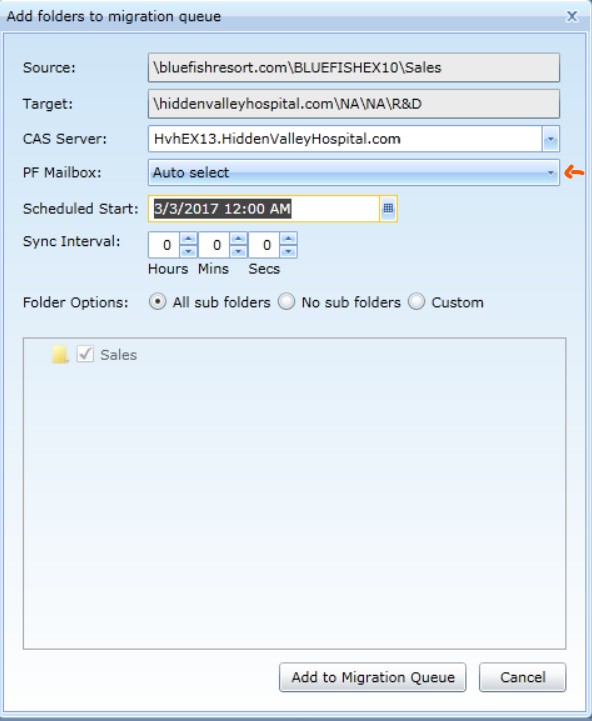
Public Folder Workers:
Prior to starting the migration it is recommended to not have content sync workers.
Instead have a few dedicated ‘new folder detection’ workers and several “Provisioning” workers.
EPro creates the new target folders using PowerShell but the content sync done via MAPI will take a while to recognize them.
Once the workers have had time to run, the target folders are in place, add a 'Content Sync' worker, or modify a 'Provisioning' worker to Content Sync, to migrate the data.
When multiple Public Folder workers are Installed:
When using multiple workers to perform Public Folder migration, as is best practice, it has been seen where the worker will attempt to log in with the wrong Mail Profile thus causing public folder jobs to fail.
We suggest to avoid this issue, please reframe from creating unique Mail profile names for each worker. Rather you will need to have the same Mail profile name for all the workers in Source and Target forest