Issue
Migrations are stuck "In Progress" even though the migration worker has successfully completed the user migration(s). What are the steps to resolve this?
Solution
Check the NM Person document and verify the Notes Short Name.

Open SQL Management Studio and go to the tables in the CMT_Exchange database.
Right click the dbo.MigrationQueueTable and select Edit top 200.

Locate the account entry which is showing as In Progress for the account, and delete it.
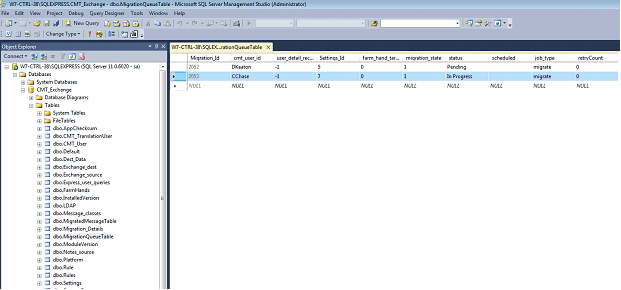
Go to the tables in the CMT_Exchange database again, right click the dbo.MigrationDetails table and select Edit top 200.

Right click in the top left box and go to Pane – SQL.

This will open the query window.
Clear the contents of the query window and enter the query for the account.
This will be in the format of the below SQL query with
SELECT * FROM [NotesMigrator_CMT].[dbo].[Migration_Details] Where [Key]='CChase'
In this example the command would be:
SELECT * FROM [NotesMigrator_CMT].[dbo].[Migration_Details] Where [Key]='CChase'

Run the query using the Execute button in SQL. This is the red ! in the tool bar which will then run the query and return the results found for the NM account in the bottom window.

Locate the entry that shows as In Progress and alter that to the expected migration status.
If the account was successful then enter Migrated Successfully, otherwise enter Migration Failed.
Click out of the field to update.

You can use the same process to update the entry from the dbo.CMT_Users table.
Open the dbo.CMT_User table and perform the same steps to open the SQL pane when selecting Edit top 200.
The SQL query will then be the below to use the CMT_User table.
SELECT * FROM [NotesMigrator_CMT].[dbo].[CMT_User] Where [Key]='CChase'



Once these are complete run an IISReset on the controller. Ensure there are no migration actually running when doing this as this will restart the IIS service and so this will not be available for about 1 minute to any other migration worker updates.

Once this is complete you should be able to refresh the account and the status should update.
You will also need to check the migration worker the user's migration ran on.
On the worker, right click the system tray icon and select to Exit Now (assuming there is no migration currently running).

Open the C:\Windows\Temp folder and remove any migration results XML files.

On the migration worker, go to the C:\Program Files (x86)\Binary Tree\CMT for Exchange\Worker\Logs folder and copy the log file for the account to the migration controller into the C:\Program Files\Binary Tree\CMT for Exchange\Logs folder if you wish to have the log available on the controller.
Restart the migration worker and ensue that it comes back on line.
The migration history will then update for the account and Pending migrations should then start.