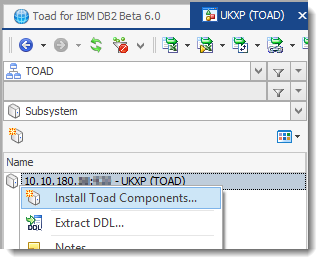Prepare to Install Toad IBM DB2 z/OS Components
Why Install Toad IBM DB2 z/OS Components
You must install the Toad IBM DB2 z/OS Components on each IBM DB2 for z/OS subsystem that you want to manage using Toad for IBM DB2. The z/OS components enables you to use Toad to perform the following functions on the IBM DB2 subsystem:
- Bind and rebind packages and plans
- Invoke utilities and commands within scripts that Toad for IBM DB2 advanced alters and migrations generate
- Run stand-alone IBM DB2 utilities in Toad
- Run IBM DB2 for z/OS commands from the Editor
- Remotely execute IBM DB2 for z/OS scripts
- Create, alter, or drop dataset templates
- Run DISPLAY, START and STOP commands on databases, tablespaces and indexes
- Access accurate bufferpool information
- View volumes available for defining storage
- Access information about the current threads connected to the IBM DB2 subsystem
- Assign a RACF group to a Toad Security role
Prepare to Install Toad IBM DB2 z/OS Components
After you install Toad for IBM DB2 on the client machine, install the Toad IBM DB2 z/OS Components on each IBM DB2 subsystem that you want Toad to manage. Review this section to ensure that the proper user privileges and system requirements are in place for each IBM DB2 subsystem.
Mainframe Requirements
Before installing Toad IBM DB2 z/OS Components, ensure that your mainframe meets the following minimum hardware and software requirements:
| Database Server | IBM DB2 for z/OS version 9 or later |
| WLM application environments |
Two WLM application environments are required. The environments must be defined using ISPF Application IWMARINO. z/OS VIR6.0 MVS Planning Workload Management (SA22-7602-06) provides instructions for using the WLM ISPF panels. Note: The z/OS components must have these two WLM environments for its exclusive use. Do not attempt to use pre-existing WLM environments used for other applications. |
| Resource Recovery Services |
Resource Recovery Services (RRS) subsystem installed and active for your DB2 WLM application environment. z/OS VIR6.0 MVS Programming Resource Recovery (SA22-7616-04) and z/OS VIR4.0 MVS System Commands (SA22-7627-11) provide instructions for setting up and starting RRS on your system. |
Other WLM Environment Requirements
For WLM usage, verify that the load module SORT is in the Link Pack Area (LPA) or is marked as reentrant. Due to limitations of the WLM address space starting in Program Status Word (PSW) key 8, a non-reentrant SORT load module causes an ABEND SOC4 when DSNUTILB calls SORT during utility processing.
Note: When running SYNCSORT in the WLM environment, users might receive ABEND SOC4 errors when DSNUTILB calls SYNCSORT. You can contact SYNCSORT to obtain a fix tape that contains support for IBM DB2 stored procedures. This fix applies ZAPs to the current SORT modules, and then creates a new SORT stub and aliases to a new reentrant module SYNCFNI. The documentation accompanying the tape provides instructions for applying the fix.
Privileges Required
For Installing the z/OS Component
Generally, any user can run the Toad IBM DB2 z/OS Components Installation wizard. However, one phase in the installation is to transfer installation files from the Toad client to the mainframe. If you want the wizard to automatically perform this transfer, the user ID running the wizard must have permissions to FTP the files.
After the wizard finishes its part of the installation process, the user must perform additional tasks on the mainframe to complete the z/OS components installation. The user who performs these post-wizard tasks must have the following privileges and authorities:
- SYSADM privileges in order to run SPUFI scripts and to create objects
- EXECUTE authority on all packages in the DSNAOCLI collection
Generally, a systems programmer performs the post-wizard tasks.
For Running the z/OS Component
The permhlq.JCLLIB(GRANTS) member predefines the privileges required to run the z/OS components. One of the post-wizard installation tasks is to edit and execute this member to grant these permissions to the authorization IDs you specify in the member.
IBM DB2 Subsystem Performance Requirement
To improve overall z/OS components performance on the IBM DB2 subsystem, define an index on the OWNER column in SYSIBM.SYSPLAN in the subsystem.
Catalog IBM DB2 Subsystem Before Installation
Before installing Toad IBM DB2 z/OS Components, make sure that the IBM DB2 for z/OS subsystem on which you are installing the z/OS components is cataloged on your Toad DB2 client.
To catalog IBM DB2 subsystem
- In Toad for IBM DB2, click
in the Toad toolbar.
- Click
in the Connections window to launch the Client Configuration wizard.
- For instructions on how to catalog the DB2 subsystem, press F1.
Install Toad IBM DB2 z/OS Components
Follow these instructions to install Toad IBM DB2 z/OS Components on your IBM DB2 subsystem:
Note: Toad for z/OS IBM DB2 Components version number has been updated to 6.0 to reflect changes connected with the installation wizard. If you have version 5.1 previously installed on you z/OS subsystems you can carry on using them and do not need to re-install.
- Connect to DB2 z/OS database.
- Right-click the subsystem you want to install the components on and select Install Toad Components.
-
Complete the Specify the z/OS DB2 Subsystem page. Identify the subsystem on which you are installing the z/OS components. Review the following for additional information:
Field
Description
Subsystem ID
Enter the SSID for the DB2 subsystem on which you are installing the z/OS components. This should be the actual SSID, not an alias, for the subsystem.
User ID Enter your User ID. Password Enter your password. DB2 exit library
Enter the fully qualified name of the DB2 exit library.
DB2 load library
Enter the fully qualified name of the DB2 load library.
-
Complete the Specify Workload Manager (WLM) Environments for Toad page.
Provide the names of the single-tasking and the multi-tasking WLM application environments used by IBM DB2 stored procedures and functions (These procedures and functions, in turn, are used by Toad for DB2). You can enter up to 32 characters for application environment names.
Notes:
- The two WLM application environments you specify must be reserved for exclusive use by Toad products, such as Toad for IBM DB2. Do not attempt to specify pre-existing WLM environments that are used for other applications.
- The wizard allows up to 32 characters for an application environment name.
- The multi-tasking WLM application environment must have at least 2 TCBs.
-
Complete the Provide Parameters for Creating the Toad Database page. Enter the following information to create the database required by the z/OS components. This database is created in the subsystem where you are installing the z/OS components.
Note: This database must be reserved for exclusive use by Toad DB2 products, such as Toad for IBM DB2.
Field
Description
Storage group
Enter the name of the storage group for the database objects.
Tablespace bufferpool
Enter the name of the bufferpool for tablespaces in the database.
Index bufferpool
Enter the name of the bufferpool for the indexes in the database.
DB2 CLI collection ID
Specify the identifier of the collection used when the DB2 installation job DSNTIJCL was run. If you do not know this collection ID, consult your systems programmer.
DB2 CLI plan name
Specify the name of the plan used when the DB2 installation job DSNTIJCL was run. If you do not know the plan name, consult your systems programmer.
- Complete the Specify High Level Qualifiers (HLQs) for Toad z/OS Datasets page. Provide the high-level qualifier for the temporary datasets on the mainframe to which the installation files will be transferred initially and provide the high-level qualifier for the permanent location of the Toad IBM DB2 z/OS Components files once the installation JCL is executed on the mainframe.
- Complete the Customize the JCL Job Card page. Edit it according to the z/OS remote server.
- Complete the Customize Files for Transfer to the z/OS Subsystem page. Enter the local path and directory where you want the installation process to generate and temporarily store customized installation files on the Toad client machine.
- Review Customization Results on the following page.
-
Complete the Transfer Toad Files to the z/OS Server page. Enter the IP address of the Target Server and click Next.
Note:
- You can skip the FTP transfer and transfer the files manually.
- Complete the FTP Sign-on page. Review the following for additional information:
Field
Description
FTP Connection
Select the FTP connection from the list.
Server address
Enter the IP address to which the files are transferred.
Server port Enter the server port. Username
Enter the mainframe user ID under which FTP transfers the files from the local directory on the Toad client machine to the temporary location on the mainframe.
Password
Enter the password associated with this user ID.
- Review FTP Results on the following page.
- On the Review Finishing Installation Tasks page, review the README file stored in the local directory specified for the file transfer. This
READMEfile contains instructions for the additional tasks that must be performed on the mainframe to complete the z/OS components installation.
Manual Transfer of the z/OS Component Installation Files
Why Manually Transfer the Installation Files?
The Toad IBM DB2 z/OS Components Installation wizard uses the default Windows FTP program to transfer the z/OS components installation files automatically from your Toad client machine to temporary datasets on the mainframe. However, you might need to transfer these files yourself for various reasons, such as:
- Windows FTP is not available.
- The wizard’s attempt to transfer the files failed.
- You selected the Do not FTP files to the mainframe option in the wizard.
Perform the Transfer Manually
The process of manually transferring the z/OS components installation files from the Toad client machine to the mainframe involves two main tasks:
- Manually allocating four temporary datasets on the mainframe
- Populating these datasets using a normal 3270 emulation product that supports TSO
IND$FILEtransfer
To transfer the z/OS components installation files manually
-
Using ISPF option 3.2, allocate the following datasets on the mainframe, where
temphlqis the temporary high-level qualifier for the datasets:Dataset
Type
Allocation Specifications
temphlq.LOADXMI
Sequential
recfm=fb,recsize=80,blksize=3120,space=(cyl,(25,15))
temphlq.QCINST
Sequential
recfm=fb,recsize=80,blksize=3120,space=(trk,(10,5))
temphlq.JCLLIB
PDS
recfm=fb,recsize=80,blksize=3120,space=(trk,(10,10,5))
temphlq.QSMSG
Sequential
recfm=vb,recsize=1028,blksize=6144,space=(trk,(10,10))
Note:
temphlq.JCLLIBmust be a partitioned dataset. -
Use
IND$FILEin binary mode to transfer the fileQuestDB2product_install\plugins\db2\zos\loadlib.xmitotemphlq.LOADXMI.Note: The
QuestDB2product_installvalue is the directory where the Toad for DB2 client (or another Toad IBM DB2 product) is installed on your Windows machine. Thetemphlqvalue is the high-level qualifier for the temporary mainframe datasets you allocated. References to these variables are also found in steps that follow. - Use
IND$FILEin ASCII mode to transfer the fileQuestDB2product_install\plugins\db2\zos\qs.msgtotemphlq.QSMSG. -
Use
IND$FILEin ASCII mode to transfer the following files fromtemp_local_directory\subsystem_idon your Toad client machine to the appropriate members oftemphlq.JCLLIB.Note:
temp_local_directoryis the value you provided for Temporary local directory in the wizard to identify the temporary staging location for certain customized installation files on the Windows machine. Thesubsystem_idvalue is the SSID you specified in the wizard to identify the IBM DB2 subsystem on which you installing the z/OS components. Thetemphlqis the high-level qualifier for the temporary mainframe datasets you allocated. References to these variables are also found in steps that follow.Windows File Name
Dataset Member Name
QPDSNAT
temphlq.JCLLIB(QPDSNAT)
QCIVP
temphlq.JCLLIB(QCIVP)
single_tasking_WLM_environment_name
temphlq.JCLLIB(single_tasking_WLM_environment_name)
multi-tasking WLM environment_name
temphlq.JCLLIB(multi-tasking WLM environment_name)
Note:
single_tasking_WLM_environment_nameandmulti_tasking_ environment_nameare the names of the WLM environments you specified in the wizard. - Use
IND$FILEin ASCII mode to transfer the filetemp_local_directory\subsystem_id\QCINSTtotemphlq.QCINST. - On the mainframe, run
temphlq.QCINST. Use the instructions explained in the README file (located intemp_local_directory\subsystem_idor inQuestDB2product_install\plugins\db2\zos) to complete the installation process.
Appendix A: Objects Created by the Installation
The Toad IBM DB2 z/OS Components installation creates the following objects on the mainframe.
The Toad IBM DB2 z/OS Components installation creates the following objects on the mainframe.
Mainframe Objects
The z/OS components installation creates the following mainframe objects on your z/OS system. You need these objects to enable full Toad for IBM DB2 functionality for your IBM DB2 subsystem.
Note: The permhlq value is the high-level qualifier for the permanent datasets created by the installation.
|
Object |
Location on the Mainframe |
|
Single-task WLM procedure |
SYSTEM.PROCLIB |
|
Multi-task WLM procedure |
SYSTEM.PROCLIB |
|
QPDSNAT procedure |
SYSTEM.PROCLIB |
|
Quest message file |
permhlq.QSMSG |
|
Quest load library |
permhlq.LOADLIB |
IBM DB2 Objects
The installation process creates the following IBM DB2 for z/OS objects:
|
Object Type |
Object Name |
|
Database |
QCDB |
|
Tablespace |
QCBLUEPT, QCJFITS, QCTEMPLT, QCUTLIN, QCUTLOUT |
|
Table |
QUEST.QCBLUEPT_REPO030, QUEST.QCBLUEPT_STMT030, QUEST.QCJFI300_INPUT, QUEST.QCJFI300_OUTPUT, QUEST.QCTEMPLATE_REPO200, QUEST.QCUTL200_OUTPUT, QUEST.QCUTL200_TEMPLATES |
|
Index |
QUEST.QCBLUEPT_REPO030, QUEST.QCBLUEPT_STMT030, QUEST. QCTEMPLATE_REPO200 |
|
Function |
QUEST.QC200CHECKPDS, QUEST.QC200COMMAND, QUEST.QC200DSVOLSTATS, QUEST.QC200GETVOLUMEINFO, QUEST.QC200LISTMEMBER, QUEST.QC200STOGROUPVOLS, QUEST.QC200SUBSYSINFO, QUEST.QC200ZPARM, QUEST.QCVER, QUEST.QC200DSNCOMMAND, QUEST.QC202DSVOLSTATS, QUEST.QCAUTH, QUEST.QC204DSVOLSTATS |
|
Procedure |
QUEST.QC200EXECUTE_UTIL, QUEST.QC200SQLMSG, QUEST.QC300JFI, QUEST.QC450RETHLQ |
|
Global Temp Table |
QUEST.QC_UTILOBJ |
|
Schema |
QUEST |
- セルフ・サービス・ツール
- ナレッジベース
- 通知および警告
- 製品別サポート
- ソフトウェアのダウンロード
- 技術文書
- ユーザーフォーラム
- ビデオチュートリアル
- RSSフィード