You can create a connection to a CSV or text file. Once a connection is made to one CSV or text file in a folder, Toad displays all CSV and text files located in the same folder as individual tables in the Object Explorer. In order for all files to display correctly as individual tables, all files must use the same delimiter.
Create a connection to local stored CSV file
 on the Navigation or Connection Manager toolbar.
on the Navigation or Connection Manager toolbar.
Specify the connection properties.
|
Delimiter |
Select the type of delimiter used in the CSV (or text) file. Custom Delimiter—If delimiter is not a comma or a tab, enter the delimiter used in the CSV (or text) file. |
|
First row contains column names |
Select this option to instruct Toad to read the first row as column names. |
|
Name |
Enter a custom name for the connection |
|
Category |
(Optional) Select an existing category or create a new one to color-code your connection. |
A Schema.ini file is added to the folder. This file sets the delimiter and column header option used to read all the files in the folder. The settings correspond to the last file to which a connection was made.
For example, if you create a second connection in the same folder, all files are now read according to the delimiter and column header specified for that connection.
Create a connection to a CSV file stored on SharePoint online
 on the Navigation or Connection Manager toolbar.
on the Navigation or Connection Manager toolbar.
To successfully connect to your SharePoint account, you need to complete the SharePoint Login information, insert the SharePoint URL, Client ID, Tenant Id, Client Secret.
Browse to and select the CSV file
Specify the connection properties.
|
Delimiter |
Select the type of delimiter used in the CSV file. Custom Delimiter—If delimiter is not a comma or a tab, enter the delimiter used in the CSV file. |
|
First row contains column names |
Select this option to instruct Toad to read the first row as column names. |
|
Name |
Enter a custom name for the connection |
|
Category |
(Optional) Select an existing category or create a new one to color-code your connection. |
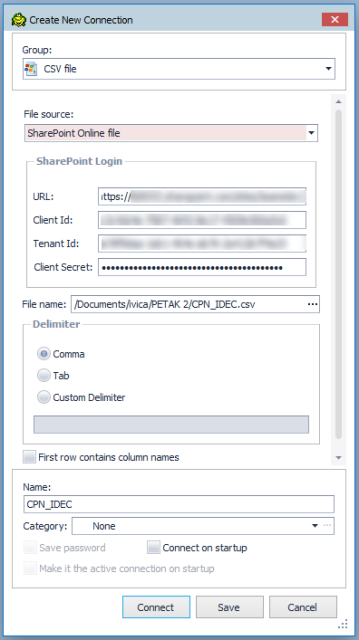
| Consideration/Limitation | Description |
|---|---|
|
Excel 2016 64-bit or Office 365 64-bit |
To successfully create a connection to a .csv file using Excel 2016 64-bit, the Microsoft Access Database Engine is required and might not have been included in the Excel installation. In addition, the architecture (bitness) of the engine must match the bitness of Toad. If using 64-bit Toad, the 64-bit version of Microsoft Access Database Engine is required. If using 32-bit Toad, the 32-bit version of Microsoft Access Database Engine is required.
Note: This requirement applies only to connections, not to the Toad functionality of importing/exporting to .csv. |
Tip: Connections are stored in the connections.xml file and can be found by clicking the Application Data Directory link in Help | About.