Select the Windows system.
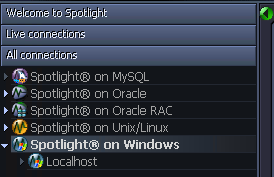
| You will need | Description |
|---|---|
| Administrator access |
Ensure your login to the Windows machine has Administrator access privileges. To add a new connection to the Windows machine you are currently using, ensure you are logged in to the machine with Administrator access privileges. If necessary, logout and login again. |
| Privileges |
Spotlight on Windows retrieves its data from Windows performance counters and the windows registry of the monitored system. An administrator login to the Windows machine has such access. |
| Remote connectivity |
To add a new connection to a Windows machine other than the one you are currently using, ensure the machine is accessible to the Spotlight client. Spotlight uses NetBIOS traffic to retrieve perfmon and registry information, so any firewalls between the Spotlight on Windows client and the machine being monitored must allow this traffic to pass through. Troubleshooting Spotlight on Windows |
Click File | Connect

Select Spotlight on Windows on the Connections menu.
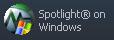
Double-click Add new connection.

Fill in the connection Properties | Details page. Windows Connection Details