The predefined Sort Overflows alarm becomes active when sorts have run out of sort heap and may have used disk space for temporary storage. There is an additional overhead cost when sorts overflow because the sort will need a merge phase. There is also the possibility of added I/O if the data does need to be written out to disk.
This alarm has been predefined with a Low severity level. The underlying metricfor this alarm can be adjusted to suit your environment by using the Metric Editor.
Try these performance turning methods:
At the database or application level—If sort overflows are high, try increasing the sort heap size.
At the statement level—SQL statements that require large sorts may benefit from further tuning to reduce the amount of sorting.
Welcome to Spotlight on IBM DB2 LUW (Linux, Unix, and Windows). The help topics in this book cover features available in the interface when Spotlight is connected to a version 9 database.
Spotlight is a powerful database monitoring and diagnostic tool. Its unique user interface provides you with an intuitive, visual representation of the activity on the DB2 databases and database partitions that you choose to monitor. Graphical flows and line and fill graphs illustrate the activity on and between database components. Icons display the value of key statistics. Using the Spotlight browser, you can switch your monitoring focus between the various databases and partitions. Additionally, you can view activity at the DB2 instance level for any of these systems.
The power of Spotlight lies in its ability to provide visual and audible warnings if the performance metrics exceed acceptable thresholds. The components and dataflows on the home page change color to show you the source of the problem.
A range of reports and graphs provide you with detailed information about a DB2 database, database partition, or the instance to which the database belongs. This information can be viewed on the screen or be printed.
You can set Spotlight options to warn you when a threshold is reached. You can define a number of thresholds so that warning messages are displayed well before the traffic levels into or out of databases become critical.
Spotlight uses a number of different techniques to warn you when your DB2 instance or a database is exceeding a threshold. For example, to issue a warning, you can configure Spotlight to change a color on the home page or drilldown, provide an audible signal, or perform an action, such as send an email message.
Note: This topic focuses on information that may be unfamiliar to you. It does not include all step and field descriptions.
To set Acquisition Options
Review the following for additional information:
| General | Description |
|
Inherit settings from selected connection |
Select the checkbox to inherit settings from existing connections. Default: unchecked |
|
Show current running static SQL. |
Select the checkbox to display static SQL currently running in Current SQL orClient Application | Unit of work-SQL. Default: unchecked |
| Application Log | Description |
|
Log Size |
Set the log size for each connection. |
|
Log Location |
Select the location for the log file. |
|
Log Level |
Designate the level of information detail in the log file. |
Note: This topic focuses on information that may be unfamiliar to you. It does not include all step and field descriptions.
To set a default DB2 client for Spotlight
Select a DB2 client.
Note: You must close and restart Spotlight on DB2 when you change this option.
To import a DB2 Catalog from another DB2 client to the current client
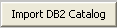 .
.
Click OK.
Note: If no other client is installed, OK is disabled.
Review the following for additional information: