Use this page to specify how to restart the target computer in Directory Services Restore Mode (DSRM).
Manual restart. With this option, you must restart the target computer manually.
Automatic restart. Restarts the target computer remotely, using the startup parameters shown in the Boot option box. If you want to apply different startup parameters, use Manual restart. When performing the automatic restart, the wizard modifies the Computer Restart page, allowing you to cancel the shutdown, if necessary.
Boot option. When you select the Automatic restart option, displays the startup parameters used to restart the target computer remotely. If you want to apply different startup parameters, use Manual restart.
Restart the computer, and press F8 when you are prompted to do so.
On the menu, choose Directory Services Restore Mode, and then press ENTER.
If you have multiple systems installed on the computer, choose the system installation you are recovering, and then press ENTER. You must choose the same installation as the one that was started when you launched the Repair Wizard.
The Abort Shutdown button is available only during a 40-second grace period. The process of restarting the domain controller in Directory Services Restore Mode can take several minutes. The Current Status box allows you to examine the progress of the restart.
After the domain controller is started in Directory Services Restore Mode, the wizard displays the Select Account dialog box. You must specify the password of the Directory Service Restore Mode Administrator.
In the Select Account dialog box, you must supply the account name and password of the target computer local administrator (Directory Services Restore Mode Administrator). You must use the credentials of an account that is stored in the local security account (SAM) database. You cannot use the name and password of an Active Directory® administrator. This is because Active Directory® is offline, and account verification cannot occur. Rather, the SAM accounts database is used to control access to Active Directory® on the local computer while Active Directory® is offline.
When you click Next a pop-up dialog will appear to allow you to reset the Directory Services Restore Mode (DSRM) password.
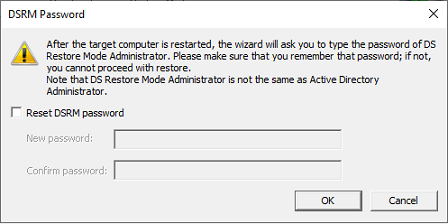
Use this page to specify whether to perform a primary restore of SYSVOL. This window appears if the wizard fails to access the SYSVOL share on any domain controller within the domain.
The Perform a primary restore of the SYSVOL check box forces the wizard to perform a primary restore of SYSVOL.
If the domain controller being recovered is the only functioning domain controller in the domain, the SYSVOL data must be restored as the primary data. As a result, a new replication service database is created by loading the data present under the SYSVOL on the local domain controller. A primary restore is the same as non-authoritative except that the restored SYSVOL is marked as Primary.
Only use this option when the SYSVOL data is lost on all the domain controllers in the domain. Do not select the Perform a primary restore of the SYSVOL check box if the SYSVOL shares exist on other operational domain controllers in the domain. This option is only intended for disaster recovery cases when all members of the SYSVOL replica set are lost. Setting a member as primary when it has other members from which to synchronize may result in breaking the replication of the SYSVOL share.
This page provides an overview of the settings you have specified in the previous steps of the wizard. To start the operation, click Next. To review or change your settings, click Back.
This page shows the progress of the operation. You can stop the operation by clicking Cancel.
Clicking the Cancel button when the restore is in progress can result in serious, unexpected consequences that can prevent the system from starting and require that you reinstall the system.