For each Computer Collection, you can specify where to store the Collection’s backup files. You can store backups on the computer running RMAD, the domain controller being backed up, or any available network share.
This section provides general recommendations where to store backups to be used in specific restore scenarios, such as granular online restore of directory objects, complete offline restore of Active Directory®, or Active Directory® forest recovery.
The following diagram shows the recommended method for storing the backups you plan to use for granular online restores of directory data or complete offline restores of Active Directory®:
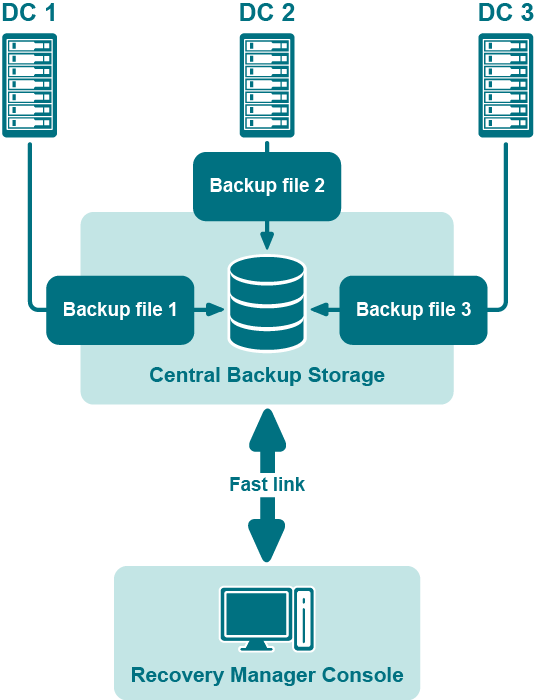
It is recommended that you store such backups in a central backup storage accessible to the Recovery Manager Console via a fast and reliable link. Such a link is required because during a restore operation backup, files may be copied or unpacked from the central backup storage to the computer where you are using the Recovery Manager Console.
The following diagram shows the recommended method for storing the backups you plan to use for forest recovery operations:
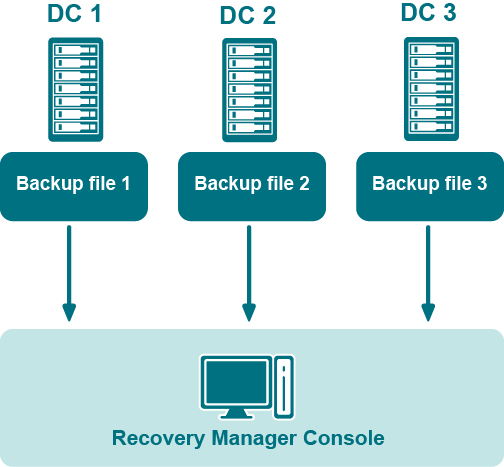
If you intend to use RMAD to recover the entire Active Directory® forest or specific domains in the forest, it is recommended that you store each backup file on the domain controller being backed up. This will considerably decrease the network utilization during backup operations and speed up the recovery process. On top of that, storing backup files on target domain controllers simplifies the permissions required to access those files.
For BMR backups, the best practice in an enterprise environment is to deploy a dedicated backup server performing the role of an SMB repository with enough memory and CPU to cope with the amount of backup data. You need to specify custom access credentials for the share to access the backup data even when Active Directory® is unavailable.
You should store backups in the repository that is located in the same Active Directory® site.
For Windows Server® 2008 R2, BMR backups that are stored on the same Forest Recovery Console host are not supported.