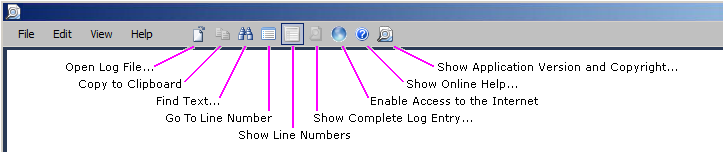The Log Viewer
|
IMPORTANT: The full benefit of the Log Viewer requires that the application to transmit log event codes from the computer hosting the Log Viewer to a remote Quest database of Solutions (useful information about the events associated with the log codes). The Quest Solutions database sends a corresponding Solution back to the Log Viewer for display to the user.
This feature is enabled by default, but can be disabled by clearing the Enable Internet Access option on the View menu. For more information, see the IMPORTANT disclosures in the View menu topic that follows, in the field notes for the Enable Internet Access option. |
These Log Viewer topics document Log Viewer menus and toolbar and How to ... (accomplish various tasks).
Log Viewer menus and toolbar
|
IMPORTANT: The full benefit of the Log Viewer requires that the application to transmit log event codes from the computer hosting the Log Viewer to a remote Quest database of Solutions (useful information about the events associated with the log codes). The Quest Solutions database sends a corresponding Solution back to the Log Viewer for display to the user.
This feature is enabled by default, but can be disabled by clearing the Enable Internet Access option on the View menu. For more information, see the IMPORTANT disclosures in the View menu topic that follows, in the field notes for the Enable Internet Access option. |
These Log Viewer topics document Log Viewer menus and toolbar and How to ... (accomplish various tasks).
Log Viewer menus and toolbar
The Log Viewer menus are: File menu • Edit menu • View menu • Help menu
File menu
|
• |
Open Log File... (or Ctrl+O): Opens a standard Windows Open dialog box from which you can specify the file you want to open in the Log Viewer. The Log Viewer can open and display WLog (optionally compressed) files and plain text files. |
|
NOTE: Drag-and-Drop Option: You can also open a wlog file in the Log Viewer by dragging and dropping a filename from Windows Explorer into the Log Viewer window. |
|
• |
Save Copy Of Log File As... (appears when a file is open): Opens a standard Windows Save As dialog box, from which you can specify the filename and location where you want the file to be saved. The Log Viewer lets you edit the contents of an open file, but does not replace the original on disk with the edited version (you cannot save it under the same name in the same location). |
|
• |
Recent Files: Shows a list of recently opened files from which you can select a file to re-open (to quickly re-open a file you have recently viewed and closed). |
|
• |
Exit: Closes the Log Viewer window. |