|
|
Caution: This section is relevant to the public folder synchronization only. Active Directory Account for mailbox or calendar synchronization is specified during corresponding job configuration. |
The default Source or Target Active Directory Account (initially displayed on the Associated domain controller page of the Exchange server's properties) is set when you add the source or target organization to the migration project (see the Registering Source and Target Organizations section of the Migration Manager for Exchange User Guide for details).
To change the Source or Target Active Directory Account, click Modify on the General | Associated domain controller page of the corresponding source (target) server properties in the Migration Manager for Exchange Console.
To go on using the default Source (Target) Active Directory Account for Exchange migration, grant the permissions required for Exchange migration to this account (see the next steps).
The Target Active Directory Account used by Migration Manager for Exchange agents needs Read access to the target domain to work with servers and target Active Directory.
To grant this permission to the account, complete the following steps:
|
|
NOTE: If there is no Security tab, you should select View | Advanced Features in the Active Directory Users and Computers snap-in. |
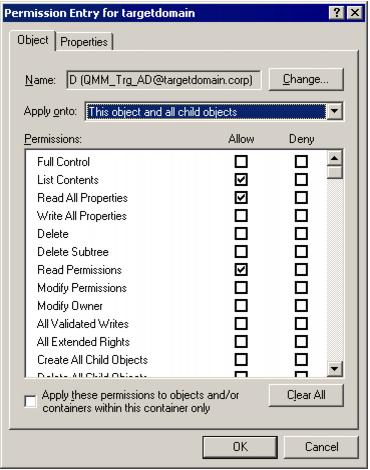
To work with the target Active Directory objects, the Target Active Directory Account needs the Full Control permission on the organizational units and their child objects that contain the objects to be synchronized. This permission should be set on the domain controller where the objects you need to synchronize are located.
To grant the required permissions to the account, perform the following steps:
|
|
NOTE: If there is no Security tab, you should select View | Advanced Features in the Active Directory Users and Computers snap-in. |
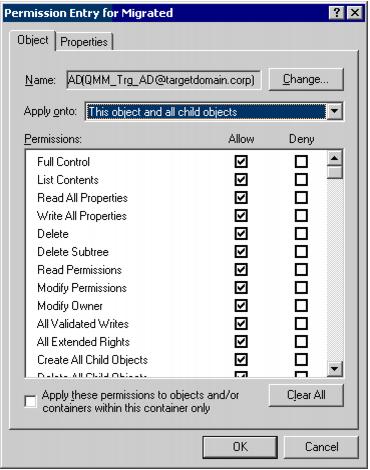
In the target Exchange 2007 organization, the Target Active Directory Account requires the Read permission on the Microsoft Exchange container in the target Active Directory.
To grant this permission to the account, complete the following steps:
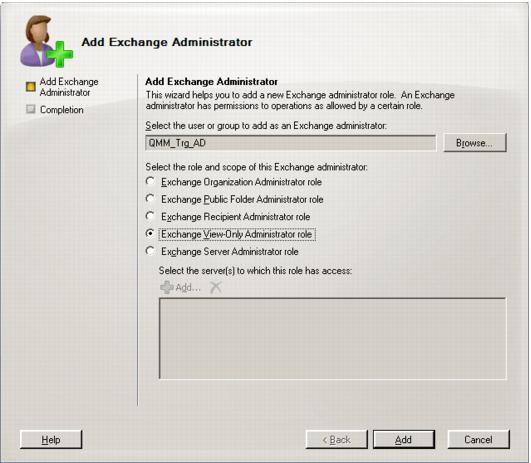
|
|
Caution: If the Target Active Directory Account is located in another trusted forest, you cannot assign the Exchange View-Only Administrator role to this account. In this case grant the Read permission for the Microsoft Exchange container and its child objects to the account in the Configuration partition using the ADSIEdit snap-in. |