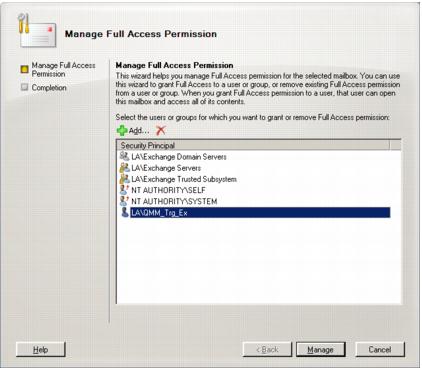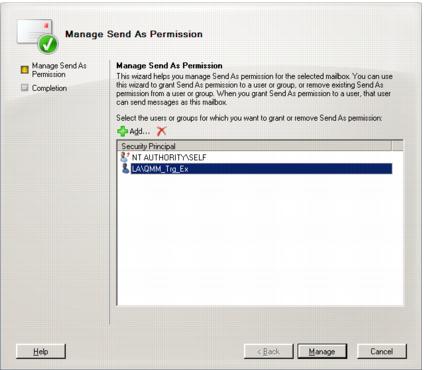Mailbox and calendar synchronization
The default Exchange Account for mailbox and calendar synchronization is specified when you create a corresponding synchronization job. To change it, use properties of the corresponding mailbox or calendar synchronization job.
Public folder synchronization
The default Exchange Account for public folder synchronization (initially displayed on the Connection page of the Exchange server Properties) is set when you add the source or target organization to the migration project (see the Registering Source and Target Organizations section of the Migration Manager for Exchange User Guide for details). If necessary, you can change the default Exchange Account for public folder synchronization by clicking Modify on the General | Connection page in the properties of the corresponding server in the Migration Manager for Exchange Console.
To go on using the default Exchange Account for Exchange migration, grant the permissions required for Exchange migration to this account (see the next steps).
The Source Exchange Account used by Migration Manager for Exchange agents should be a member of the local Administrators group on each source Exchange server involved in the migration.
|
|
Caution: If the Exchange server is a domain controller, the account should be added to the domain local Administrators group of the domain. |
To add the Source Exchange Account to the local Administrators group on each source Exchange server involved in the migration, perform the following:

To work with the source Active Directory objects, the Source Exchange Account needs the Full Control permission on the organizational units and their child objects that contain the objects to be synchronized. This permission should be set on the domain controller where the objects you need to synchronize are located.
To grant the required permissions to the account, perform the following steps:
|
|
NOTE: If there is no Security tab, you should select View | Advanced Features in the Active Directory Users and Computers snap-in. |
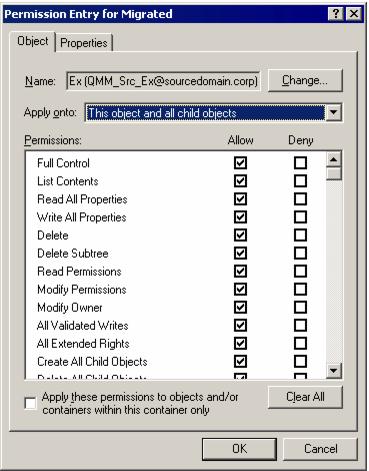
Close the dialog boxes by clicking OK.
The Source Exchange Account should have the Full Control permission on Exchange servers in the source Exchange 2007 organization, including the Send As and Receive As permissions.
To grant the required permissions to the account, do the following:
|
|
NOTE: If you have a Windows 2003 domain controller, then the ADSIEdit utility, which is part of the Windows 2003 Support Tools, may not be installed. In this case install the Support Tools by running the Support\Tools\Suptools.msi file located on the Windows 2003 CD. |
For each Exchange server in this container that is involved in migration, complete the following steps:
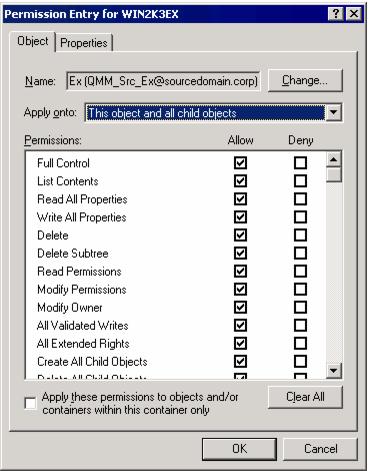
Close the dialog boxes by clicking OK.
To make sure the above actions were performed correctly, please view the Manage Full Access and Manage Send As dialogs in Exchange Management console. You should see the Source Exchange Account in both of the dialogs below.