Storage Accounts view
The Storage Accounts view is a tree view. It lists the storage accounts existing in your environment, and shows their severity state.This view appears on the left when you select the Storage Accounts tile in the Actions bar.
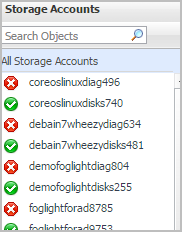
Selecting the All Storage Accounts node displays the overall resource utilization for all storage accounts in your integrated system and identifies the ones that consume the highest amount of system resources in the Summary - All Storage Accounts view on the right. Similarly, selecting a storage node shows storage-specific metrics in the Storage Account Summary view.
Summary - All Storage Accounts view
The Summary - All Storage Accounts view displays overall information for all volumes in the selected service and identifies the elements that consume the highest amount of resources. This view appears on the right when you select All Storage Accounts in the Storage Accounts view.
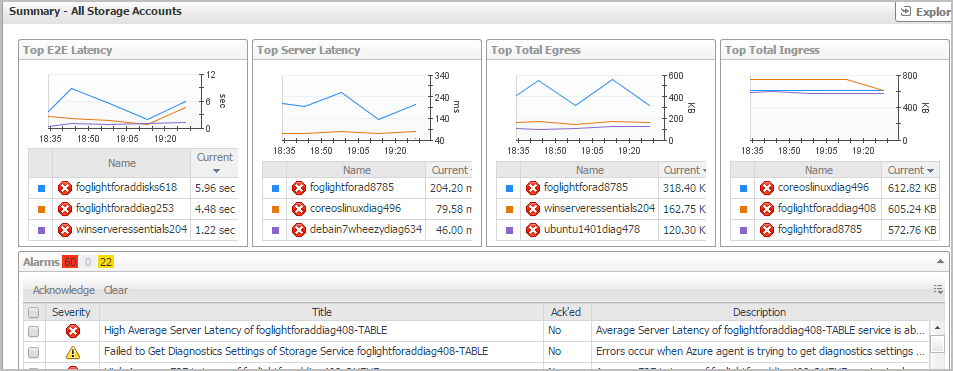
This view consists of the following embedded views:
Storage Account Summary view
The Storage Account Summary view displays complete details for a storage account. This view appears on the right when you select a storage account in the Storage Accounts view.
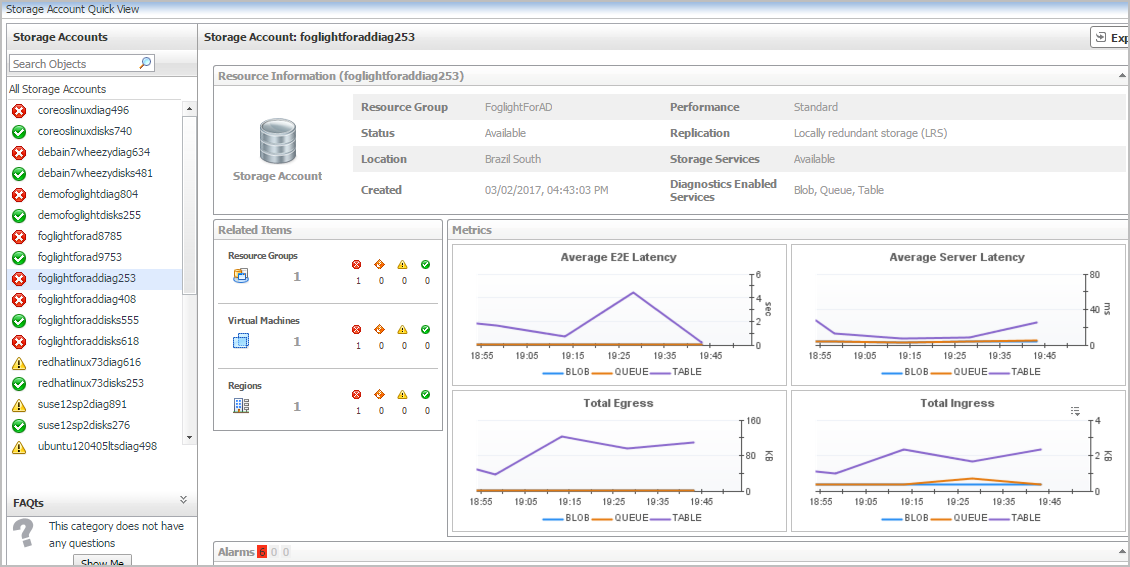
This view consists of the following embedded views:
|
|
Shows the numbers and states of the selected virtual machine running on the monitored Azure environment. |
|
|
|
• |
Resource Groups. The number of the resource groups that are associated with the selected storage account, followed by related alarm counts, broken down by the alarm state (Normal, Warning, Critical, Fatal). | |
|
|
|
• |
Regions. The number of the region that are associated with the selected storage account, followed by related alarm counts, broken down by the alarm state (Normal, Warning, Critical, Fatal). | |
|
|
|
• |
Virtual Machines. The number of the virtual machines that are that are associated with the selected storage account, followed by related alarm counts, broken down by the alarm state (Normal, Warning, Critical, Fatal). | |
|
|
Drill down on: |
|
|
|
• |
Resource Groups. Displays the Resource Groups dwell, showing the name of Resource Groups and its state. |
|
|
|
|
• |
Regions. Displays the Regions dwell, showing the name and state of the region in which the selected storage account is running. |
|
|
|
|
• |
Virtual Machines. Displays the Virtual Machines dwell, showing the name and state of the selected storage account. |
|
Virtual Networks monitoring
The Virtual Networks view shows the data collected about a specific virtual network or all virtual networks. For more information, see the following topics: