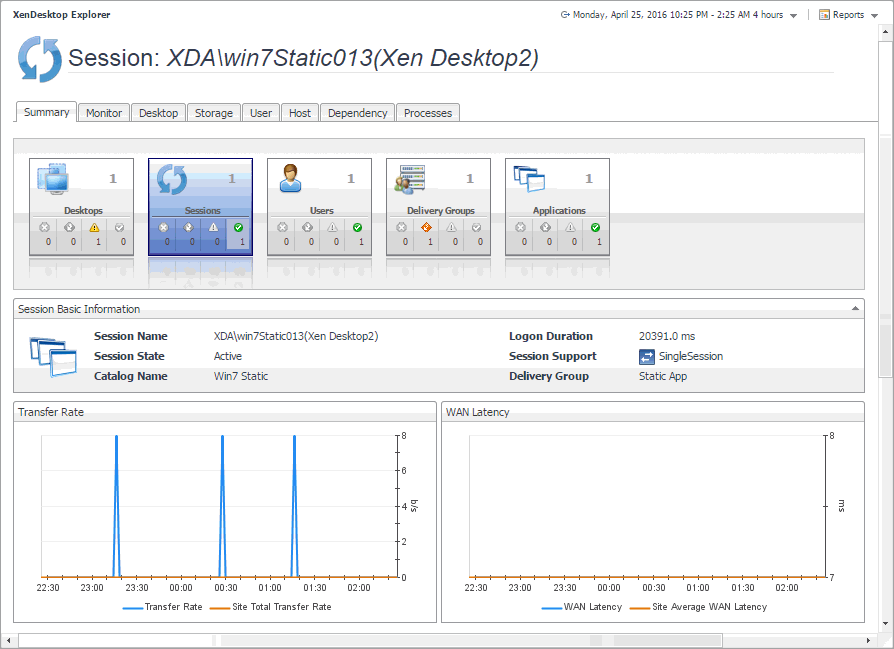Investigating Session details (NetScaler data)
Information about a specific session can give you a good understanding about the end-user’s experience with virtual desktops and applications. NetScaler agents collect data about specific sessions, which populates the Summary - Session view. Use this view to better understand how end users interact with individual desktops and applications, and to how well your system responds to end-users’ requests. For example, high peaks in the latency data may indicate bottlenecks in desktop and application sessions and should be investigated. For more information about NetScaler agents, see Creating NetScaler Agent instances .
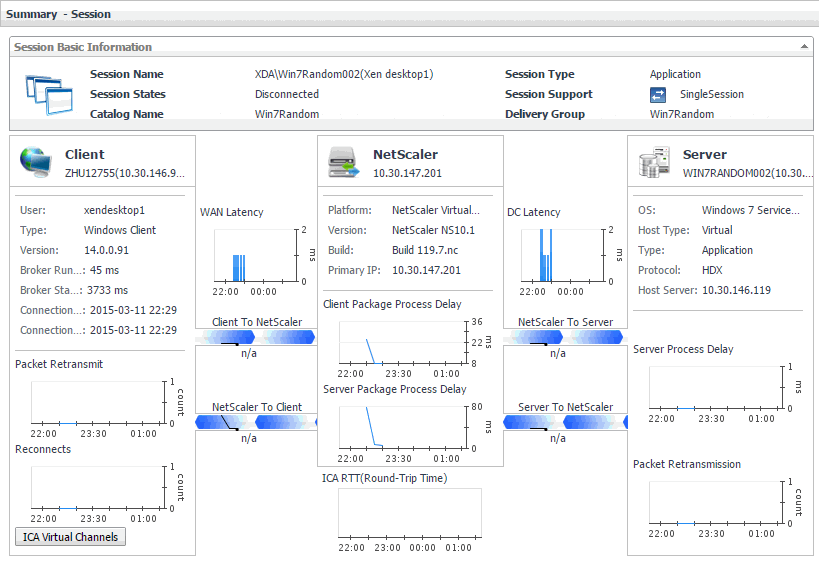
|
|
General information about the session, such as its name, state, catalog name, type (desktop or application), support type, and the delivery group to which it belongs.

|
|
|
A monitoring dashboard that visualizes the main components in the selected session and their connectivity. This can help you understand the effect of these components may have on your system. Along with displaying the client, NetScaler gateway, and the application or desktop server, this intuitive view connects these elements with a series of graphical flows illustrating the transmission of the session data. For example, you can review the rates of data and flowing between the client, NetScaler gateway, and the application or desktop server, and identify any signs of potential network congestion that may affect your system.
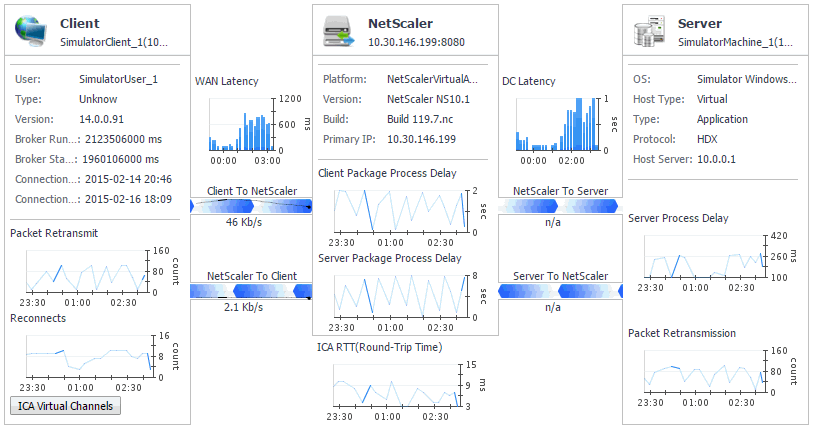
|
|
|
Client: This embedded view shows the name and IP address of the machine accessing your XenDesktop environment. It also displays the following information:
|
• |
User: The name of the XenDesktop user. |
|
• |
Type, Version: The name and version number of the OS running on the client machine. |
|
• |
Broker Runtime: The amount of time the connection broker process has been running during its most recent connection attempt. |
|
• |
Broker Started: The amount of time that has passed since the broker process for the first time. |
|
• |
Connection Runtime: The date and time when the connection broker process has connected during its most recent connection attempt. |
|
• |
Connection Established: The date and time when the connection broker process has established the connection for the first time. |
|
• |
Packet Retransmit: The number of times data packets are re-sent after being lost or damaged over the selected time range. |
|
• |
Reconnects: The number of times the connection had to be re-established over the selected time range. |
|
• |
WAN Latency: The WAN latency rates between the client and the NetScaler gateway, over the selected time range. | |
|
|
NetScaler: This embedded view shows the name and IP address of the NetScaler gateway machine. It also displays the following information:
|
• |
Platform: The name of the NetScaler appliance. |
|
• |
Version, Build: The NetScaler version and build numbers. |
|
• |
Primary IP: The IP address of the NetScaler appliance. |
|
• |
DC Latency: The data center (DC) latency rates between the NetScaler gateway and the application or desktop server, over the selected time range. | |
|
|
Server: This embedded view shows the name and IP address of the XenDesktop server machine hosting the application or desktop associated with the selected session. It also displays the following information:
|
• |
OS: The name and version of the OS running on the server. |
|
• |
Host Type: The type of the host ( Physical or Virtual) on which the XenDesktop server is running. |
|
• |
Type: The session type ( Application or Desktop). |
|
• |
Protocol: The remote display protocol (for example, HDX). |
|
• |
Host Server: The IP address of the host machine on which the server is running. |
|
• |
Server Process Delay: The amount of time the server process is delayed, over the selected time range. |
|
• |
Packet Retransmission: The number of times data packets are re-sent after being lost or damaged, over the selected time range. | |
Investigating Session details (host data)
Information about a specific session can give you a good understanding about the end-user’s experience with virtual desktops and applications. These metrics are typically collected by NetScaler agents. However, if NetScaler data is not available, you can collect session metrics directly from the host, if you selected the Collect Session metrics when NetScaler data not available option in the XenDesktop Discovery Wizard. For more information about the XenDesktop Discovery Wizard, see Discovering XenDesktop sites .
When you collect session metrics directly from the host, the Summary - Session view can help you understand how well the monitored system responds to client requests in a selected session. It also provides some basic session information, such as the session name, state, catalog name, logon duration, support type, and the delivery group to which it belongs.
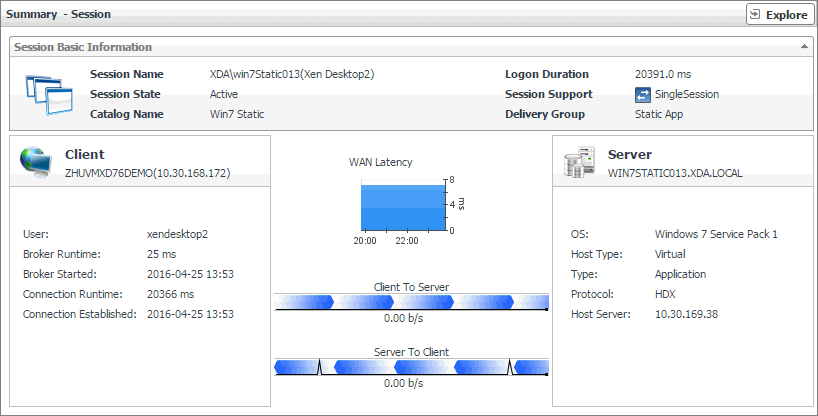
|
|
General information about the session, such as its name, state, catalog name, logon duration, support type, and the delivery group to which it belongs.

|
|
|
A monitoring dashboard that visualizes the main components in the selected session and their connectivity. This can help you understand the effect of these components may have on your system. Along with displaying the client, WAN latency metrics, and the application or desktop server, this intuitive view connects these elements with a series of graphical flows illustrating the transmission of the session data. For example, you can review the rates of data and flowing between the client, and the application or desktop server, and identify any signs of potential network congestion that may affect your system.
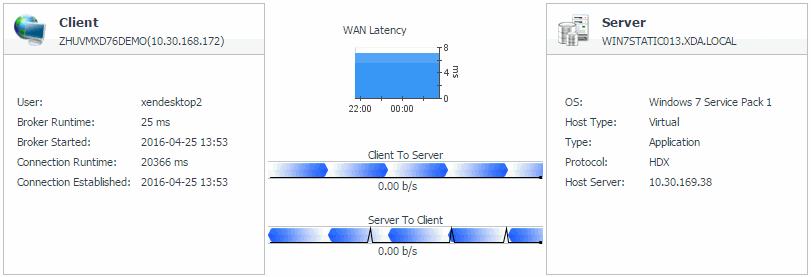
|
|
|
Client: This embedded view shows the name and IP address of the machine accessing your XenDesktop environment. It also displays the following information:
|
• |
User: The name of the XenDesktop user. |
|
• |
Broker Runtime: The amount of time the connection broker process has been running during its most recent connection attempt. |
|
• |
Broker Started: The amount of time that has passed since the broker process for the first time. |
|
• |
Connection Runtime: The date and time when the connection broker process has connected during its most recent connection attempt. |
|
• |
Connection Established: The date and time when the connection broker process has established the connection for the first time. | |
|
|
WAN Latency: This embedded view shows the WAN latency rates over the selected time period and the data transfer rates between the client and the server in each direction, for the selected session. |
|
|
Server: This embedded view shows the name and IP address of the XenDesktop server machine hosting the application or desktop associated with the selected session. It also displays the following information:
|
• |
OS: The name and version of the OS running on the server. |
|
• |
Host Type: The type of the host ( Physical or Virtual) on which the XenDesktop server is running. |
|
• |
Type: The session type ( Application or Desktop). |
|
• |
Protocol: The remote display protocol (for example, HDX). |
|
• |
Host Server: The IP address of the host machine on which the server is running. | |
Exploring individual Sessions
If you see any indicators that could lead to session-related issues, you can explore it in more detail. The XenDesktop Explorer can help you to better understand the state of the selected session. Use it to observe the existing resource levels and predict potential bottlenecks that may affect the performance of your monitored system. This intuitive dashboard consists of several tabs, each focusing on a specific aspect of the selected session.
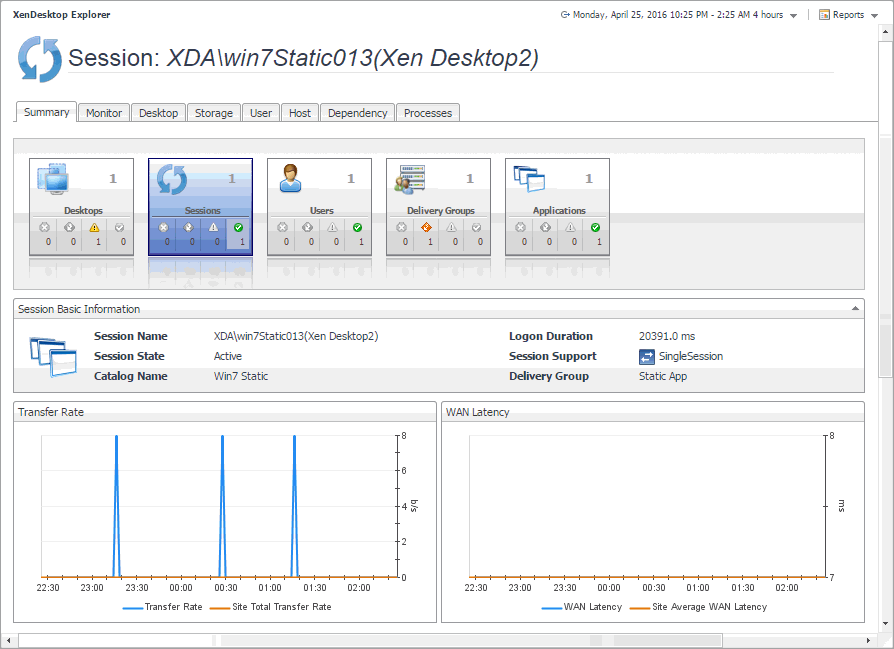
The XD Explorer view appears on the navigation panel.
|
2 |
In the XD Explorer view, expand the navigation tree to find the session that you want to explore. |
For more information about this dashboard, see the following sections:
Summary tab
The Summary tab is the first tab that appears open by default when you access the XenDesktop Explorer for the first time. It displays general information about the selected session, such as its name, state, catalog name, type (desktop or application), support type, and the delivery group to which it belongs. This tab also provides a set of graphs that illustrate the rates of the selected session's round-trip time, WAN latency, WAN data transfer rates, and packet retransmission rates over the selected time range. Use that information to better understand how the session performs during a selected time period. Average site rates are also displayed, for comparison. In general, consistently high peaks in the graphs may indicates the signs of potential bottlenecks and should be investigated.