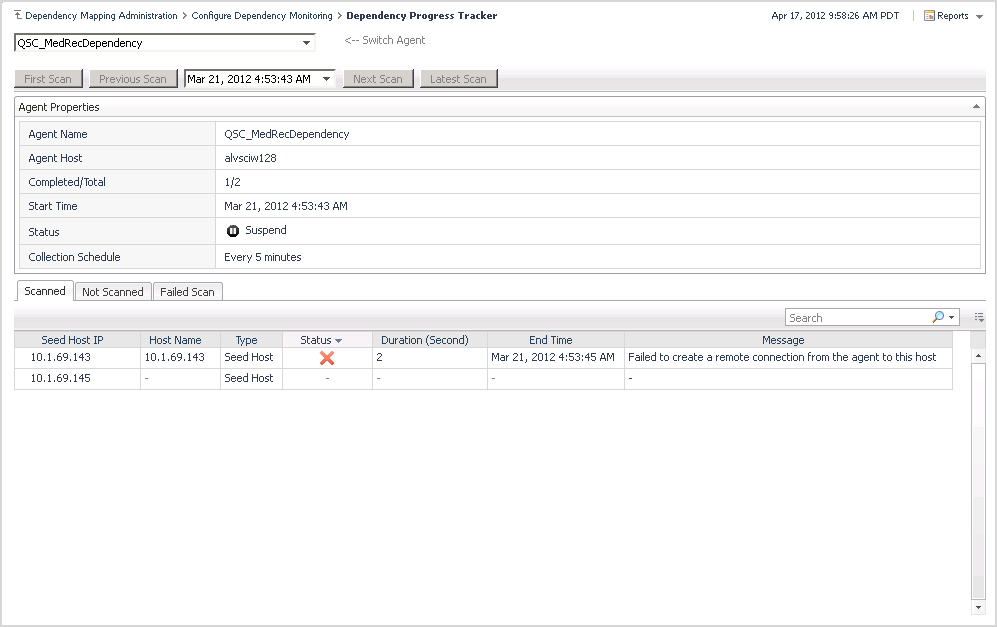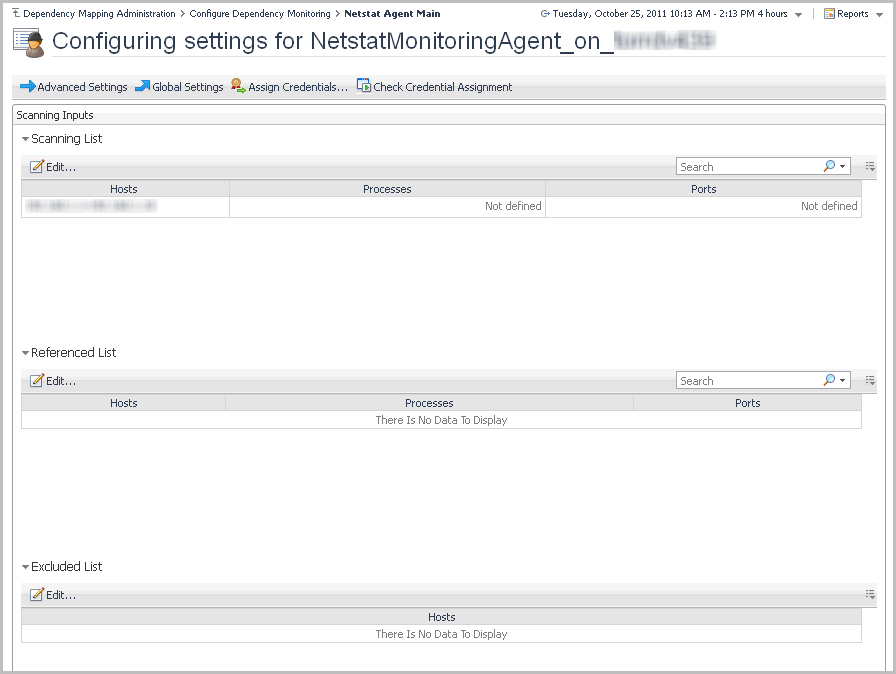Activating, deactivating, and deleting an agent
|
1 |
In the Configure Dependency Monitoring dashboard, choose the agent that you want to modify by selecting the check box at the beginning of the agent’s row. |
|
2 |
To activate an inactive agent, click Activate on the toolbar. |
|
3 |
To deactivate an active agent, click Deactivate on the toolbar. |
|
4 |
To delete an agent, click Delete on the toolbar. |
|
a |
To delete all agent settings, select the Also delete settings (except credentials) check box. |
|
b |
To confirm the deletion, click Delete. |
Configuring the agent collection schedule
|
1 |
In the Configure Dependency Monitoring dashboard, Collection Schedule column, click the link available for your agent. |
Tracking the progress of dependency scans
In the Configure Dependency Monitoring dashboard, Scanning Progress column, when you follow the click to view progress link, the Dependency Progress Tracker dashboard opens.
The dashboard includes the following components:
|
• |
Switch Agent drop-down list — use to select the agent whose progress you want to track. |
|
• |
Scan selection buttons — First Scan, Previous Scan, Next Scan, Latest Scan, and drop-down list of available scan intervals. Use these options to select the interval of time during which you want to track the agent’s progress. |
|
Name of the agent selected from the Switch Agent list. | |
|
IMPORTANT: You can add ignored hosts to the scanning by selecting their check boxes and clicking Add To Scanning List or Add to Referenced List at the top of the tab. The selected hosts are included in the next scheduled scan as part of the scanning list or referenced list, respectively. |
|
Reason for failing to scan this host (usually credentials issues). |
|
IMPORTANT: You can exclude failed hosts from scanning. Select the host and click Add To Excluded List or Add to Global Excluded List, at the top of the tab. The selected hosts are excluded from the next scheduled scan. To fix the credential issues for a host, click Assign Credentials, at the top of the tab, and follow the instructions in the Configure Credential wizard. |
The Netstat agent generates the following types of messages.
Configuring the agent properties
Use the Netstat Agent Main dashboard to configure all the settings for a Netstat agent. To access this dashboard, in the Configure Dependency Monitoring dashboard, click the name of the agent that you want to configure.
The Netstat Agent Main dashboard contains the following elements:
|
• |
|
• |
Advanced Settings - set advanced scanning options specific to this agent. For details, see Configuring advanced agent settings . |
|
• |
Global Settings - drill down into the Configure Global Netstat Agent dashboard, where you can define various settings for all Netstat agents deployed in your environment. For details, see Configuring global agent settings . |
|
• |
Assign Credentials - select hosts or host ranges from the Scanning List and from the Referenced List, and assign credentials to them. For details, see Assigning credentials to select hosts . |
|
• |
Check Credential Assignment - find the credentials that will be used when accessing a select host for Netstat monitoring. For details, see Checking credential assignment . |
|
• |
Scanning Inputs section: |
|
• |
Scanning List - hosts that should always be scanned by this agent when collecting the dependency mapping for this environment. For details, see Configuring the scanning list . |
|
• |
Referenced List - hosts that should be scanned by this agent only when they are referenced by the hosts included in the scanning list. For details, see Configuring the referenced list . |
|
• |
Excluded List - hosts that should never be scanned by this agent when collecting the dependency mapping for this environment. For details, see Configuring the excluded list . |
|
Name, IP address, or IP address range for the hosts included in the scanning list. | |
|
Method used for matching the hosts included in the list (IPRange, IPAddress, or HostName). | |
|
Specific processes that should be included or excluded from being reported by this agent. | |
|
Specific ports that should be included or excluded from being reported by this agent. |
|
IP address, IP address range, or regular expression for the hosts included in the referenced list. | |
|
Method used for matching the hosts included in the list (IPRange, IPAddress, or Regex). | |
|
Specific processes that should be included or excluded from being reported by this agent. | |
|
Specific ports that should be included or excluded from being reported by this agent. |
|
IP address, IP address range, or regular expression for the hosts excluded from scanning. | |
|
Method used for matching the hosts included in the list (IPRange, IPAddress, or Regex). |