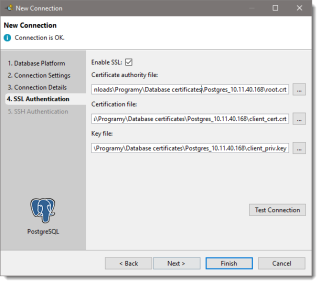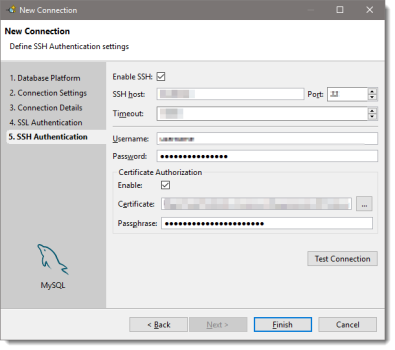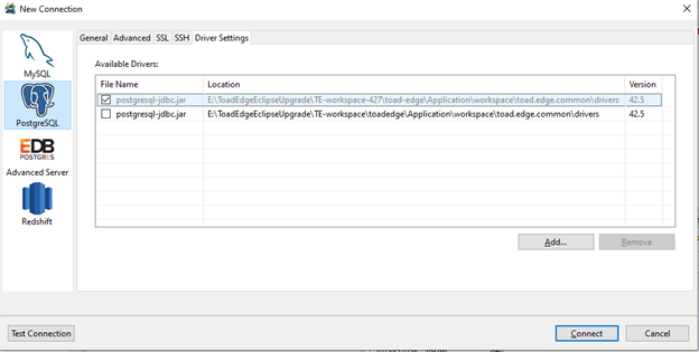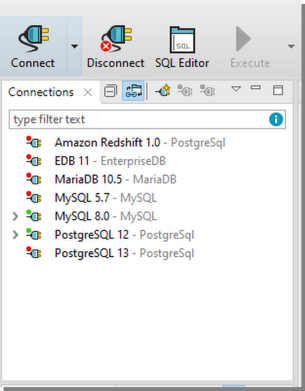About product improvement program
To prioritize enhancements in future releases, Toad Edge® collects data about the use of its different features, and periodically, this data is communicated back to us. Initially, this usage data includes an IP address. Upon its receipt at a temporary server in the U.S.A., the IP address is removed, and then the anonymous data is aggregated before it is sent to our servers in California. Our product team analyses the aggregated data to understand our user community’s preferences and common practices. This analysis influences our future releases. Click here for more information on the data we collect and on our privacy policy.
- No personal information is collected
- You can stop participating at any time
To initiate participation in Product Improvement Program
Select View | Preferences | Feedback | Product Improvement Program and select Yes, I want to participate
To cancel participation in Product Improvement Program
Select View | Preferences | Feedback | Product Improvement Program and select No, thank you
The following subsections describe the various user interfaces used by Toad Edge®.
All of your existing connections can be found in this view. You can edit or delete them as well as add new ones.
To create a new connection
- Click New Connection or click Connect in application toolbar and select New Connection
- Select your Database Platform
- Fill in the Connection Settings. You can Test Connection before you actually create it to see whether Toad Edge is able to connect to your database successfully
- Optionally, check Custom connection string and edit it
- Adjust your new Connection Details, such as name, color, and AutoCommit.
- Optionally, enter your secure connection details:
- In SSL Authentication click Enable SSL and enter paths or click browse to set your Certificate authority file, Certification file and Key file
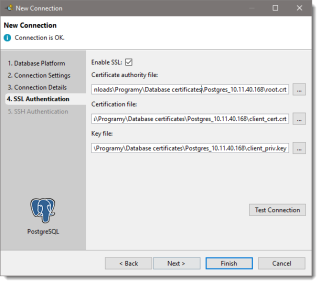
- In SSH Authentication click Enable SSH and set your SSH connection details. Optionally, enable Certificate Authorization and enter the path to your certificate and your passphrase
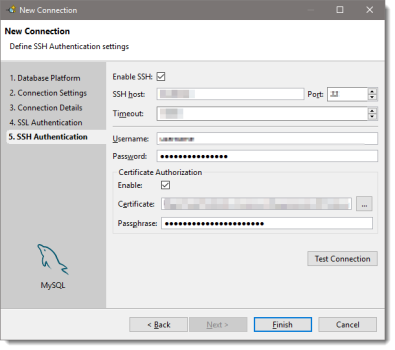
- Optionally, add a new driver details:
- In Driver Settings, click add to browse the driver location to add the new driver.
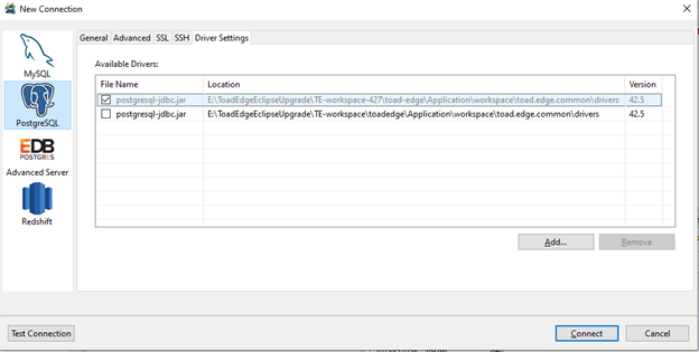
- Click Finish to save the connection
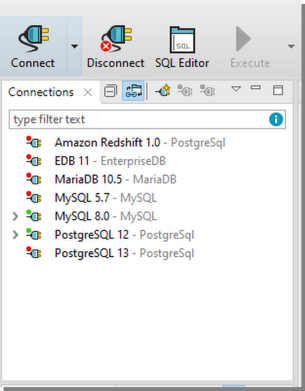
 |
Link with Editor |
If enabled, bringing a window (Worksheet, Object Detail and Describe Object...) into focus will highlight the window in Connections View and selecting the window in Connections view will bring it into focus |
 |
New Connection |
Displays a dialog where you can create a new connection as described above |
 |
Connect Selected |
Connects the selected connection |
 |
Disconnect Selected |
Disconnects the selected connection |
To create like connection
- Right-click any connection in Connections and select Copy Connection to use its settings to create a similar database connection
Connection properties
-
Existing connections, connection drivers and performance settings can be configured in this dialog.
-
A search bar now can be used to find a specific connection.
To configure a connection
- Right-click any connection in Connections and select Properties
| Connection Settings |
This tab contains connection settings identical to those that are set when a connection is created |
| Connection Details |
You can set the following options here:
- Connection name - Add a custom name for your connection
- Connection color - Select a color for your connection
- Description - Add a custom description
- AutoCommit - Check to enable AutoCommit feature for the connection
- Restore previous work after login - Automatically restores the previous Toad Edge session
|
| SSL Authentication |
Enable SSL and enter paths or click browse to set your Certificate authority file, Certification file and Key file |
| SSH Authentication |
Enable SSH and set your SSH connection details. Optionally, enable Certificate Authorization and enter the path to your certificate and your passphrase |
| Driver Settings |
You can choose which available JDBC driver should be used by the connection. Add a new driver, Remove a selected driver. Click Suggest to let Toad Edge decide which driver is the most appropriate for you |
| Performance |
This tab contains settings which determine the performance of the connection by loading objects in Object Explorer in a specific way. Click Auto Configure to let Toad Edge decide for you |