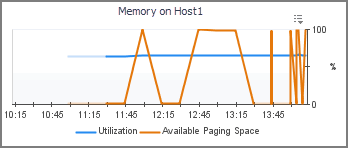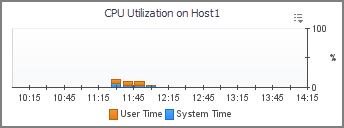About Category Associations
You use Category Associations to group related questions within the context of a domain. For example, in this tutorial you create two categories, CPU and Memory, for questions related to a host’s CPU and memory utilization, which allow you to organize questions within your broader Host Domain.
About Question Viewers
Building Associations for Your Question Viewer
Follow the instructions below to create the three types of Associations your Host Question Viewer will use: Domain, Question, and Category. In this example, the Domain Association, Host, has two categories of questions, CPU and Memory, with one question-answer pair in each, as illustrated below. The answers are linked to basic chart views defined in the Host module, Host Memory Utilization and CPU Utilization, that take a Host object as input. For that reason, the Question Association components, CPU Utilization and Memory Utilization, need to take a Host object as context input.
In addition to the component name, the Domain Association, Host, and the two Category Associations, CPU and Memory, require configuring two properties: Display Name and Canonical Name. You will use these properties in the Question Associations to point to the domain. The Question Associations, CPU Utilization and Memory Utilization are slightly more complex in that they need include references to the Domain and Category Associations, and the views that provide answers to the questions. They also need to include context input (a single Host object in this example) for the views they reference.
|
Question Association CPU Consumption | |||||
|
Category Association Memory | |||||
|
Question Association Memory Utilization | |||||
Creating a Domain
In this , you create a Domain Association, Host. In addition to the component name, the Host domain requires a display name and a canonical name. The display name is the domain name that appears in the browser interface. The canonical name is used for grouping and matching. You will use the canonical name later in this tutorial to associate this domain with the Question Viewer and the mini-viewer.
|
a |
|
c |
|
d |
|
e |
|
f |
|
a |
Open the Configuration tab. |
|
b |
In the row containing the Display Name property, click the Value column and select Set to String from the list that appears. |
|
c |
|
d |
Click Set. |
|
a |
On the Configuration tab, in the row containing the Canonical Name property, in the Value column, click Edit |
|
b |
|
c |
Click Set. |
|
4 |