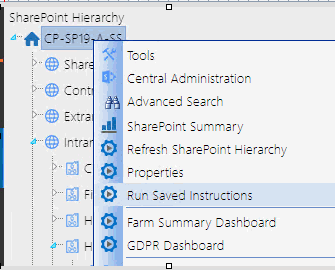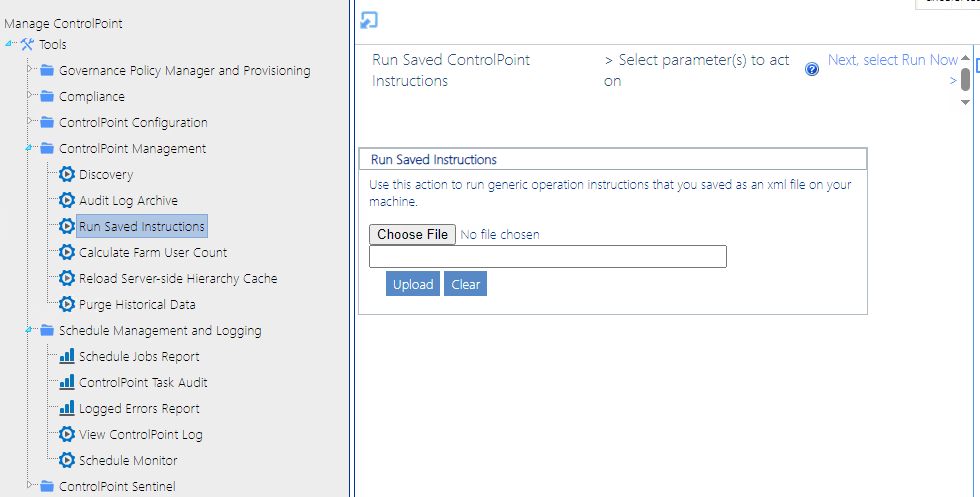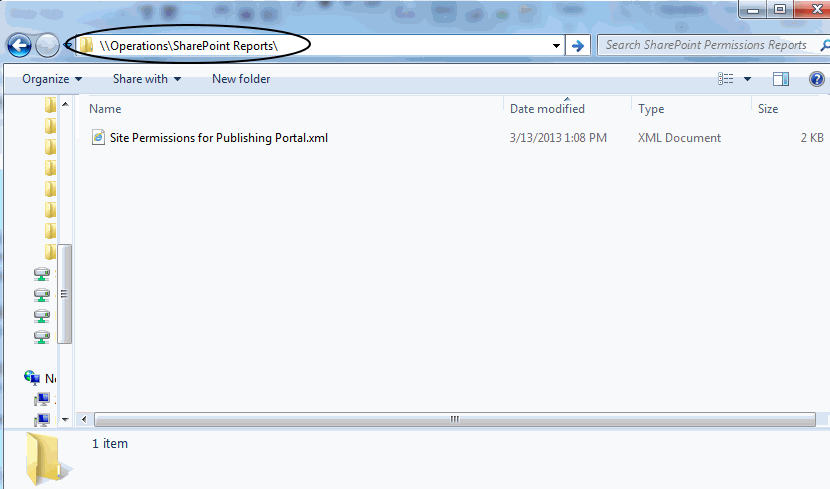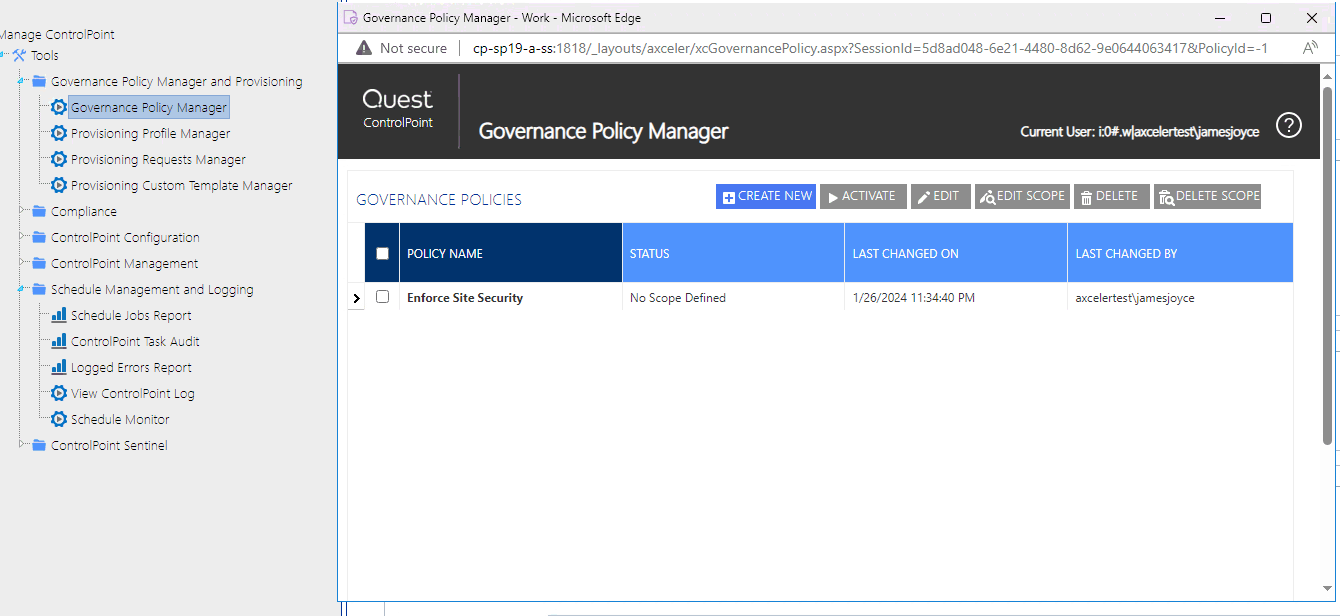Running Instructions
To run instructions for a ControlPoint operation:
1Use one of the following options:
§From the SharePoint Hierarchy select the farm node, then choose Run Saved Instructions.
§From the Manage ControlPoint panel, choose Run Saved ControlPoint Instructions.
2Click [Browse...] and locate the XML File with the instructions you want to run.
3Click [Upload].
Now you can either:
·run the operation immediately (by clicking the [Run Now] button)
OR
·schedule the operation to run at a later time.
Configuring a URL for Running Saved Instructions from Outside ControlPoint
You can create a url from which you can invoke the running of saved ControlPoint instructions from outside the ControlPoint application. This technique makes it possible for ControlPoint users to run a ControlPoint operation from anywhere a URL can be placed, including:
·an electronic document
·a Links Web Part on a SharePoint site
·within an email to another ControlPoint user.
The instructions can be saved to a file share or posted to a document library that has been created within the ControlPoint Configuration site.
When the URL is launched, the Run Saved ControlPoint Instructions page opens in a standalone window and the instructions begin running automatically.
User Account Requirements
In order to run saved instructions from a URL:
·the ControlPoint user must have permissions to perform a ControlPoint operation on the SharePoint object(s) within the scope of the saved instructions, and
·the ControlPoint Service Account must have access to the file share or document library to which the instructions have been saved.
NOTE: One of the advantages of posting to the ControlPoint Configuration site is that the appropriate permissions to the document library are automatically granted (through inheritance from the parent site) by default.
Parts of the URL
·http://<server_name>:<port_number>/_layouts/axceler/xcexecutexml.aspx
The path to the ControlPoint application Run Saved ControlPoint Instructions page
·Either
§XMLFILEURL=[directory]\[file_name.xml]
The path to the saved instructions on the file share.
NOTE: If you specify a local drive, ControlPoint assumes that the drive is local to the server on which ControlPoint is installed (not the current user's machine).
OR
§XMLLISTNAME=[library_name]&XMLFILENAME=[file_name]
The path to the saved instructions in the document library on the ControlPoint Configuration site.
Example: Instructions saved to a file share
URL = http://shartepoint2019:1818/_layouts/axceler/xcexecutexml.aspx?XMLFILEURL=\\Operations\SharePoint Reports\Site Permissions for Publishing Portal.xml
Example: Instructions Saved to a ControlPoint Configuration Site Document Library
Note that the document library to which you post the saved instructions must have been created within the ControlPoint Configuration site.
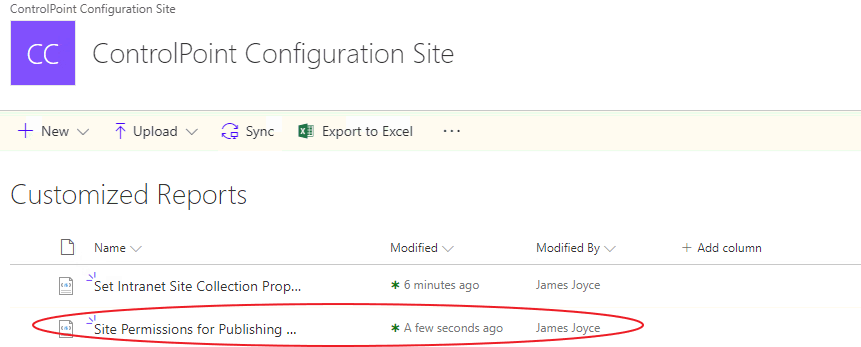
URL=http://sharepoint2019/_layouts/axceler/xcexecutexml.aspx?XMLLISTNAME=Customized Reports&MLFILENAME=Site Permissions for Publishing Portal.xml
Using the ControlPoint Governance Policy Manager
The ControlPoint Governance Policy Manager allows you to define standard governance polices or best practices consisting of one or more ControlPoint operations, each scheduled to run at a specified time or interval, and applied to a selected scope.
NOTE: Governance Policies cannot be applied to the scope of an entire farm.
For example, you may want to both monitor and enforce security for some of your most mission-critical SharePoint sites. You could create a Governance Policy that will enable you to:
·generate a weekly Site Permissions report and have it sent to each of the site owners.
·back up site permissions on a regular basis
·create ControlPoint Policies to control the types of permissions changes that can be made to sites within the selected scope
To manage the size of site collections within your environment, you could create a Governance Policy that will enable you to:
·create ControlPoint Policies to control:
§the size of files uploaded to lists and libraries within the selected scope
§the creation of subsites at a specified depth
·use the Set Site Collection Properties action to set and enforce the same quota across all site collections within the scope
·run a weekly Most/Least Storage analysis to identify and monitor the site collections and sites within the scope using the most storage
You can also apply Governance Policies to Site Provisioning templates.
Launching the ControlPoint Governance Policy Manager
To launch the ControlPoint Governance Policy Manager:
·From the SharePoint Hierarchy Farm node, choose Automation > Governance Policy Manager.
OR
·From the Manage ControlPoint panel choose Governance Policy Manager and Provisioning > Governance Policy Manager.
NOTE: All Governance Policies can be viewed/edited by all ControlPoint users (for example, other ControlPoint users can add sites that they manage to the scope of an existing policy).