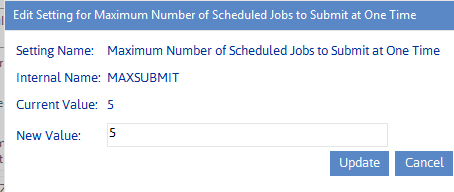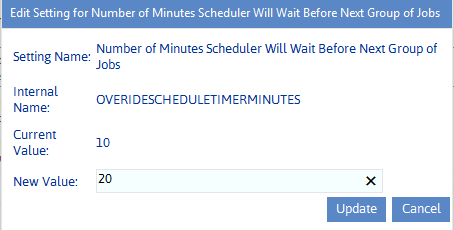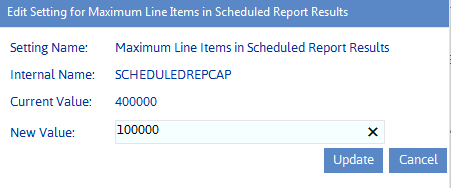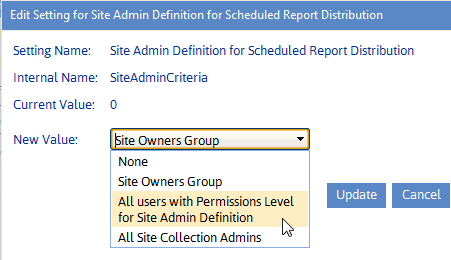Maximum Number of Scheduled Jobs to Submit at One Time (MAXSUBMIT)
By default, up to five scheduled jobs can run at any one time. For example, if three scheduled jobs are running at the time the ControlPoint scheduler task next checks the queue for pending jobs, an additional two jobs will be submitted.
ControlPoint Application Administrators can change this number by updating the Value of the ControlPoint Setting Maximum Number of Scheduled Jobs to Submit at One Time.
For example:
·You may want to increase this number if jobs are generally scheduled to run when system usage is low, to allow more of them to run concurrently.
·You may want to decrease this number if interactive performance of your farm is being affected by the processing of scheduled jobs.
This setting can be used in conjunction with Number of Minutes Scheduler Will Wait Before Next Group of Jobs (OVERIDESCHEDULETIMERMINUTES) to fine-tune the behavior of the ControlPoint scheduler.
Number of Minutes Scheduler Will Wait Before Next Group of Jobs (OVERIDESCHEDULETIMERMINUTES)
The SharePoint timer service prompts the ControlPoint scheduler task to run every 10 minutes. By default, it checks for and initiates the running of scheduled jobs during every "wake-up."
The ControlPoint Application Administrator can, however, have jobs run less frequently by increasing the Value of the ControlPoint Setting Number of Minutes Scheduler Will Wait Before Next Group of Jobs by increments of 10.
NOTE: Ten minutes is the minimum value that can be specified, as that is the interval at which the SharePoint timer task actually runs.
When this setting has been increased, the following message will display in the Schedule Details section of the scheduler interface:
The ControlPoint scheduler is currently set to submit jobs that are due for processing every XX minutes.
This setting can be used in conjunction with Maximum Number of Scheduled Jobs to Submit at One Time to fine-tune the performance of the ControlPoint scheduler.
Maximum Line Items in Scheduled Report Results (SCHEDULEDREPCAP)
By default, when a ControlPoint analysis is run on a schedule, up to 40,000 line items can be returned.
If the number of line items exceeds the maximum number, ControlPoint generates the following message, which displays in the analysis output file, in place of results:
This report has more rows than the current row limit of xxxx. You can raise the limit. You can also narrow the scope or parameters of the analysis.
You can change the maximum number of line items in a scheduled analysis by changing the Value of the ControlPoint Setting Maximum Line Items in Scheduled Report Results.
For example, this value may be increased if the output of exceptionally large analyses are routinely posted to a SharePoint library. Conversely, this value may be decreased if analysis output is generally emailed to distribution lists and your mail system imposes attachment size limits.
Defining "Admins" for Scheduled Analysis Results Distribution (SiteAdminCriteria)
ControlPoint provides the option of having scheduled analysis results distributed to administrators responsible for sites within the selected scope. ControlPoint Application Administrators must specify the users and/or groups that should fall within the definition of "Admins" by updating the Value of the ControlPoint Configuration Setting SiteAdminCriteria with one or more of the following values:
·Members of the Site Owners Group
·All users with a permissions level specified in the ControlPoint Configuration Setting Permissions Level for Site Admin Definition for Scheduled Report Distribution .
· All members of the Site Collection Administrators group.
Enter multiple values as a comma-separated list.
NOTE: Users who meet site admin criteria are captured during the Discovery process.