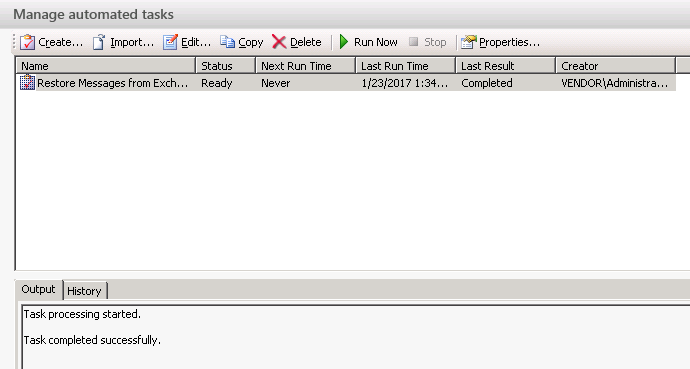Automated Tasks is a feature that enables the automation of restore and cataloging operations in Recovery Manager for Exchange. This chapter lists key benefits of using automated tasks, describes how to manage automated tasks, and provides basic usage scenarios for the Automated Tasks feature.
Automated tasks allow you to
- Reduce workload and improve performance. Using automated tasks improves the Recovery Manager for Exchange productivity and saves system resources in situations when you need to catalog extremely large backups or restore significant amounts of data.
- Automate recurring operations. Once you create an automated task, you do not have to step through the Recovery Manager for Exchange wizards to perform a recurring restore or cataloging operation. You simply run the task.
- Perform several restore and/or cataloging operations simultaneously. You can run several automated tasks in parallel.
- Schedule operations. You can schedule restore and/or cataloging operations. For more information, see Creating a new scheduled task and Scheduling an existing task.
This section provides basic instructions on how to create, modify, schedule, import, run, stop, and monitor automated tasks.
In this section:
The Task Manager View displays a list of existing automated tasks and allows you to create, modify, schedule, run, stop, and monitor tasks.
To display the Task Manager View
- In the Recovery Manager Console, from the main menu, select Manage | Automated Tasks.
The Task Manager View that appears in the right pane is similar to the following:
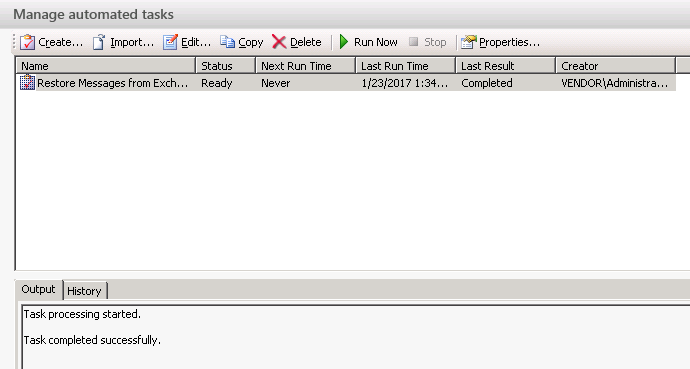
In the Task Manager View, you can use the following elements:
- Task List. Displays a list of existing tasks.
- Create. Starts the Task Wizard that helps you create and then optionally run or schedule a new automated task.
- Import. Imports automated tasks from the Recovery Manager Task (.rmxt) files created with 4.x versions
- of Recovery Manager for Exchange.
- Edit. Starts the Task Wizard that helps you modify the existing task selected in the task list.
- Copy. Creates a copy of the task selected in the task list.
- Delete. Deletes the task selected in the task list.
- Run Now. Starts the task selected in the task list.
- Stop. Stops the running task selected in the task list.
- Properties. Allows you to view and modify properties of the task selected in the task list.
- Output. Displays operations performed by the currently running task selected in the task list.
- History. Displays history for the task selected in the task list.