This page enables you to review settings you have specified in the previous steps of the wizard. To start the operation, click Next. To change the wizard settings, click Back.
This page shows the progress of the operation and lets you see a summary of the comparison results or a summary of changes made to Active Directory® during the restore process.
Objects total. The number of objects the wizard has processed.
Different objects / Restored objects. Different objects shows the number of compared objects for which the wizard has detected differences. Restored objects shows the number of objects the wizard has restored in Active Directory®.
Errors occurred. The number of errors the wizard has encountered during the operation. Use the Export errors… button to save the error data in CSV format.
This dialog box enables you to specify the password and password settings for the user account you restore using the Online Restore Wizard.
The dialog box has the following elements:
Specify the new password. Select this option if you want to set a new password for the user account to be restored.
New password. Provides a space for you to type a case-sensitive password up to 127 characters.
Confirm new password. Provides a space for you to retype the password to confirm the spelling.
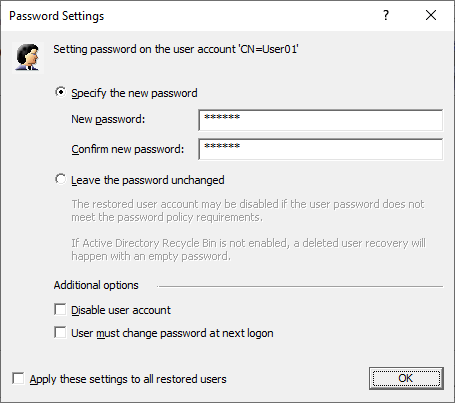
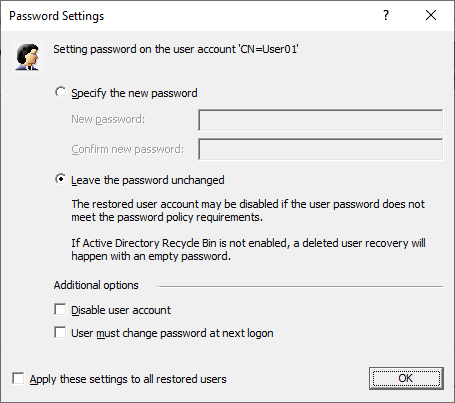
Additional options. Select this check box to specify additional settings for user password.
Disable user account. Select this check box to disable the user account.
User must change password at next logon. Select this check box to require users to change their passwords the next time they log on.
Apply these settings to all restored users. Select this check box to apply the specified password settings for all user accounts to be restored from the selected backup.
Use this page to analyze comparison reports and proceed to restore after the comparison was made.
View Report Click to view comparison reports. The report is viewed and managed with Quest Reports Viewer or with Microsoft SQL Server® Reporting Services. The application used for generating, managing and viewing the reports was specified while installing RMAD.
The Comparison report provides the following information:
Old value column shows data from the backup or Change Auditor database.
New value column shows changes that occurred in Active Directory® since the last backup.
Modified by column provides information on who modified particular Active Directory objects (only if you use integration with Change Auditor)
The Restore report provides the following information:
Old value column shows changes that occurred in Active Directory® since the last backup.
New value column shows data that were restored from the backup or Change Auditor database
Modified by column provides information on who modified particular Active Directory® objects (only if you use integration with Change Auditor)
Proceed to restore. To proceed to a restore of the selected objects, select this check box and then click Next. To quit the wizard without performing a restore, leave this check box cleared and then click Next.