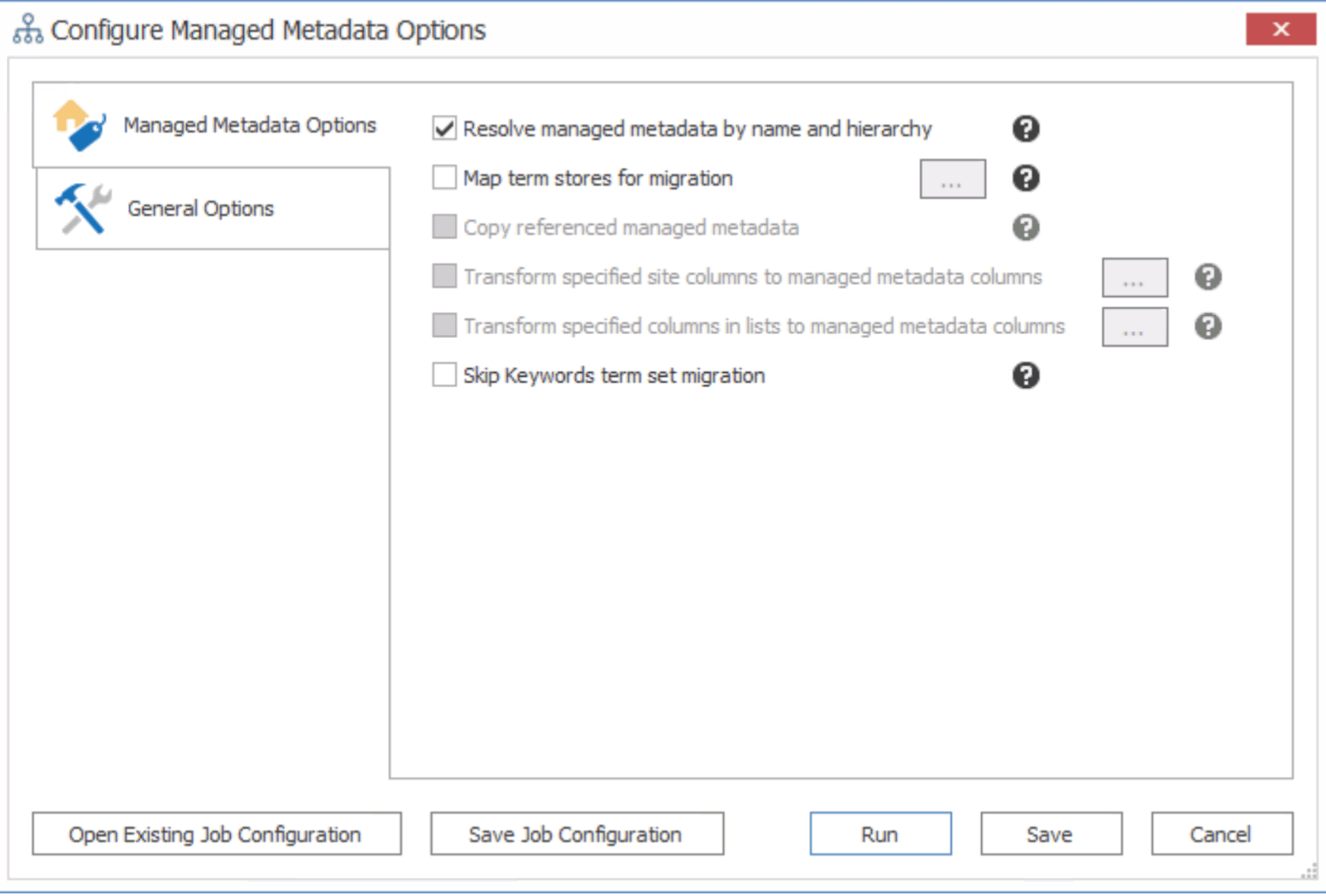Managed Metadata Migration
|
Navigation: How Content Matrix Handles Various SharePoint Components > Managed Metadata Migration |
Metalogix Content Matrix can copy Managed Metadata values for items and copy and map term stores from a SharePoint 2010 or later environment into a target SharePoint environment.
Managed Metadata term stores consist of the following Managed Metadata: term groups, term sets, and terms. Term stores cannot be created by Metalogix Content Matrix, which means that the target side term store must be manually created before any content is migrated. After a term store is created on the target, all the Managed Metadata and term hierarchy structure from the source can be migrated.
|
You can migrate Managed Metadata using any of the following connection types: ·Object Model (OM) Connection - This is either a Local or Remote (Extensions Web Service) connection type and can be used for SharePoint on premises source/target environments. NOTE: You can also use either of these connections to migrate managed metatada using GUID Mappings, which may significantly improve performance over choosing to Resolve by Name and Hierarchy, which requires Metalogix Content Matrix to crawl through the entire term store. ·Office 365 Tenant Connection - This is a server level target connection to an Office 365 Tenant environment. ·Client Side Object Model (CSOM) connections This connection type can only be used for a SharePoint Online target. |
|---|
The Managed Metadata (or taxonomy) options are available when migrating from SharePoint 2010 Server or later and can be selected at all migration levels (site collection, site, list, and item).
NOTE: For these options to function properly the term stores must be created on the target before migration, which will then allow for the migration (and mapping) of the terms, and the migration of data using these terms.
The TaxonomyMigrator utility, which is run outside of Content Matrix, can also be used to migrate term groups and term sets. The utility also creates mapping files, which can be imported and used in future migrations that use the Content Matrix Console. The utility, along with instructions, is included in the product download zip file. Mappings can then be imported and migrated via the Content Matrix Console.
Prerequisites for Migrating Managed Metadata:
You can migrate Managed Metadata only if all of the following conditions are met:
·The migrating account has the following permissions for the Term Store that will be used:
§Full Access to Term Store and Term Store Administrator for the Managed Metadata Service being used on the target.
NOTE: It is recommended that the same permissions be set on the source, although Read permissions may be sufficient, depending on your environment). If you encounter the error The Managed Metadata Service is inaccessible because the current web application has not been granted permissions to access it, it may also be necessary to add the account that the App Pool user is running under in order to have permissions.
§When migrating at the site collection level, or when migrating the Term Store explicitly, it is highly recommended that you map term stores before migration to ensure that the correct term store is being used.
NOTE: A 1:1 relationship must exist between Source/Target term store mappings. That is, a term store from the source can only be mapped to one term store on the target, and the same target term store cannot be mapped to more than one source term store.
·You are migrating using the Full Copy mode. (These options are not currently available when running an Incremental copy.)
·When using the Resolve managed metadata by name and hierarchy option, make sure that the default storage location for column specific term sets option is enabled in the target SharePoint environment. See the following TechNet article for more information for SharePoint 2013/2016.
Copying Managed Metadata Before Migrating Content
|
Navigation: How Content Matrix Handles Various SharePoint Components > Managed Metadata Migration > Copying Managed Metadata Before Migrating Content |
It is a recommended best practice that you copy Managed Metadata to the target before migrating content. You can copy the global Managed Metadata term store, and If a site collection uses Local term sets, site collection-level Managed Metadata groups.
NOTE: For a more robust solution for copying global Managed Metadata before migrating content (using GUID Mappings), it is recommended that you use the TaxonomyMapping utility instead.
You can also use the procedure below to fix errors that may occur when Managed Metadata has been copied (using GUID Mappings) as part of a content migration. See the Quest Support Knowledge Base article "Certain managed metadata term guids not found" message (263211).
To copy Managed Metadata before migrating content:
1.Use the information in the following table to determine the appropriate action to take.
|
If you want to copy ... |
Then ... |
|---|---|
|
global Managed Metadata term stores |
A.Select the top-level source node. B.Right-click and choose Copy Farm Managed Metadata. C.Select the top-level target node. D.Right-click and choose Paste Managed Metadata Term Stores. |
|
local Managed Metadata groups |
A.Select the source site collection. B.Right-click and choose Copy Site. C.Select the target site collection. D.Right-click and choose Paste Site Object > Managed Metadata Local Sites Collection Group. |
2.Use the information in the table below to determine the appropriate action to take.
|
If you want to ... |
Then ... |
|---|---|
|
use GUID mappings |
In the Configure Managed Metadata Options > Managed Metadata Options tab, ensure that: ·Resolve managed metadata by name and hierarchy is NOT selected AND ·Map term stores for migration is selected. |
|
NOT use GUID mappings |
In the Configure Managed Metadata Options > Managed Metadata Options tab, ensure that: ·Resolve managed metadata by name and hierarchy is selected NOTE: This option allows Content Matrix to check both the source and target environments to find any existing Managed Metadata term structure and then migrate a copy of the source term structure over to the target. AND ·Map term stores for migration is selected. |
3.If the SharePoint Enterprise Metadata and Keywords Settings option is enabled on the source and you do not want to migrate the Keywords term set, check the Skip Keyword term set migration box.
Now you can save or run the job.
Users and Permissions Migration
|
Navigation: How Content Matrix Handles Various SharePoint Components > Users and Permissions Migration |
Metalogix Content Matrix can migrate SharePoint permissions. Permission migration is broken down into two pieces: permission levels, and user/group permissions. This section will review how to migrate permissions for users/groups. Metalogix Content Matrix can migrate site, list and item level permissions from one SharePoint instance to another.
There are two methods of migrating permissions. The first method is to copy permissions as a part of a migration action by selecting them in the Copy Options dialog, and the second method is to copy them to a target node using the context (right-click) menu as a separate action.
When talking about permissions in SharePoint it is important to keep in mind that there are three different aspects of permissions to be considered when doing a migration. They are as follows:
·Roles - These are also known as permission levels, and are a collection of rights that can be assigned. In SharePoint, it is possible to create custom permission levels (or custom roles). Content can migrate any custom Roles.
·Securable Objects - These are basically permissions or rights that can be assigned to an object in SharePoint. Only users or groups that have the same level of permissions or higher can access the content holding these permissions. Metalogix Content Matrix can migrate permissions on securable objects at the SharePoint site, list, folder, and item levels.
·Principals - These are permission roles that are assigned to a user or group. In order for a user or group to have access to a secured object, they would need to have the same or higher permission rights as the permissions on the object. Users can also have access to a secured object if they are a part of a group that has access through its assigned permission level.
When permissions are migrated, an algorithm is used to find the best matching permission level (role) on the target, as compared to the source. For example, if a permissions level exists on a source SharePoint environment, and permissions are migrated to the target, Metalogix Content Matrix will look on the target for the closest matching role. Whatever the closest permission level is (by included permissions) will be the permission level that is used on the target. In the case that permission levels (roles) are also migrated, these migrated permission levels will be used, because these created roles will have the closest matching permissions when compared to the existing permissions on the target. If permission levels are not copied, the closest matching permission level will be used instead.
NOTE : Whenever Metalogix Content Matrix copies content, it will migrate the user groups that are associated with the migrating content, provided they have not already been copied to the target server.
Limitation when Migrating Modified Permissions Levels
|
Navigation: How Content Matrix Handles Various SharePoint Components > Users and Permissions Migration > Limitation when Migrating Modified Permissions Levels |
If you modify a built-in permissions level on the source and you are migrating permissions to a subsite using a CSOM connection on the target, these modifications will not be reflected on the target site and the following message will be logged:
You cannot customize permission levels in a web site with inherited permission levels.
This issue will not occur:
·using a local or remote Object Model (OM) target connection.
OR
·when the target is a site collection, regardless of the connection type.