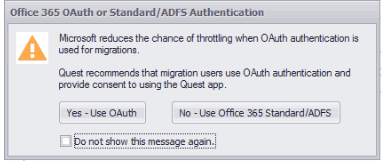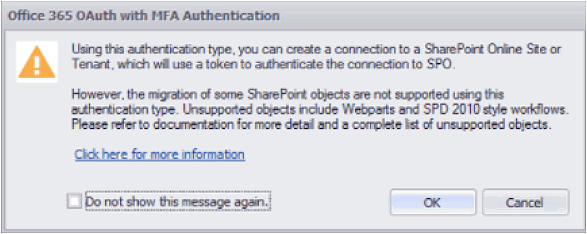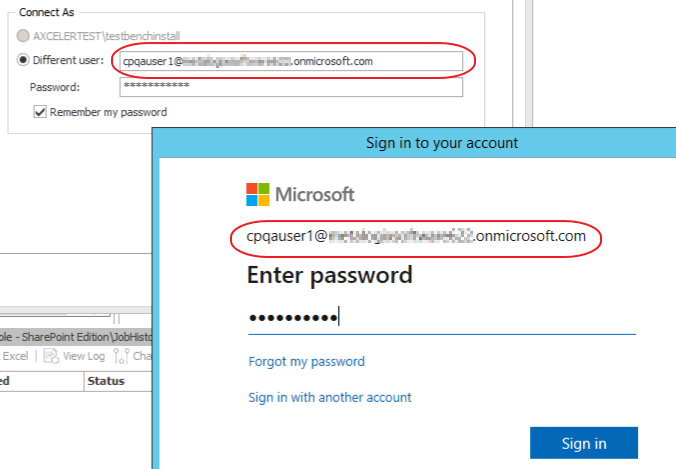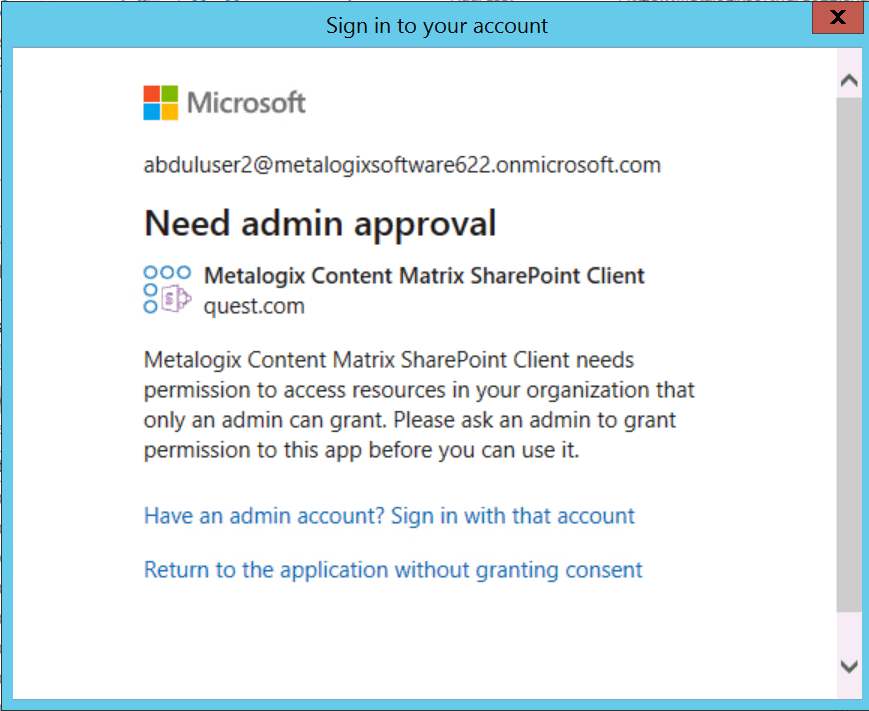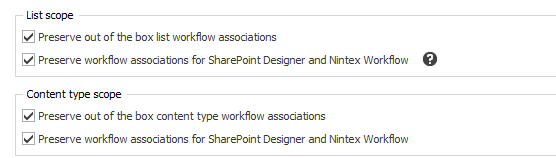Completing a Connection to SharePoint Online Using Office 365 OAuth Authentication
|
Navigation: Connecting to SharePoint > Connecting to SharePoint Online > Using Office 365 OAuth Authentication to Connect to SharePoint Online > Completing a Connection to SharePoint Online Using Office 365 OAuth Authentication |
When you select one of the Office 365 OAuth authentication types, before making a connection to SharePoint Online, a pop-up specific to the authentication type will display, as described in the following table.
NOTE: If you click the Do not show the message again. box, Content Matrix will continue to use the selected option and no longer display the pop-up. You can resume having the pop-up display by clicking Reset Configuration Options on the ribbon toolbar Settings tab.
|
If you selected... |
Then ... |
|---|---|
|
Auto Detect or Office365 OAuth/Standard/ADFS Authentication |
the pop-up will ask you to confirm that you want to use the Office 365 OAuth option. Choose [Yes - Use OAuth]. |
|
Office 365 OAuth with MFA Authentication (Not Auto Detected) |
the pop-up will inform you of some migration limitations associated with this authentication type. See the topic Migration Limitations When Using Office 365 OAuth with MFA Authentication for details. |
Signing into your O365 Account to Use Office 365 OAuth Authentication
When prompted to sign into your O365 account, for Auto Detect or Office365 OAuth/Standard/ADFS Authentication, you must use the account you specified as the Connect As account in Content Matrix. The connection will fail if you try to sign in with another account. (This is not an issue with Office 365 OAuth with MFA Authentication, which does not use a Connect As account.)
IMPORTANT: If you are using OAuth Authentication for the first time, a dialog may display requesting that you consent to granting permissions that the application needs to perform migrations. To provide this consent, the account must be an Application Administrator. (This dialog will not display if a Global Administrator has granted consent on behalf of the organization.)
Migration Limitations When Using Office 365 OAuth with MFA Authentication
|
Navigation: Connecting to SharePoint > Connecting to SharePoint Online > Using Office 365 OAuth Authentication to Connect to SharePoint Online > Migration Limitations When Using Office 365 OAuth with MFA Authentication |
The following migration options are currently not supported when Office 365 OAuth with MFA is used as the Authentication Type, and they will be disabled.
NOTE: If your SPO tenant is configured for Multi Factor Authentication and it is important for you to migrate these objects, you will need to use Office 365 Web Browser Authentication instead. Office 365 OAuth/Standard/ADFS Authentication does not work in an MFA-configured environment.
·The following List Settings:
§Survey Options (under list settings for Survey List)
§Browser enabled InfoPath form templates (that is, they will not be browser-activated at the target)
·Classic web parts, unless the Import Pipeline is being used
·Nintex Forms
·Nintex Workflows
NOTE: Even if the options are checked, Nintex workflows will not be migrated for Office 365 OAuth with MFA Authentication. SPD 2013 style workflows, however, will be migrated.
·Content type InfoPath forms
·List and Site level content type information management policies.
Migrating to SharePoint Online Using the Import Pipeline
|
Navigation: Connecting to SharePoint > Connecting to SharePoint Online > Migrating to SharePoint Online Using the Import Pipeline |
Metalogix Content Matrix currently has limited support for migration using the Import Pipeline.
By default, when the Use Import Pipeline option is checked on the List Content Options tab, the SPO Provided Azure Containers option is selected. However, if you want to use Azure Private Containers, you will also need to populate the Azure Storage Connection String field.
For detailed information on additional system and configuration requirements for using the Import Pipeline, please see:
·Configuring Settings for Migrations Using the Import Pipeline
·the Metalogix Content Matrix Performance Optimization Guide PDF document included in the installation ZIP file, includes instructions for configuring Azure Private Containers.
Objects and Actions Supported Using the Import Pipeline
|
Navigation: Connecting to SharePoint > Connecting to SharePoint Online > Migrating to SharePoint Online Using the Import Pipeline > Objects and Actions Supported Using the Import Pipeline |
Supported Objects
The following is a list of objects that can be migrated using the Import Pipeline:
·Announcements
·Alerts
EXCEPTION: If the scope contains unsupported lists, the lists themselves will migrate over the CSOM connection, but the migration of alerts for these lists will fail, as CSOM connections do not support the migration of alerts.
·Calendars
·Contacts
·Custom lists
·Discussion boards, including versioning for discussion topics and replies (as opposed to non-Azure migrations, which do not migrate discussion topic versions).
NOTE: Featured Discussion and Best Reply metadata is currently not supported.
·Document libraries
·Issue tracking
·Links
·Managed metadata (also known as taxonomy fields) in lists and libraries
IMPORTANT: If using a SharePoint 2010 Database connection as the source, before migrating lists and libraries containing Managed Metadata using the Import Pipeline all affected metadata must already be migrated to the target (using a non-database connection) and the source and target GUIDs of all affected metadata must already be mapped. For information about mapping GUIDs, see GUID Mapping.
·Multi-language migration
·Project tasks
·Surveys with single or multiple responses
NOTE: Currently, if you are using Office 365 OAuth with MFA Authentication, Survey Options for a Survey list are not migrated.
·Tasks
·Classic web parts
NOTE: For a list of supported web parts, requirements, and limitations, see Using the Import Pipeline to Migrate Classic Web Parts.
·large files (15 GB orlarger)
In order to perform any of the supported migration actions using the Import Pipeline, the applicable options must be checked on the Copy Options Dialog > List Content Options tab.
Unsupported Objects
Migration using the Import Pipeline currently does not support:
·.aspx files
·InfoPath forms
·SharePoint 2007 Publishing Images libraries (which migrate as Asset Libraries over CSOM unless part of an override)
See also How Metalogix Content Matrix Handles Objects Not Supported for Import Pipeline Migration.
Supported Actions
The following is a list of actions that are currently supported for Import Pipeline migration:
·Paste Site Collection
·Paste Site as Sub Site
·Paste All Site Content
·Paste MySites
·Paste List as Folder
·Paste List Content > All List Items and Folders (to an empty document library only, Full Copy mode only)
·Paste Folder
·Paste Folder Content > All List Items and Folders
·Paste Site Objects > Alerts*
·Paste List Objects > Alerts*
* If the scope contains unsupported lists, the migration of alerts for the unsupported lists will fail.