Resource Groups view
The Resource Groups tree view lists the resource groups existing in your Azure environment and shows their state. This view appears on the left when you select the Resource Groups tile in the Actions bar.
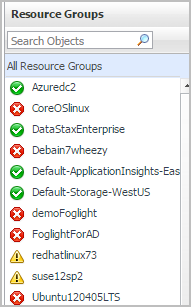
Selecting the All Resource Groups node displays all resource groups in the Summary - All Resource Groups view on the right. Similarly, selecting a resource group shows resource group-specific metrics in the Resource Group Summary view on the right.
Summary - All Resource Groups view
The Summary - All Resource Groups view displays overall resource group information. This view appears on the right when you select All Virtual Machines in the Resource Groups view.
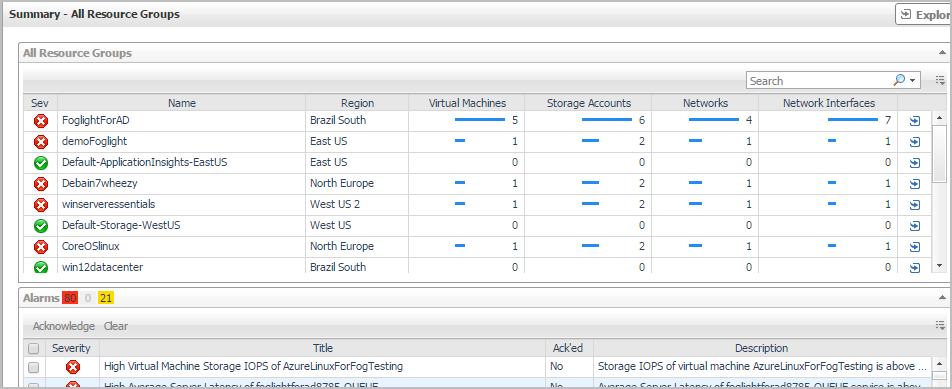
This view consists of the following embedded views:
|
|
Shows the overall information about all resource groups. |
|
|
|
• |
Severity. Indicates the alarm severity: Warning, Critical, or Fatal. | |
|
|
|
• |
Name. The name of the resource group. | |
|
|
|
• |
Region. The region where the resource group locates. | |
|
|
|
|
|
|
• |
Storage Accounts. The number of storage accounts available in the resource group. | |
|
|
|
• |
Networks.The number of networks available in the resource group. | |
|
|
|
• |
Network Interfaces. The number of network interfaces accounts available in the resource group. | |
|
|
Drill down on: |
|
|
|
• |
Name. Shows the Resource Group view, showing the metrics of Virtual Machines, Storage Accounts, and Virtual Networks. | |
|
|
|
• |
Region. Shows the Region view, showing the metrics of Virtual Machines, Storage Accounts, and Resource Groups. | |
|
|
|
• |
Virtual Machine, Storage Account, Network, or Network Interfaces. Shows a dwell, showing its name and state. | |
Resource Group Summary view
The Resource Group Summary view shows the overall information of the selected resource group. This view appears on the right when you select a resource group in the Resource Groups view.

This view consists of the following embedded views:
|
|
Shows the numbers and states of the selected resource group on the monitored Azure environment. |
|
|
|
• |
Virtual Machines. The number of the VMs that are associated with the selected resource group, followed by related alarm counts, broken down by the alarm state (Normal, Warning, Critical, Fatal). | |
|
|
|
• |
Regions. The number of the region that are associated with the selected virtual machine, followed by related alarm counts, broken down by the alarm state (Normal, Warning, Critical, Fatal). | |
|
|
|
• |
Storage Accounts. The number of the storage accounts that are that are associated with the selected virtual machine, followed by related alarm counts, broken down by the alarm state (Normal, Warning, Critical, Fatal). | |
|
|
|
• |
Virtual Networks. The number of the virtual networks that are that are associated with the selected virtual machine, followed by related alarm counts, broken down by the alarm state (Normal, Warning, Critical, Fatal). | |
|
|
Drill down on: |
|
|
|
• |
Virtual Machines. Displays the Virtual Machines dwell, showing the name of VM and its state. |
|
|
|
|
• |
Regions. Displays the Regions dwell, showing the name and state of the region in which the selected virtual machine is running. |
|
|
|
|
• |
Storage Accounts. Displays the Servers dwell, showing the name and state of the storage on which the selected virtual machine is running. |
|
|
|
|
• |
Virtual Networks. Displays the Virtual Networks dwell, showing the name and state of the selected virtual machine. |
|
|
|
Shows a table, showing the information about the selected resource group. |
|
|
|
• |
Severity. Indicates the alarm severity: Warning, Critical, or Fatal. | |
|
|
|
• |
Name. The name of the virtual machine. | |
|
|
|
• |
Region. The region on which the virtual machine is running. | |
|
|
|
|
|
|
|
|
Drill down on: |
|
|
|
• |
CPU Utilization. Displays the CPU Utilization dialog box, including CPU Utilization, % Privileged Time, and % User Time. | |
|
|
|
• |
Memory Utilization. Displays the Memory Usage dialog box, including Memory Utilization and % Available Paging Space. | |
|
|
|
• |
Name. Displays the Virtual Machine view, showing the metrics of Resource Information, CPU, Memory, Network, and Storage. | |
|
|
|
• |
Region. Displays the Virtual Machine view, showing the metrics of Virtual Machines, Storage Accounts, and Resource Groups. | |
Storage Accounts monitoring
The Storage Accounts view shows the data collected about a specific storage account or all storage accounts. For more information, see the following topics: